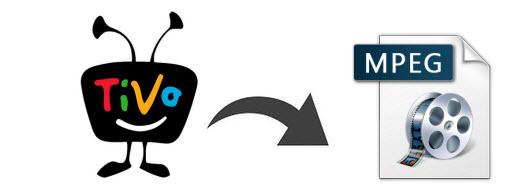
You might have a TiVo in your living room, and you can enjoy TiVo recordings by sitting comfortably on your cozy sofa. However, the .TiVo files are not always compatible with other multi-media programs and editing software you may want to use. What if you want to cut a little section from a show and put it on YouTube? How to make full use of your TiVo recordings? Fortunately, there is a possible way here. Chances are, if you got some TiVo files already and want to convert TiVo to MPEG without any quality loss, go through the page to get some tips.
To encode TiVo files to MPEG, a third-party software is necessary. As you know, TiVo is an encrypted video format, that's why few media players can play it well and some freeware can't handle it. Fortunately, the great utility - EaseFab Video Converter is the right program that supports changing TiVo to MPEG and other formats without limitations.
This video app works as the best software to encode/re-encode TiVo into a different format (e.g. MPEG-1, MPEG-2, MPEG-4) with least quality loss. You should then be able to open, play, edit, upload the new file without any hassle. You could get wonderful output files and never worry about out of audio/video sync. The equivalent Mac version is EaseFab Video Converter for Mac. Just download it and follow the steps to converting TiVo to MPEG in a few clicks!
Download the TiVo HD Video Converter:
Convert TiVo recordings to MPEG files without quality loss
For Windows (including Windows 10) users, just follow the detailed guide to complete your conversion. The way to encode TiVo to MPEG format on Mac (including macOS Mojave) is the same. Just make sure you've downloaded the right version.
Step 1: Load TiVo files
Start up this program, and then click "Add Videos" to import all .tivo files.
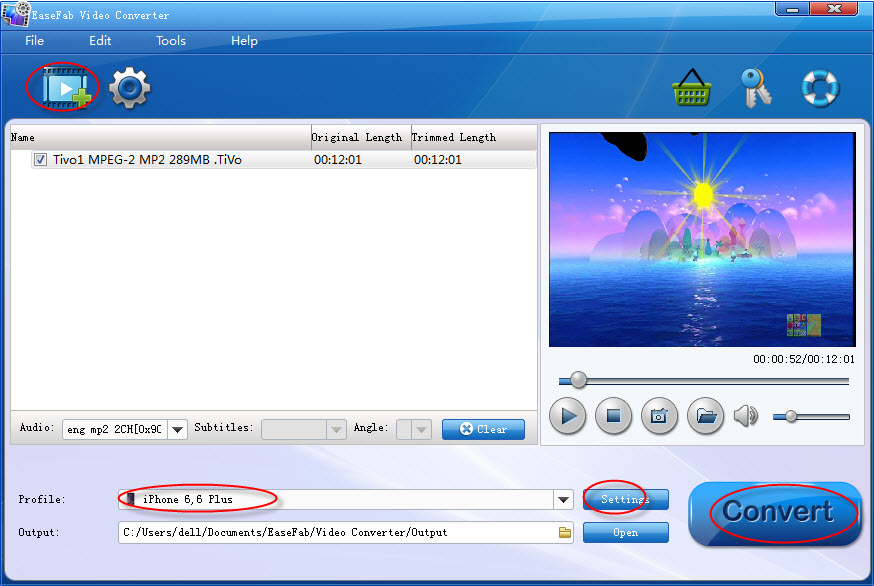
Tip: When first loading, The TiVo HD Video Converter will ask you to input your Media Access Key. Simply enter your Media Access Key, and click "OK" to confirm.
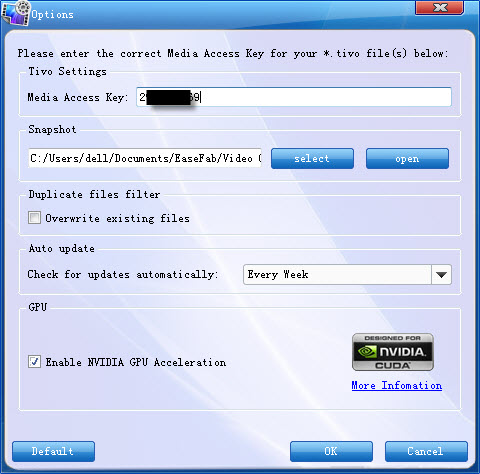
Step 2: Choose MPEG as output format
Click "Profile" and MPEG-1, MPEG-2, MPEG-4 are provided for you in Common Video profile list. To adjust video and audio parameters like codec, aspect ratio, bit rate, frame rate, sample rate, you could click on "Settings" button.

Tip: If you want to convert TiVo to mpeg-4 (*.mp4) for your iPad Air, iPad Mini, iPhone 6, iPhone 6 Plus, Galaxy Tab 4, Galaxy Note 4, Asus Infinity, Nook Tablet, etc with best settings, please choose the specific profiles the software has preset as output format and get the suitable settings.
Step 3: Start converting TiVo to MPEG format
Click Convert button to start TiVo to MPG conversion. The conversion process will take a while, and you'll see an encoding progress bar.
Once finished, click the Open button in the main interface and you can locate the encoded TiVo files effortlessly. And then you are able to use these files as you want for your portable devices, PC, media player or video editing programs.
Addtional Tips:
1. If you haven't got TiVo files ready on your PC, follow the steps: Launch TiVo Desktop software on your PC. Connect TiVo to your home network, and then the TiVo Desktop will provide you with a list of shows for transferring to your PC. Then please transfer the TiVo TV shows you want to PC. Once all the shows you selected have been downloaded from your TiVo, they will appear in the Now Playing list in TiVo Desktop.
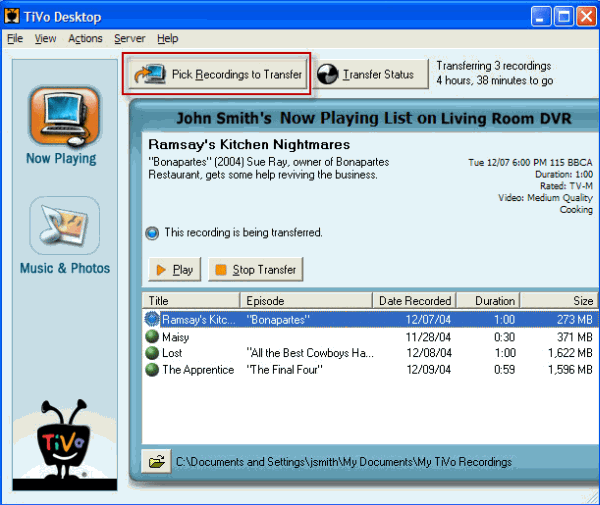
2. As you see, this TiVo to MPEG Converter can convert TiVo file to MPG video easily. What's more, it also allows you to change any video, audio format like AVI, MOV, WMV, MKV, VOB, FLV, MTS, XAVC, MP3, WAV, M4A, etc to another format you want with the best quality.
