"I am a video journalist and Avid MC5 is relatively new to me. When I import clips from my iphone 6 into Avid MC5, the quality is heavily degraded. I work in SD, so of course there should be a difference, but the imported video look very compressed and pixelated. I suppose that this is an issue with codecs and/or import settings, but I have no idea on how to solve it."
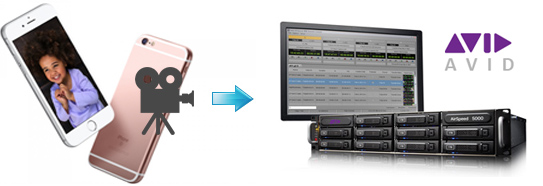
As far as we know, the iPhone (including iPhone 6S, iPhone 6S Plus, iPhone 6, iPhone 6 Plus, iPhone 5S, iPhone 5, iPhone 5C, iPhone 4S, etc.) records in MOV files compressed with H.264 codec. The H.264 codec is a final delivery codec; it is not one you want to use for editing in Avid Media Composer. To fix the problem, the easy workaround is transcode iPhone MOV to a more editing-friendly format, such an Avid's DNxHD.
To transcode iPhone MOV to Avid DNxHD for Media Composer, you can adopt EaseFab Video Converter for Mac for help. By running it, there's no need to set the codec by yourself: the Mac program has a optimized preset for Avid Media Composer. Meanwhile, the Mac Video Conversion tool can create files compatible with various non-linear editing systems like Adobe Premiere, FCE, iMovie, and Final Cut Pro etc. If you are a PC user, pls turn to the Windows version here. Now, download the program according to your computer system and follow the simple steps below to convert and import iPhone videos to Avid Media Composer for smooth editing.
How to convert iPhone video to DNxHD for Avid MC
Step 1. Add iPhone videos
Install and run the iPhone Video to Avid Converter on your Mac, then click "Add Video" button to browse and load your recorded iPhone videos which you've transferred to your Mac.
Note: Batch conversion is supported, so you can load more than one file to save time. You can also combine all the files together with this software.

Step 2. Select output format as DNxHD
You can directly choose the DNxHD preset from "Editing Software" category for Avid Media Composer which has been supplied by the MP4 to Avid Mac Converter. The settings also works for Avid MC 8, Avid MC 7, Avid MC 6 and Avid MC 5 etc.
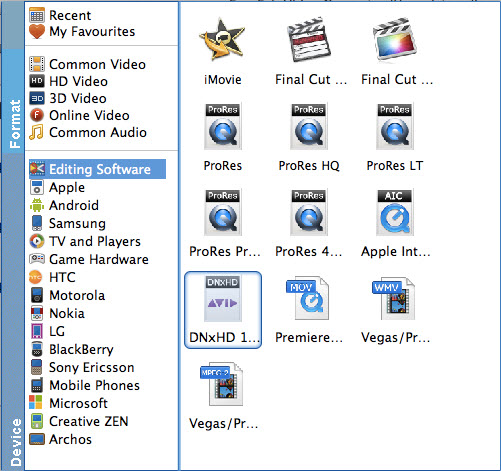
Tip: By clicking the Settings icon, you can adjust video and audio parameters like codec, bit rate, frame rate, sample rate, etc., in that way, you can take charge of the size and quality of the output files. In principle, the larger input values, the better output quality, but the corresponding larger file size.
Step 4. Start to convert iPhone Video to Avid DNxHD
As soon as all the above settings are completed, you can press "Convert" button to start conversion.
After conversion is done, simply click "Open" button to find generated DNxHD encoded MOV videos. Afterwards, you can transfer the converted iPhone clips into Avid Media Composer 5/5.5/6/6.5/7/8 for editing smoothly on Mac with ease.
Related Articles:
How to Put iPhone videos in Windows Movie Maker
How to Import iPhone videos to Premiere Pro
How to Work With iPhone Videos in Sony Vegas Pro
