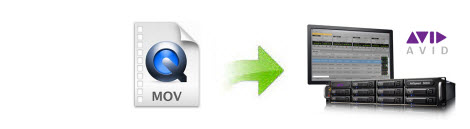
As it is known, MOV is an apple format. It's originally developed by Apple for playback on QuickTime, but now it can be created by iMovie, captured by Canon/Nikon Cameras, exported from QuickTime, and many other ways. Avid Media Composer (or simply Avid) is a film and video editing software application. It generally supports MOV importing. However, sometimes, you found it's a painful experience add your MOV files to Avid Media Composer for editing. And you may encounter problems like these:
"I got a tons of footage from Canon 7D which is shoot in 1080p in h264 codec. It took so long to import to Avid."
"The .mov files have the AVdn codec, but when I'm trying to import them to Avid I get this error message: "Invalid file name". If I try to drag them directly into the bin, nothing happens."
Many folks are facing the MOV importing issues with Avid Media Composer even with the latest Avid MC8. As far as I know, MOV is a container format which can contain data encoded using various compression and encoding schemes. If your MOV files are not accepted by Media Composer, it's probably because of the video or audio codec incompatibility. On this occasion, you need to transcode MOV to the Avid editing-friendly formats and then transfer the converted MOV files to your Media Composer for editing.
The article would show you how to change MOV to Avid native editing format (DNxHD) step by step with a professional Video Converter for Mac from EaseFab, buy running it, there's no need to set the codec yourself: the program has optimized presets for Avid MC. You can convert any video file to Avid compatible format without loosing quality. For windows uer, please get Video Converter for Windows.
Guide: How to convert and import MOV files to Avid
Note: The guide uses Mac screenshots as example. The way to transcode MOV to Avid DNxHD in Windows (Windows 8/8.1) is almost the same.
Step 1. Add MOV files to the program
You can irectly drag and drop them to the converter, or click "Add Video" button to load your MOV files. Batch conversion is supported, you can import more than one file at one time to ease your conversion and save time.
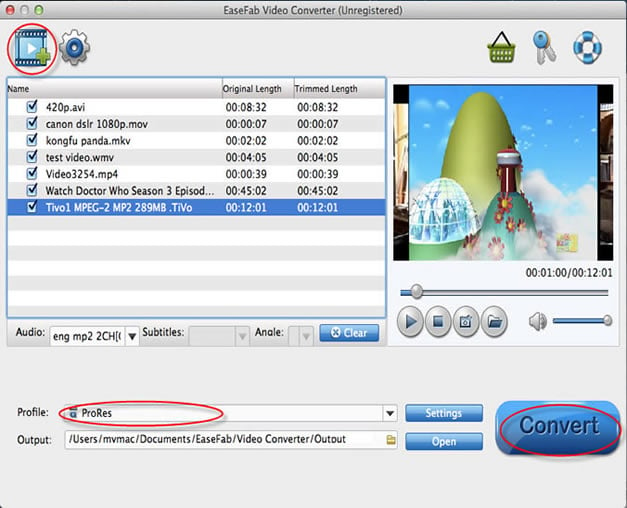
Step 2. Select output format as DNxHD
You can directly choose the DNxHD preset from "Editing Software" category for Avid Media Composer which has been supplied by the MP4 to Avid Mac Converter. The settings also works for Avid MC 8, Avid MC 7, Avid MC 6 and Avid MC 5 etc.
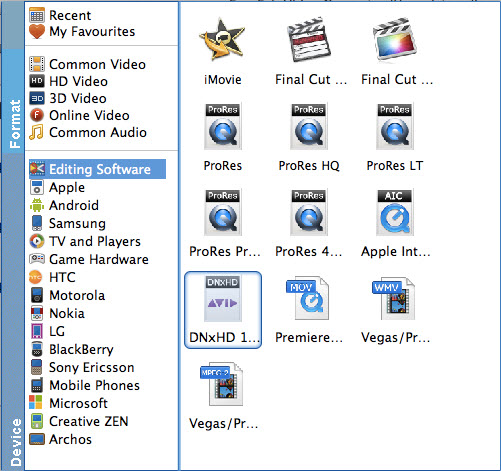
Tip: By clicking the Settings icon, you can adjust video and audio parameters like codec, bit rate, frame rate, sample rate, etc., in that way, you can take charge of the size and quality of the output files. In principle, the larger input values, the better output quality, but the corresponding larger file size.
Step 3. Start to convert MOV to Avid DNxHD
As soon as all the above settings are completed, you can press "Convert" button to start conversion.
After conversion is done, simply click "Open" button to find generated DNxHD videos. Afterwards, you can transfer the converted MOV files into Avid Media Composer 5/5.5/6/6.5/7/8 for editing smoothly on Mac with ease.
