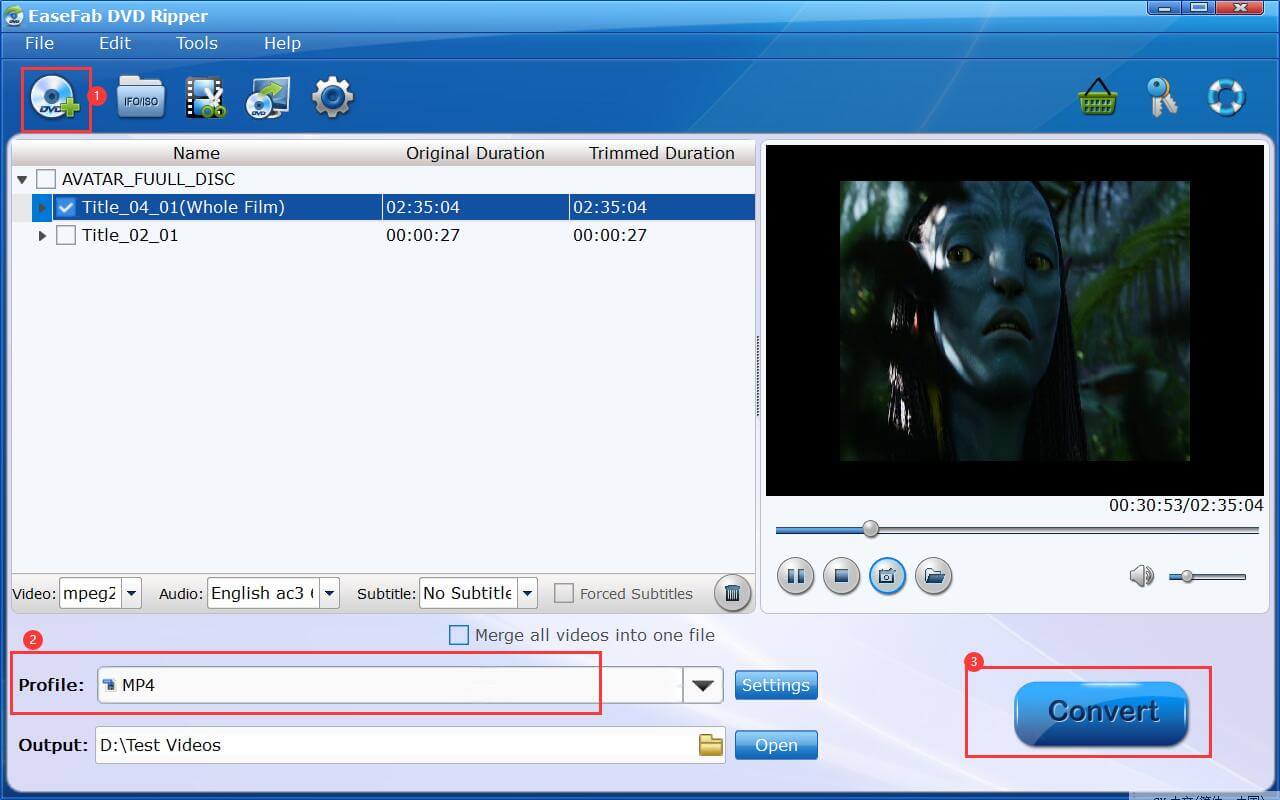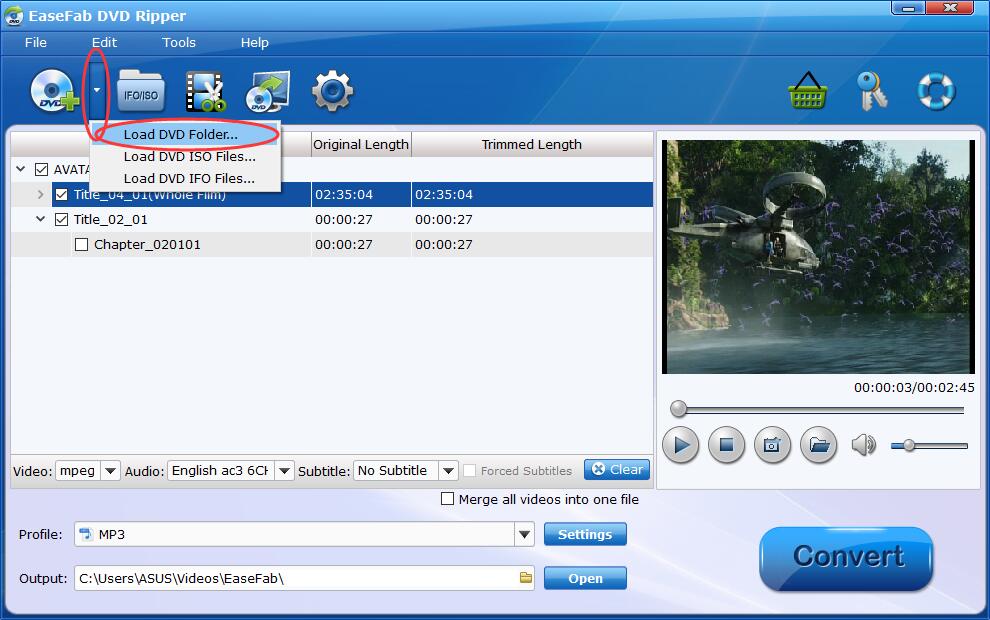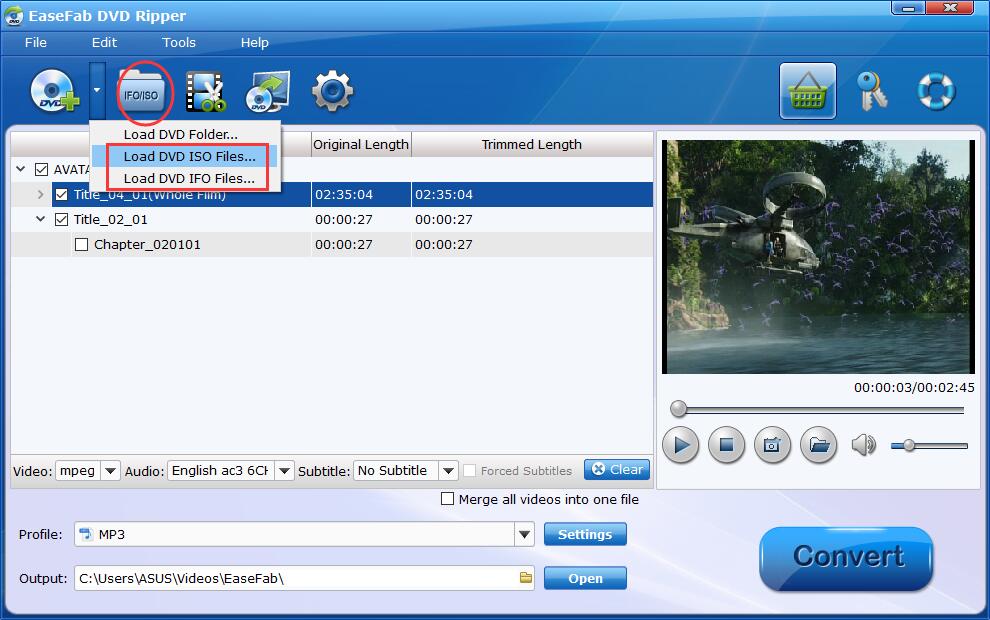Add DVD Files
To start ripping or copying DVD files, you need to add them to EaseFab DVD Ripper firstly. EaseFab DVD Ripper allows you to load DVD discs, DVD Folder (Video_TS), ISO Image and IFO Image files. Now let's take a look how to add these DVD files.
1
Load DVD Disc
Insert a DVD into your DVD drive, and click the  button. The program will analyze and import DVD to the program and list all the titles. Double-click one of the titles, and you can preview the movie in the Preview window on the right. See the picture below.
button. The program will analyze and import DVD to the program and list all the titles. Double-click one of the titles, and you can preview the movie in the Preview window on the right. See the picture below.
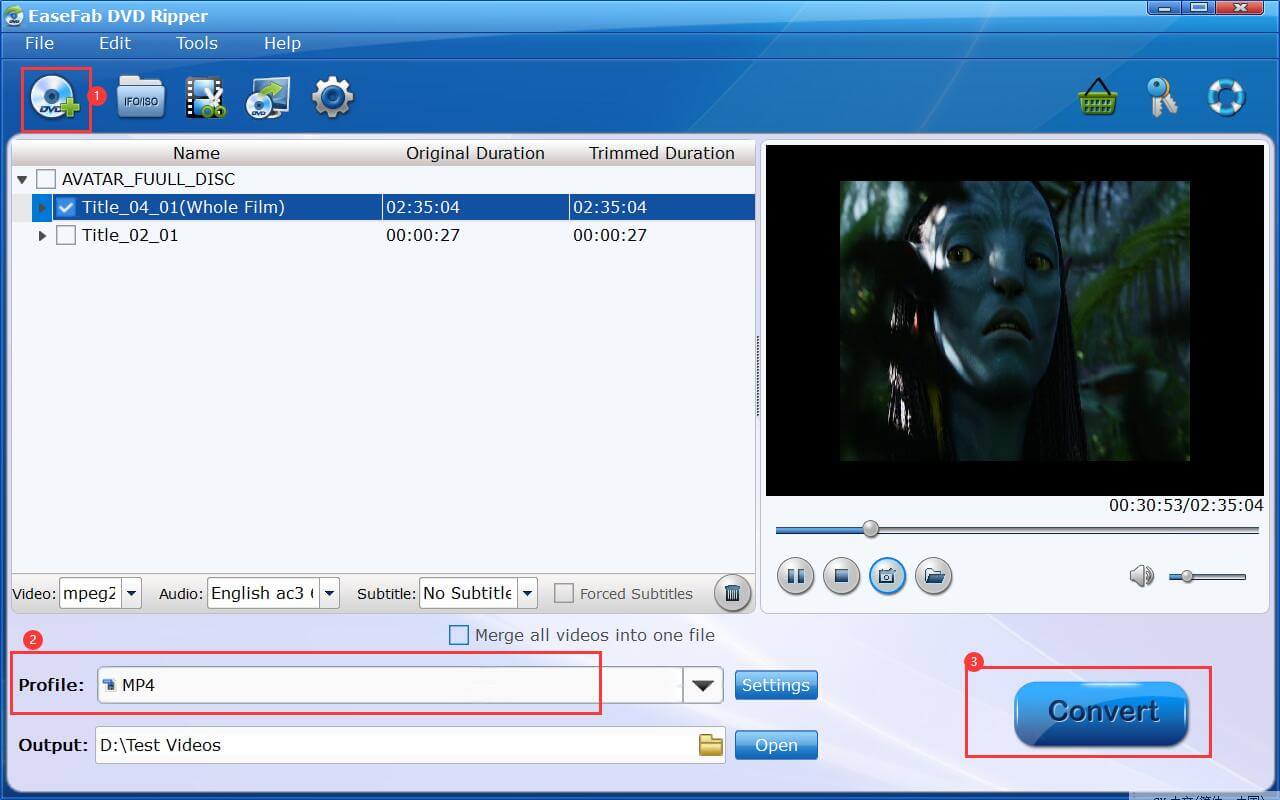
Tips: A DVD may contain many titles more than the main movie, such as the trailers or commercials. By default, EaseFab DVD Ripper choose the longest title which is usually contains the main movie. And this helps ripping without converting unnecessary titles.