How to Add Watermark to Your DVD Video?
If you want to stamp your videos with your name, you can add a text watermark via the simple tutorial below.
How to Add Watermark to Your DVD Video?
If you want to stamp your videos with your name, you can add a text watermark via the simple tutorial below.
Load DVD Files
Insert a DVD into your DVD drive, and click the Load DVD button. The program will add the DVD to the program and list all the titles. Double-click one of the titles, and you can preview the movie in the Preview window on the right. See the picture below. You can also import ISO files, IFO files or DVD folder for conversion.
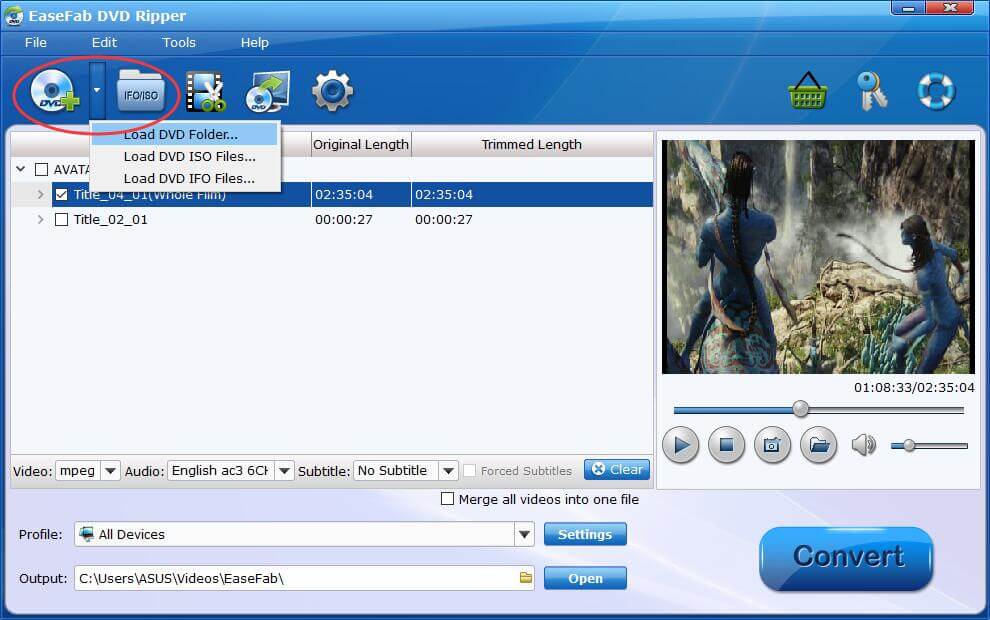
Add watermark to your DVD video
Click ![]() button to enter the video editor Window, and switch to Watermark. Under Watermark tab, you can create a text watermark to personalize your video. Type whatever text you want in the blank input field next to it. You can also adjust the font, transparency, vertical and horizontal position of your watermark.
button to enter the video editor Window, and switch to Watermark. Under Watermark tab, you can create a text watermark to personalize your video. Type whatever text you want in the blank input field next to it. You can also adjust the font, transparency, vertical and horizontal position of your watermark.

Save the edited Video and Convert.
When you've added watermark well, click OK and you'll return to the program's primary interface, then click the Profile bar and select an output format for the edited video. Now, just click the Convert button to start the conversion.
Find the Effected Video.
After the conversion completes, you can tap the Open button at the bottom of the main interface to open the output folder.

Copyright © 2026 EaseFab Software Corporation. All Rights Reserved.