Trim: How to Crop DVD Clips?
EaseFab DVD Ripper has all the editing features for you to customize your DVD video. Follow the simple steps below to learn to crop DVD video at will.
Trim: How to Crop DVD Clips?
EaseFab DVD Ripper has all the editing features for you to customize your DVD video. Follow the simple steps below to learn to crop DVD video at will.
Load DVD Files
Insert a DVD into your DVD drive, and click the Load DVD button. The program will add the DVD to the program and list all the titles. Double-click one of the titles, and you can preview the movie in the Preview window on the right. See the picture below. You can also import ISO files, IFO files or DVD folder for conversion.
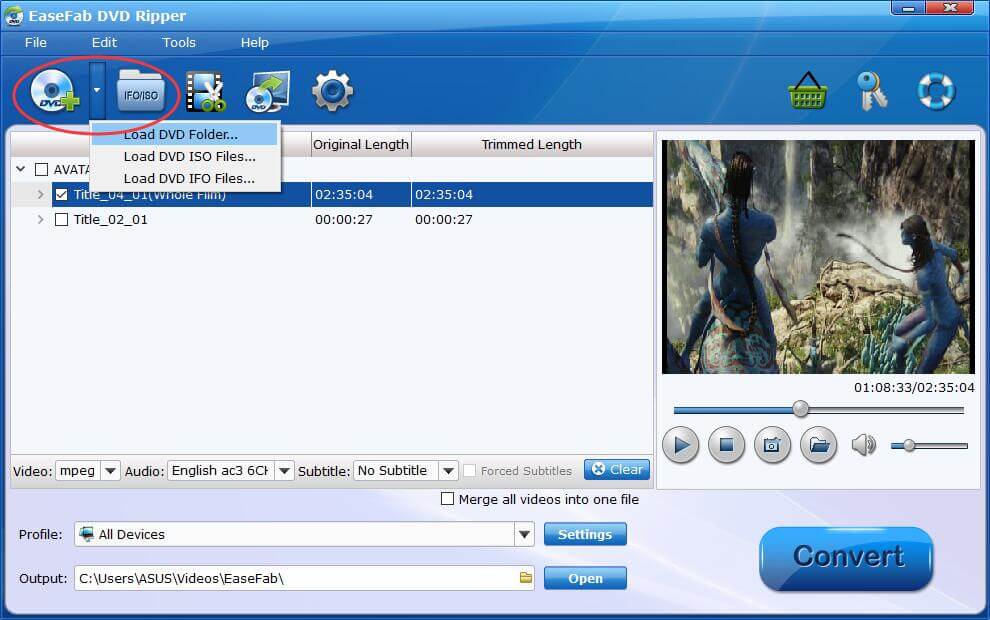
Crop Video
The Crop facility enables users to get rid of the black edges and unwanted area of the image.
Click ![]() button to enter the video editor Window, and switch to Crop tab and follow any of the methods below:.
button to enter the video editor Window, and switch to Crop tab and follow any of the methods below:.
1. Drag the corner of the video frame or enter the specific width and height to set the crop area size. You can see the output preview simultaneously.
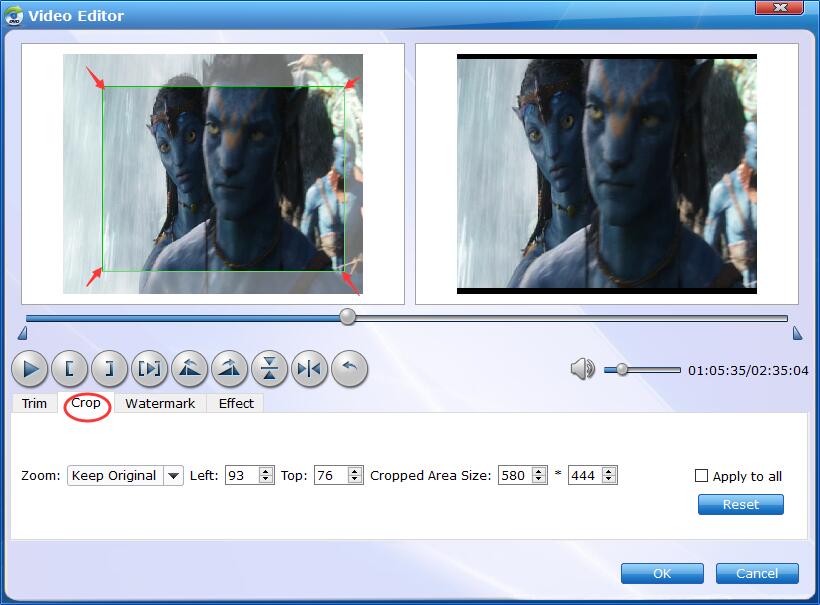
2. Crop Video by setting values.
You can customize values in the box of "Left", "Top", "Cropped Area Size" to to make your crop decision. You can also zoom your videos by keep original, stretch, Letterbox.
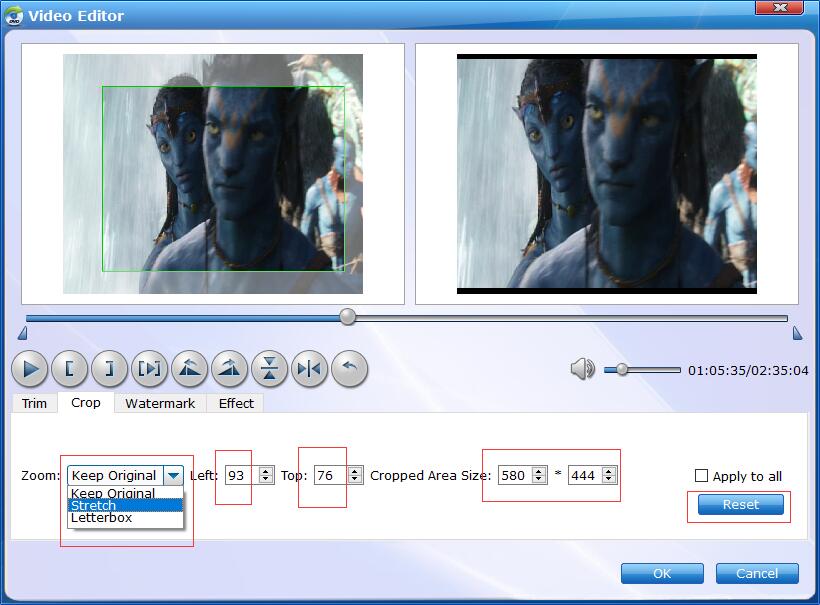
Save Cropped DVD Video and Convert.
When you've done the crop well, click OK and you'll return to the program's primary interface, then choose an output format and then click the Profile bar and select and output format for the edited DVD video. Now, just click the Convert button to start the conversion.
Find the Cropped DVD Video.
After the conversion completes, you can tap the Open button at the bottom of the main interface to open the output folder.

Copyright © 2026 EaseFab Software Corporation. All Rights Reserved.