How to Apply Effect to Your DVD Video?
EaseFab DVD Ripper offers brightness, saturation, contrast adjustment as well as 4 filters for you to apply stunning video effect. Now follow the simple steps to make your DVD video more stylish.
How to Apply Effect to Your DVD Video?
EaseFab DVD Ripper offers brightness, saturation, contrast adjustment as well as 4 filters for you to apply stunning video effect. Now follow the simple steps to make your DVD video more stylish.
Load DVD Files
Insert a DVD into your DVD drive, and click the Load DVD button. The program will add the DVD to the program and list all the titles. Double-click one of the titles, and you can preview the movie in the Preview window on the right. See the picture below. You can also import ISO files, IFO files or DVD folder for conversion.
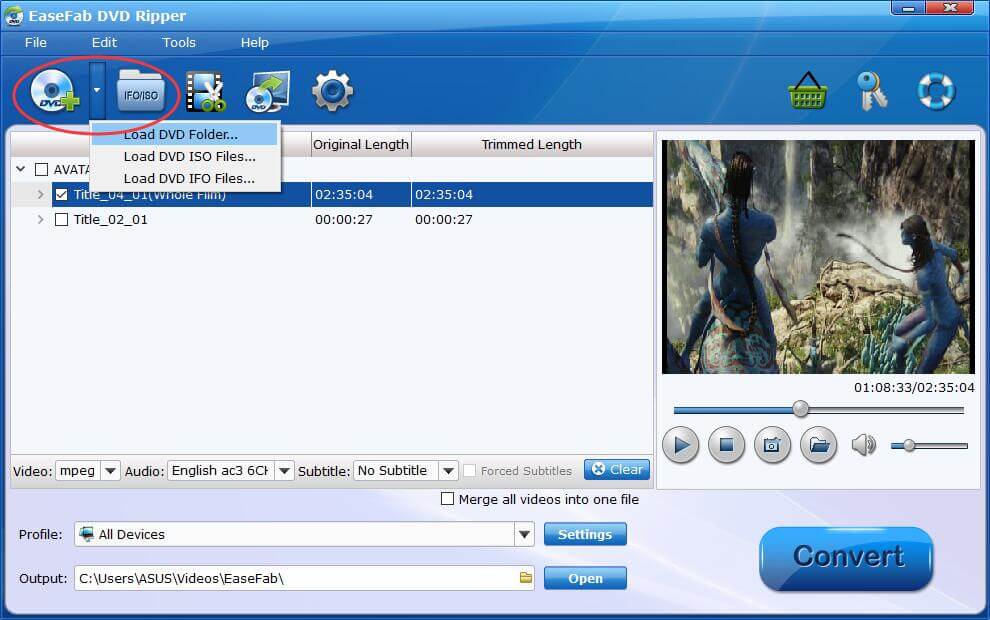
Apply Special Effects to DVD Video
You can easily adjust the brightness, contrast, saturation settings and select deinterlace as you need. There're also 4 widely-used filters for your selection, choose a favourite one and click OK to confirm.
Click ![]() button to enter the video editor Window, and switch to Effect tab to apply effect to your videos.
button to enter the video editor Window, and switch to Effect tab to apply effect to your videos.
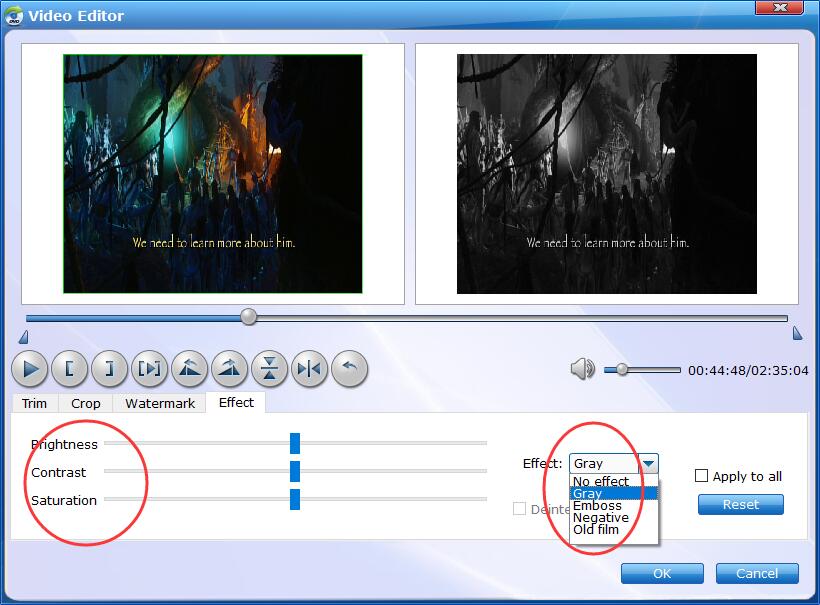
Save Effected DVD Video and Convert.
When you've added effect well, click OK and you'll return to the program's primary interface, then click the Profile bar and select and output format for the edited video. Now, just click the Convert button to start the conversion.
Find the Effected Video.
After the conversion completes, you can tap the Open button at the bottom of the main interface to open the output folder.

Copyright © 2026 EaseFab Software Corporation. All Rights Reserved.