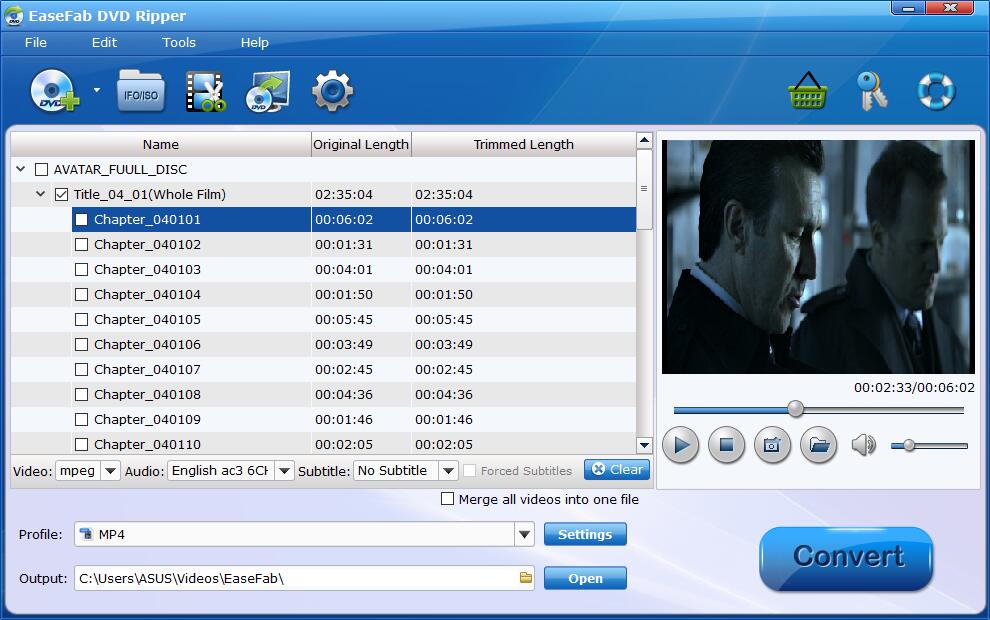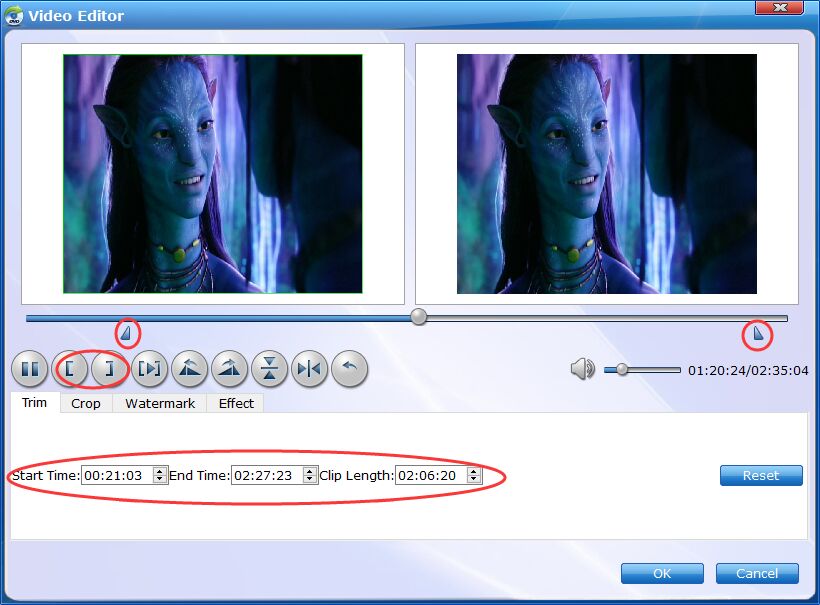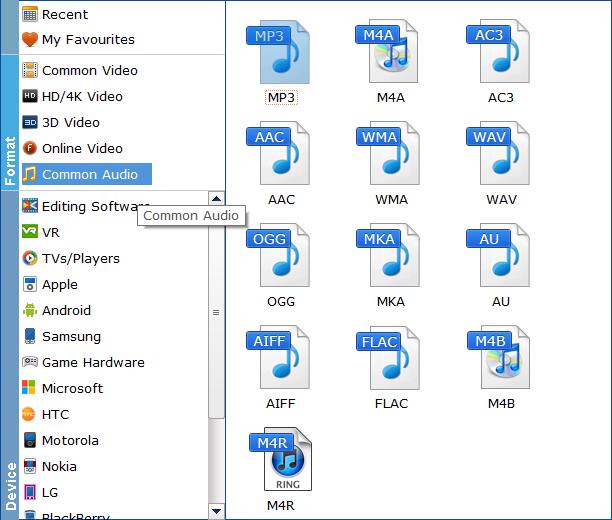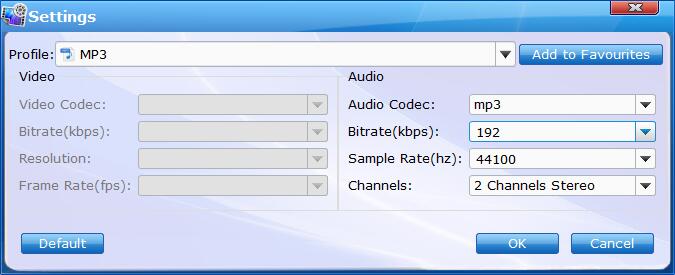Convert DVD to Audio File / Extract Auido File from DVD
Have you ever want to extract th audio from that great concert you have on DVD? Do you find some sweet music in DVD movies and want to extract the audio from DVD to enjoy it on iPhone, iPad, iPod, Android phones etc? EaseFab DVD Ripper can help you easily rip the auido track from your DVDs and save it to MP3, M4A, AC3 and popular audio formats with high quality. Now just follow the steps below to learn the how-to process.
Step 1
Add DVD
Insert a DVD into your DVD drive, and click the  button. The program will add the DVD to the program and list all the titles. Double-click one of the titles, and you can preview the movie in the Preview window on the right. See the picture below. You can also import ISO files, IFO files or DVD folder for conversion. If you want to convert all the DVD titles into one large file, tick Merge all videos into one file to combine the added files.
button. The program will add the DVD to the program and list all the titles. Double-click one of the titles, and you can preview the movie in the Preview window on the right. See the picture below. You can also import ISO files, IFO files or DVD folder for conversion. If you want to convert all the DVD titles into one large file, tick Merge all videos into one file to combine the added files.
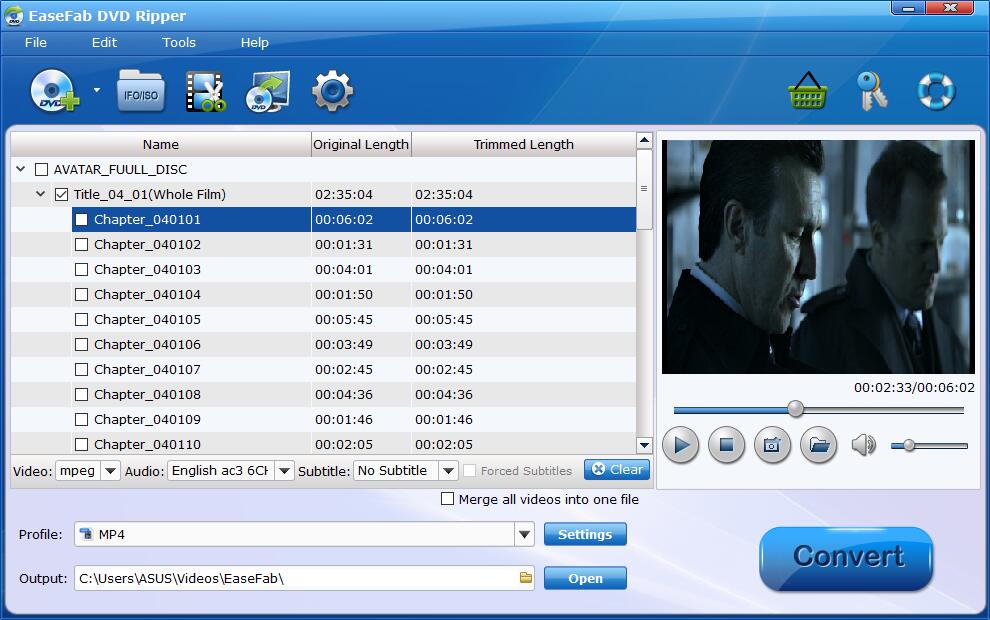
Tips: A DVD may contain many titles more than the main movie, such as the trailers or commercials. By default, EaseFab DVD Ripper choose the longest title which is usually contains the main movie. And this helps ripping without converting unnecessary titles.
Step 3
Choose Audio Output Format.
Click Profile (located below where your files are displayed) and select the audio format you want from the drop-down list of Common Audio category. As you see, MP3, M4A, AC3, AAC, WMA, WAV, etc. audio formats are provided.
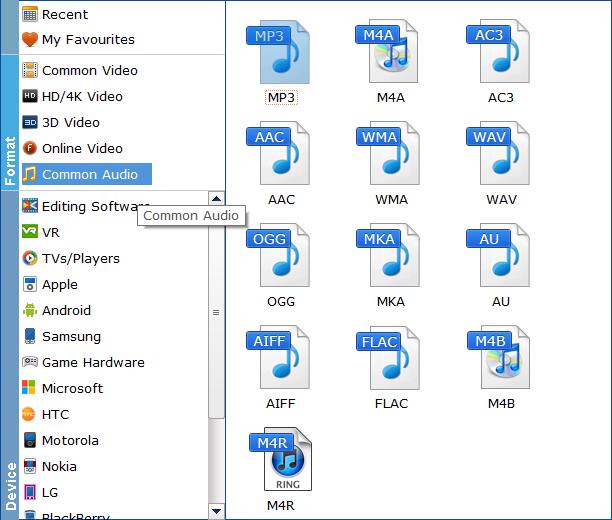
Tips: The default setting works well. Of course, if you want to customize audio encoding settings, just click the Settings button to customize these settings. You can adjust the output audio bitrate, channeal, etc. to customize the output audio files to get the best quality you want.
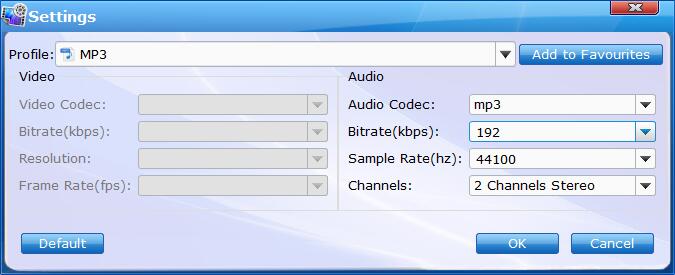
Step 4
Start to rip DVD to audio file
Once you've selected the output file format you want, you're ready to rip. Simply click the  button to let the software start converting your DVD to audio files. The conversion time depends on the quality and duration of the output movie. Wait for the conversion to be done and click Open button to get the converted DVD files.
button to let the software start converting your DVD to audio files. The conversion time depends on the quality and duration of the output movie. Wait for the conversion to be done and click Open button to get the converted DVD files.

By default, the Open output folder after conversion option is kicked off. You can also tick off Eject disc(s) after conversion and Shut download computer after conversion.