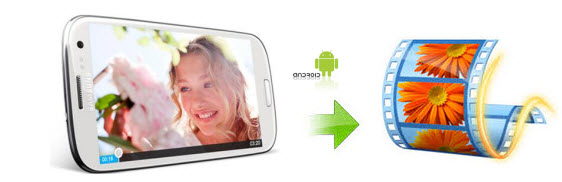
Nowadays, more and more Android phones like Samsung Galaxy S5, Galaxy Note 4, LG G3, Moto X, Sony Xperia Z3, Google Nexus 6, HTC One (M8), etc. are capable of capturing HD videos. If you shot some great HD video clips with your Android and now you want to transfer them to your laptop, you just let the Windows Movie Maker app help you. However, you may encounter similiar problems when importing the Android videos to Windows Movie Maker like these:
"I have an Android and I uploaded all the videos I took from my phone and saved them to my laptop. So I was trying to upload a video to Windows Movie Maker to do some stuff and it said that the item type wasn't supported or something like that.."
"When I tried importing the videos(captured by my Android phone) to Windows Movie Maker, I got this error: the file could not be imported. Unspecified error. What can I do to fix this?"
Mostly, the video you shot by your Android phone is 3gp or mp4 format video, both of which are not friendly for editing in Windows Movie Maker. To fix this, you need to convert them to Windows Movie Maker compatible format like WMV before importing. Actually, it's not as difficult as you imagine. What's need is just a common video converter like EaseFab Video Converter. It supports creating high quality WMV video for your Windows Movie Maker, no matter what's the format of your source video files. It can convert almost any video to WMV so you can import your video to Windows Movie Maker for editing. Now download the program and follow the tutorial below to learn how to convert and import Android videos to Windows Movie Maker so you can make engaging movies.
PS: If you're using an iPhone and want to put iPhone video to Windows Movie Maker for editing, please see "How to convert iPhone Videos to Windows Movie Maker".
Free download the app:
How to convert Android video to WMV for Windows Movie Maker
Step 1. Add Android videos
After installing, launch EaseFab Video Converter and then drag and drop your videos from your Android to the app. You can also click "Add Video" button to load your video clips. Batch conversion is supported.
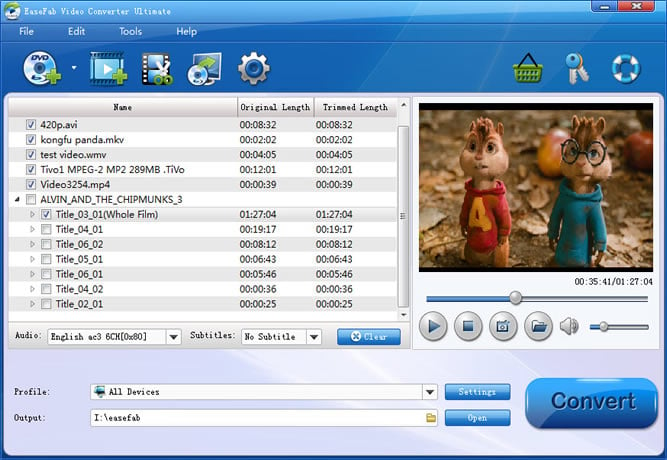
Step 2. Choose output format
Hit the "Profile" box and select "HD Video" > "WMV HD" on the dropdown menu as output format. You can also adjust the output resolution by clicking the Settings button.
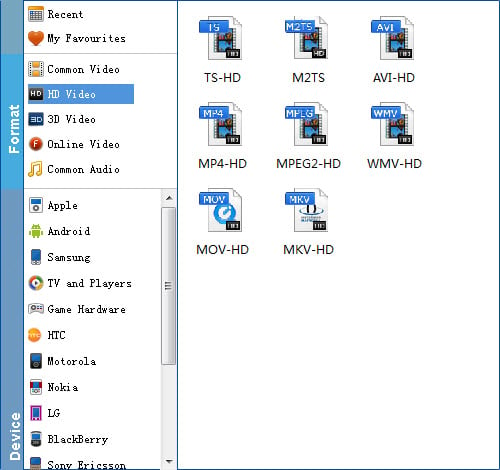
Step 3. Start converting Android videos to Windows Movie Maker
When all is OK, just click the Convert button to start converting your Android videos to Windows Movie Maker compatible files. After the conversion, find your converted video clips in the destination folder and add them to Windows Movie Maker for home movie making.
