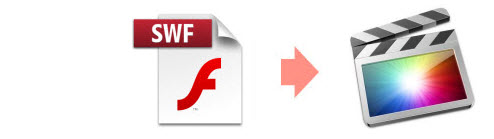
SWF, standing for stands for "Small Web Format", is the most used one for showing Animated content in the internet because it can store animations and even applets. You may have some SWF video files in hand and want to import them to Final Cut Pro for editing. However, it seems that SWF is not compatible Final Cut Pro 6/7/X. One easy way could be converting SWF to Final Cut Pro editing-friendly format. Then after the conversion, you could ingest SWF file to Final Cut Pro for smooth editing.
To transcode SWF to FCP easily and quickly, EaseFab Video Converter for Mac is highly recommended. This program features high efficiency and seamless conversion. With it, you can do batch conversion from SWF video to ProRes encoded MOV - ensuring maximum editing quality and efficiency when working with FCP 6, FCP 7 and FCP X. Moreover, the program also adds some advanced encoders like Apple Intermediate Codec, MPEG-2 and DNxHD, allowing to convert video files to seamlessly fit iMovie, Adobe Premiere, Avid Media Composer, etc. Here's how to do it.
Free download SWF to FCP Converter trial version:
How to convert SWF files for editing in Final Cut Pro
Step 1. Add SWF files to the program
Click the "Add Video" button to navigate your folder and then select the SWF files you want to convert. (Note: batch conversion is supported, so you can load more than one file to save time.)

Step 2. Select ProRes as the output format
Click "Profile" box to choose the output format. Click on the "Editing Software" and you will see options to convert your SWF videos for certain video editing software. Since you will be importing the video to Final Cut Pro after the conversion, have Final Cut Pro or ProRes be your selected output format.

Step 3. Start converting SWF to ProRes
At this point, you can change the output filename or output path if you wish. If you feel satisfied with your options, Just hit the Convert button to activate SWF to ProRes for FCP conversion.
After the conversion, simply click the "Open Folder" button to locate the result .MOV files. Now you can import and edit SWF files in Final Cut Pro 6/7/X flawlessly.
