Lightworks is EditShare's Academy and Emmy award-winning, professional Non-Linear Editing (NLE) software supporting resolutions up to 4K as well as video in SD and HD formats. It can support various file types and AVCHD MTS is included in the supported lists. However, many guys still encouter problems when importing .mts files into Lightworks:
"Problems Importing .MTS Files into Lightworks Pro - I'm trying to import footage from a Canon VIXIA HF R10 into Lightworks Pro and running into an issue. When I import the footage the video imports properly, but no audio comes with it. This lack of audio is evident both when I play the footage back within Lightworks and when I export and play it in VLC. The footage is in a .MTS container with a AVCHD codec."

As you see, users who want to edit MTS videos with Lightworks usually run into incompatibility issue. Or can't edit them smoothly or import without audio after taking some time for importing MTS to Lightworks. Why? This is due to that MTS videos, which are already highly compressed by H.264 codec, are very hard to deal with during video editing.
To get MTS files into Lightworks for smooth editing, the easy workaround is to transcode MTS to Lightworks more editing-friendly formats. To get the job done, EaseFab Video Converter is recommended. With it, you can transcode comprehensively convert AVCHD MTS, M2TS, M2T files to Lightworks editable H.264 MP4 video without quality loss. Besides AVCHD footage, the program can also encode other unsupported file formats such as AVI, WMV, MKV, FLV, VOB, MPEG-1, MPEG-2, 3GP, MP4, MXF, etc into Lightworks, Sony Vegas, Windows Movie Maker, Adobe Premiere, etc. for post video editing workflow. If you're facing problems editing with Lightworks, chances are you already installed this great utility. If not, download it from below.
Guide: Converting MTS AVCHD files for Editing in Lightworks
Step 1. Import MTS files to the program
Install, and launch the MTS to Sony Vegas converter and click the Add Video button to import the MTS videos to be converted. You can also directly drag and drop your video files to the program. The converter supports converting multiple files at a time.

Step 2. Select the output format
From the drop-down list of "Profile" you can select "MP4" from "Common Video" category as the output format. When you have selected the output format, you should select a destination folder for the output file by clicking "Output Folder", you can also let it be the default one.
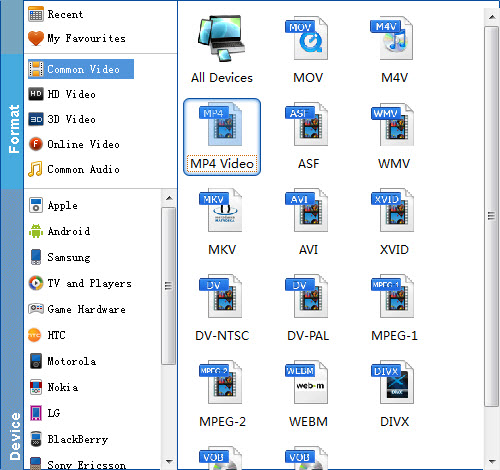
Tips: Click "Settings" button You can flexibly adjust the output video codec, bit rate, frame rate, resolution and audio codec, bit rate, sample rate and channels according to your own needs.
Step 3. Start MTS to Lightworks conversion
After all settings is completed, hit right-bottom "Convert" button to begin the conversion from MTS to Lightworks conversion process.
When the conversion is completed, you can click "Open" button to get the output files effortlessly, and now you will have no problems to import and edit MTS files with Lightworks.
