
If you've got some MTS AVCHD files from a Sony, Canon or Panasonic camcorder, you want to open in a program that doesn't support them, like After Effects, then you're going to have to convert them to a different format. Here's a way to convert MTS to After Effects without losing the quality.
Although Adobe claimed that After Effects CS5 and above offer much better native AVCHD support than its predecessor, there are still some video, audio codec problems while importing/editing AVCHD MTS clips in After Effects (AE CC/CS6 included). Plus, even AE can ingest your MTS files directly, it takes a long time for rendering. The best method to avoid any problems and save time is to transcode MTS footage into an After Effects most compatible format like MPEG-2.
To convert MTS to After Effects quickly and easily, EaseFab Video Converter is highly recommended. This program features high efficiency and seamless conversion. With it, you can encode MTS files to After Effects compatible format without loosing quality. In addition, the conversion is easy to handle and only with a few simple clicks, you can finish the conversion without facing any glitches. For Mac user, please turn to Video Converter for Mac. Now download the right program and you can edit MTS in After Effects smoothly as you wish.
Free Download MTS to After Effects Converter trial version:
How to convert MTS videos to After Effects acceptable format
Step 1. Add MTS files
Run the MTS to AE converter and click the Add Files button to import the MTS videos to be converted. The converter supports converting multiple files at a time.

Step 2. Choose the output format
To encode MTS to After Effects, you can select MOV, WMV or MPEG-2 from "Editing Software" as the output format. All output videos will keep the original quality of MTS video and seamlessly fit After Effects CC, CS6, CS5.5, CS5, CS4 and more. Here you're recommended to choose "MPEG-2".
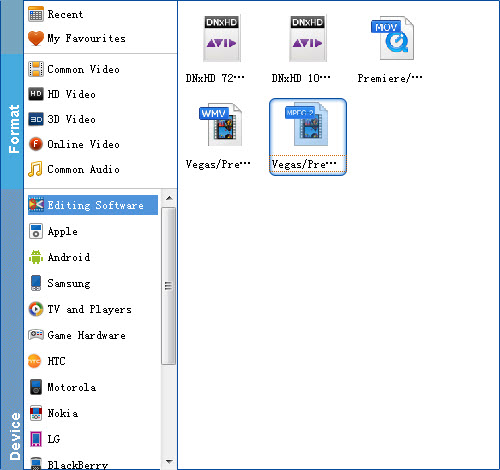
Tip: If the default settings do not fit you requirement, you can click "Settings" icon to adjust video size, bit rate, frame rate, sample rate and audio channels.
Step 3. Start MTS conversion with a click
Hit the big Convert button on bottom of the main windows and the conversion from MTS to After Effects will begin immediately.
After the conversion is complete, get the resulted files via clicking the Open button and then you can import MTS AVCHD files to After Effects CC, CS6, CS5.5, CS5, CS4, etc. for further editing without any hassle.
