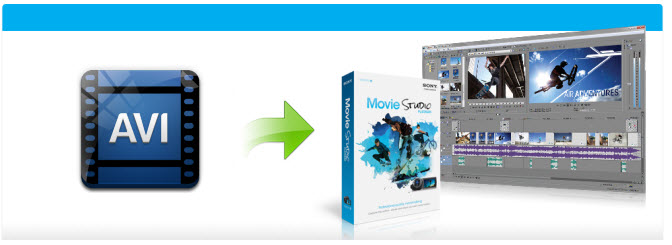
Sony Vegas Movie Studio supports a wide variety of file formats and codecs and can use "Video for Windows" codecs to support even more. Although AVI is in the supported lists, sometimes you will find it painful experience to import AVI files to Movie Studio 10/11/12/13 for editing. And there are some frequently asked questions quoted as below:
Q1: Audio codec/problems for .AVI file Movie Studio 13
"Have some files in .avi and the video works (Movie Studio Platinum 13) but the video does not. When I put a file in the timeline, no audio comes with it. If I open these files in Windows Media Player, I can hear the sound. So I assume I have the Codecs (?) Not sure how to get Movie Studio to recognize the audio."
Q2: Sony Vegas HD Movie Studio 10 .avi problem!!!
my problem is, that when i import one of my .avi files into Sony movie studio 10, i'm able to see it there, but when i add it to my timeline, nothing shows up!!! arg!! i'm so frustrated...Don't tell me I just wasted 50 dollars...i imported other videos, and it worked...just not with my recorded footage...
Q3: Movie Studio Platinum 12 won't load in .avi
Hi everyone. I've just installed Movie Studio Platinum 12 and found it will not load in .avi files. It just gives me a red cancel/cross icon on my cursor without any error messages at all. When I try to drop avi's in from outside the movie studio browser it gives me the message "None of the files dropped on Movie Studio Platinum could be opened."
Actually, Sony Movie Studio only reads AVI that both the audio and the video were compressed by using a codec that Movie Studio can recognize. If you encouter problems using AVI files in Sony Movie Studio, it's probably because of the codec used to create the AVI file is not supported by Movie Studio. To fix the problems, you could adjust AVI to a more editing-friendly format, such a Sony Movie Studio's MPEG-2.
The article would show you how to convert AVI to Movie Studio 10/11/12/13/14/15 step by step with a professional yet easy-to-use Video Converter program from EaseFab. By running it, there is no need to set the codec yourself, the program has an optimized preset for Sony Movie Studio. With it, you can convert any video to Movie Studio compatible formats without quality loss. Just download and install this great program and then follow the tutorial to edit AVI files in Sony Movie Studio smoothly.
Free download the app trial version:
How to convert AVI to MPEG-2 for Sony Movie Studio
Step 1. Load AVI files
Launch EaseFab Video Converter when installation complete. Two options provided to get started: drag & drop AVI files to the app directly, or you can click "Add Video" button to locate the AVI files you want to add. (Note: batch conversion is supported, so you can load more than one file to save time.)

Step 2. Set output format for Vegas
Select "Editing Software" - "Vegas/Premiere (MPEG-2)" from the "Profile" drop-down menu. The output video seamlessly fits Sony Movie Stuido 10, 11, 12, 13 and more. and the original quality of AVI videos will be kept.
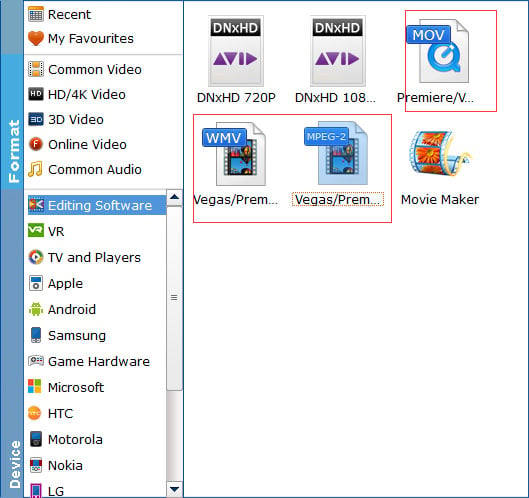
Tip: By clicking the Settings button beside Profile, you can adjust the output video/audio resolution, frame rate, bit rate, etc. to customize the output files to get the best quality you want.
Step 3. Start the conversion
Finally, click "Convert" button to finish the AVI to MPG for Movie Studio format conversion.
Once the conversion completes, you can click "Open" button to get the output files effortlessly. Now you have got it right, just to import and edit kinds of AVI files within Sony Movie Studio 10/11/12/13/14/15 at ease.
