
Pentax's DLSR range, started in 2003, may be not be the largest, but contains several award-winners and plenty of innovative features. It's wonderful to use a Pentax DLSR (K-70, K-1, K-3 II, K-S2, XG-1, Q-S1, K-50, etc.) to take photos and record HD videos when you travel. Before uploading Pentax recorded video to YouTube, Facebook for sharing with others, most of us like to edit the movies. However, many of you may encounter some importing issues when attempting to editing Pentax DLSR footage in Windows Movie Maker. First of all, let's see a frequently asked question on this.
"I recorded some MOV files via Pentax XG-1, and I plan to upload the 1080P footage to YouTube, but I need to cut the videos first. How to do this? I can't import the GX-1 video into Windows Movie Maker. Please Help"
As far as I know, most Pentax DLSR cameras record in MPEG-4 and output its files as .MOV files (the container). Files are compressed using the h.264 codec (as opposed to AAC or Xvid and DivX usually found in .AVI containers). And some old Pentax DLSR cameras record as .AVI or MP4 files. So the files you are getting out of your Pentax DLSR camera are suited to be delivered as is, which is usually not what you want. The easy workaround to solve Pentax DLSR MOV/AVI/MP4 and Windows Movie Maker incompatible issues, the easy workaround is to convert them to a more editing-friendly format like WMV. Along some help from a third-party program like EaseFab Video Converter, you can achieve your goal easily and quickly.
The program supports creating high quality WMV video for your Windows Movie Maker on Windows 10/8/7/XP/Vista, no matter what's the format of your source video files. Besides, the program can also convert video to seamlessly fit Adobe Premiere, Avid Media Composer, etc. Download the program and follow the steps below to import Pentax DSLR camera video to Windows Movie Maker.
Converting Pentax DSLR MOV/AVI/MP4 to WMV for Windows Movie Maker
1. Add Pentax DSLR camera videos to the program
Run the Pentax Video Converter, then click "Add Video" button to import Pentax MOV, AVI or MP4 footage to the program. (Note: batch conversion is supported, so you can load more than one file to save time.)

2. Choose output format
Hit the "Profile" box and select "HD Video" > "WMV HD" on the dropdown menu as output format. You can also adjust the output resolution by clicking the Settings button. You can also click Output Folder to choose a folder to save the converted media files.
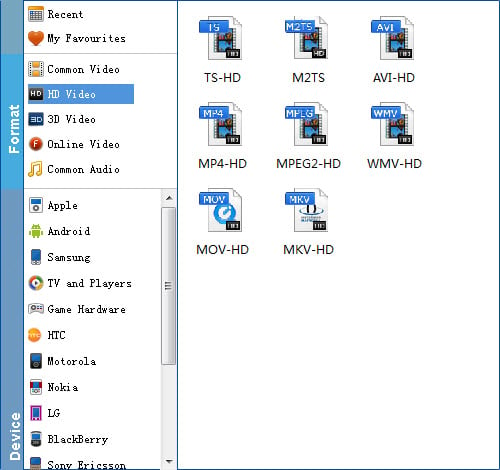
Step 3. Start the conversion
When all is OK, just click the Convert button to start converting your Pentax DSLR videos to Windows Movie Maker compatible 1080p WMV files. After the conversion, find your converted video clips in the destination folder and add them to Windows Movie Maker for home movie making.
