
Canon's XC10 is a compact form-factor camera with a 1' sensor that shoots 4K UHD to Cfast and 1920x1080 HD to SD cards in Canon's new XFAVC codec which is a new proprietary video format for the efficient recording of high-image-quality 4K, 2K and HD video footage. It outputs its files as .MXF files (the container). For people who are looking for an easy way to work with Canon XC10 footage with iMovie, this is the right place for you to find some beneficial tips about achieving a fast and fluid workflow of Canon XC10 XF-AVC in iMovie'11/09/08.
Canon provided the the Canon XF Utility of XF-AVC but this does not seem to enable me to import or transcode the files for use in iMovie. In fact, XF-AVC is still not widely used and it's not currently supported natively by iMovie. To import Canon XC10 XF-AVC to iMovie for smooth editing, a third-party software is required to convert XF-AVC to iMovie more editing-friendly codec, like Apple InterMediate Codec. EaseFab Video Converter for Mac is an easy-to-use yet professional tool to do the XF-XAVC to AIC conversion on Mac OS X (El Capitan included).
With it, you can effortlessly encode/re-encode Canon XC10 XF-AVC MXF recordings to iMovie highly compatible Apple InterMediate Codec, ensuring maximum editing quality and efficiency when working with iMovie. Besides, it also exports advanced encoders like Apple ProRes, MPEG-2, DNxHD, etc. allowing you to convert video to seamlessly fit Final Cut Pro, Adobe Premiere, Avid Media Composer and more. If you're editing Canon XC10 XF-AVC files with iMovie, chances are you already installed this great utility. If not, download it from below.
Guide of Transcoding Canon XC10 XF-AVC for Editing iMovie
Step 1. Import Source Video
Download, install and launch the Canon XC10 Video Converter for iMovie. When its main interface comes up, click "Add Video" button to load the XC10 MXF files to the program. (Note: batch conversion is supported, so you can load more than one file to save time.)

Step 2. Set iMovie as output format
The product has an optimized preset for iMovie. Therefore, you can directly choose "iMovie" as your output format, which will automatically set the appropriate file format, bit rate, and resolution.
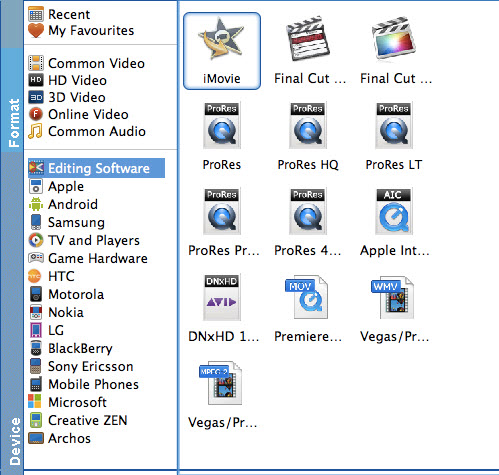
Tip: Before the conversion, you can also perform the following operations with the help of this powerful Video Converter: trim large video files into small video segments; adjust video brightness, contrast, saturation and change video effect as a whole.
Step 3. Start the conversion
Click the "Convert" button to start the Canon XC10 4K XFAVC videos to AIC .mov conversion.
After the conversion, click "Open" to locate the result videos and then import the new file into iMovie or FCE with smooth editing without any trouble.
Related Articles and Tips:
Working With Canon XC10 XF-AVC Files in Final Cut Pro X/7/6
Canon XC10 Workflow with Adobe Premiere Elements
How to import Canon XC10 4K MXF files to Premiere Pro
