When you try to import VOB files to iMovie for editing, you'll find out that all the VOB files are just greyed out. So, what's the matter? Well, this is due to iMovie's incompatibility with VOB files. To work with VOB file in iMovie, the only and efficient option is to transcode VOB to a format well accepted by iMovie. If you're searching for an easy solution, you've come to the right place. Keep on reading for details.

Get to Know VOB and iMovie Compatible Formats
What is a VOB file?
Standing for Video Object, VOB is a file format used to store DVD videos, and the files may be encrypted. This container format has the majority of the disc data, including audio, video, DVD menu, navigation contents, and subtitles. A file with the VOB extension can be located in the VIDEO_TS folder at the DVD root. These files are formatted as MPEG-2 system streams that can't be well-supported by the built-in media players on Windows and Mac, such as Windows Media Player and QuickTime.
Formats compatible with iMovie on Mac
iMovie is a piece of proprietary software based on Mac OS X or iOS, capable of editing videos and making trailers for home movies. Below are the video and audio formats that are compatible with iMovie on Mac:
Video Formats: Apple Animation Codec, Apple Intermediate Codec, Apple ProRes, AVCHD (including AVCCAM, AVCHD Lite, and NXCAM), DV (including DVCAM, DVCPRO, and DVCPRO50), H.264, HDV, HEVC, iFrame, Motion JPEG (OpenDML only), MPEG-4 SP, Photo JPEG, XAVC-S
Audio formats: AAC, AIFF, BWF, CAF, MP3, MP4, RF64, WAV
Container formats: 3GP, AVI, M4V, MOV (QuickTime), MP4
As you see, neither VOB nor MPEG-2 is in iMovie supported lists. Besides VOB, iMovie doesn't support the container or video compression formats like MKV, FLV, VOB, WebM, and WMV as well. Therefore, transcoding VOB file is the the most effective yet easiest solution recommended by us.
Heads Up: Previously, you can try to create an disk image file with VOB files by using Disk Utility and then import .dmg image to iMovie as camera. Actually, that is a workaround. But it doesn't work anymore.
VOB File Import Failure in iMovie Is Caused by Incompatible Codec
The Key: Convert VOB to a format well accepted by iMovie - The Easiest Solution
VOB file import failure in iMovie is due to incompatible file format, which can be easily solved by transcoding VOB to other iMovie friendly formats. To do this, you can use the easy-to-use yet powerful video converter and deocder - EaseFab Video Converter Ultimate for Mac. It's an all-in-one media processing tool, with media converter and editor embedded in.
With it, you can easily and fast convert iMovie incompatible media files including but no limited to VOB, MKV, WMV, DVD, Blu-ray, etc. to a format such as H.264, HEVC, Apple Intermediate Codec or Apple ProRes. These formats can be well compatible with iMovie. H.264 and HEVC can preserve image quality with the smallest file size. Apple Intermediate Codec and Apple ProRes preserve the best image quality and provides better performance when editing in iMovie, but creates much larger files that use more storage space than H.264 and HEVC files use.
Apart from being a universal converter that supports more than 400+ file formats at the time of this writing, EaseFab is extremely lightweight and can render the files 30 times faster than other post-production tools. With the ability to apply effects, add watermarks, and include subtitles to the videos, EaseFab Video Converter Ultimate for Mac can be considered a one-stop-shop for all your media-related tasks to come up with industry-standard outputs on macOS (Catalina included).
How to Convert VOB file to iMovie Well Accepted Format in 3 Simple Clicks
Step 1. Import VOB files into the Mac program
Download and install EaseFab Video Converter Ultimate on your Mac. After the installation process, start it on your Mac.
Open Finder, and then locate and drag the VIDEO_TS folder containing your VOB files you want to convert for iMovie to this program. All movie titles or just the main movie (depending settings in the Preferences) will appear in the item try.
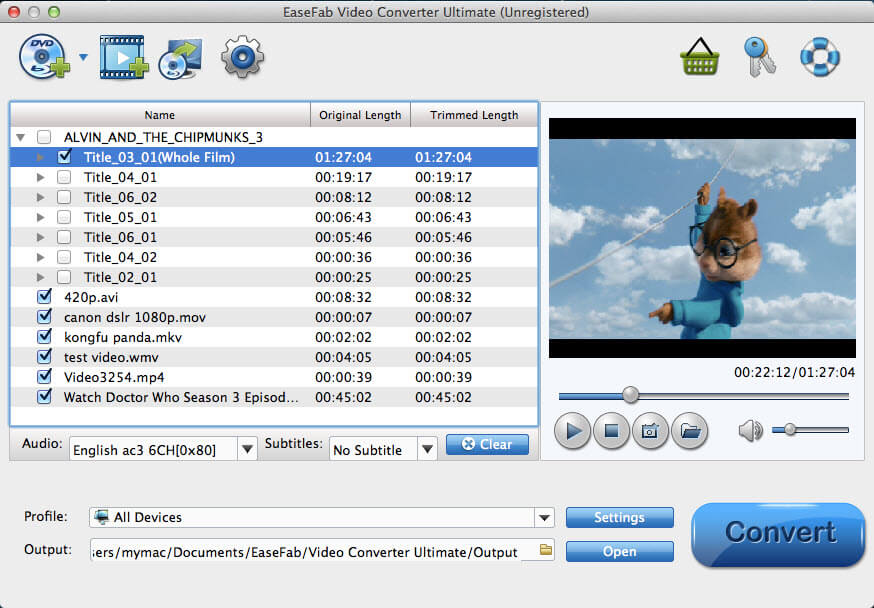
Step 2. Choose an iMovie Compatible Format.
The Profile tray locates in the buttom of the window. From Editing Software you can select iMovie (encoded with Apple Intermediate Codec) or an Apple ProRes as the output file. Both of the profiles can generate files with best image quality and better editing performance for iMovie.
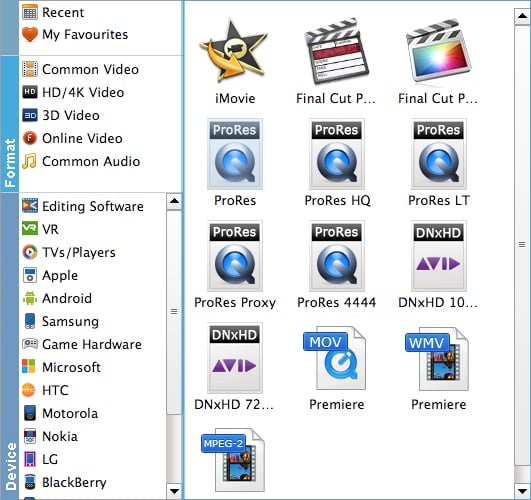
You can also go to the Common Video category and select MP4 (encoded with H.264 codec) or HEVC MP4 as the output file. The generated file can preserve image quality with the smallest file size when using in iMovie.

Tips: You can cut video, remove black bars, apply effects by use its Edit function. Moreover, you can adjust codec, resolution, frame rate, bitrate, etc. using its Settings function.
Step 3. Start VOB to iMovie conversion
Hit the Convert button and this Video Converter Ultimate for Mac will convert your VOB files rapidly.
After the conversion, you can follow the prompts on the software to get the converted VOB files. Next, open iMovie and click the File > Import Media... to add those files.
Congratulations! Now you can creatively edit your VOB file in iMovie at will.
