
If you own an iPad, chances are you want to view Flash-based websites, play Flash games or watch Flash videos on iPad. When you try to do this, you'll come across a bit of a problem: Apple doesn't support Adobe Flash Player or even Adobe's Flash plugin. If you're looking for ways to implement it on your own, here I'll show you some simple yet effective ways to watch Flash videos on your iPad.
Method 1. Use Puffin Web Browser Free application
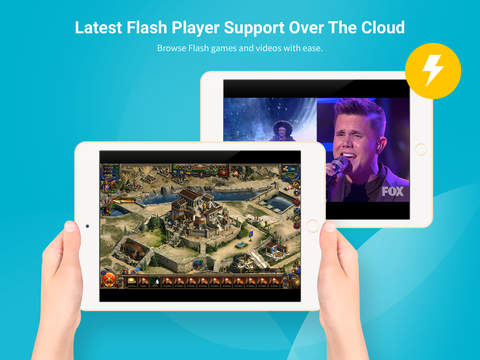
To view Flash videos on your iPad, go to the App Store and download the Puffin Web Browser Free application. As its name clearly says, this is an alternative web browser whose main feature is the ability to display Flash videos. It doesn't display it natively on the device, but that doesn't affect its performance at all. In fact, what Puffin Web Browser Free does is to play Flash remotely on the company's servers and stream it to your iOS device.
The approach is not only smart (making it completely legal for them to be in the App Store,) it is also consumer friendly, since it will not drain your iPhone's or iPad's battery nearly as much as playing native Flash video would.
Method 2. Use Another Browser to Watch Flash Video on iPad
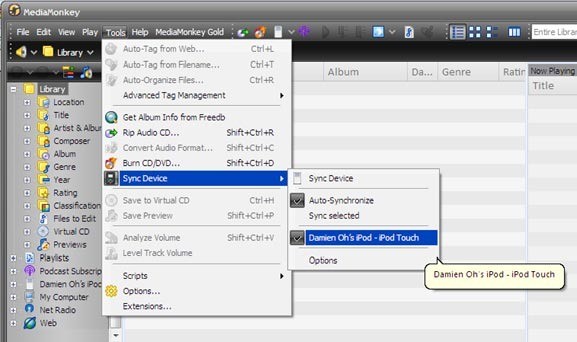
Skyfire is a web browser frequently talked about by iOS users as a great place to play flash videos on iPad, iPhone and iPod touch. It charges you $ 2.99 and can be downloaded in iTunes. Skyfire supports more than 200,000 websites and new ones are added daily. But it will take 10-20 seconds to start each flash video on your new iPad, and you are unable to play flash games and run flash apps with Skyfire - it's only for watching flash video.
Method 3. Convert Flash Video to iPad
While your flash videos have been downloaded on your Mac or PC, you actually can use a third-party program like EaseFab Video Converter or Video Converter for Mac to convert the Flash video to iPad friendly video formats and then transfer the flash video to iPad directly.
Step 1: Drag the Flash video files onto the interface.
Step 2: Choose any format or device you want (most popular format or devices are also supported here).
Step 3: Simply hit Convert at the lower-right corner of its interface.

