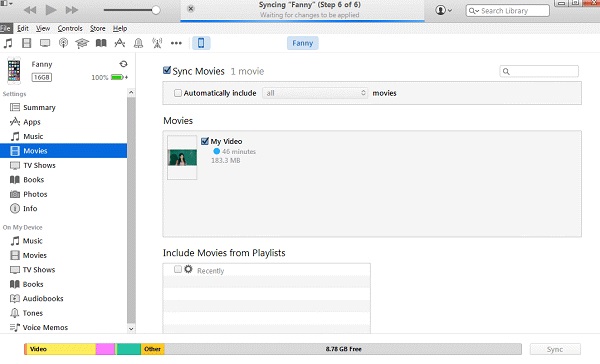The iPad's big, high-resolution screen and long battery life make it the perfect entertainment device for watching TV and movies on the go. There are apps for you to watch movies from your own collection and there are even services that let you watch live TV on your tablet. But what if you wanna play a Blu-ray movie on iPad when you have a journey? It's easy if your Blu-rays come with digital copies. If not, you can purchase digital copies online. But if you don't want to spend extra money on movies you've already paid for, you can use a Blu-ray to iPad converter to rip and copy Blu-ray to iPad playable formats on computer, and then transfer the digitized Blu-ray to iPad.

Part 1. Best Blu-ray to iPad Ripper to Help Transfer Blu-ray to iPad
There are many software tools out there that allow you to copy Blu-ray to iPad. If you don't want to be held back by restrictions and slow processing, EaseFab Blu-ray Ripper will be your best choice. This Blu-ray to iPad converter is available for Windows 10, 8.1, 8, 7, etc. And it has a Mac version compatible with macOS Big Sur and lower. Its features include but are not limited to:
● Provide ready presets for iPads like iPad 7, iPad Pro, iPad Air, iPad mini. No need to set the video audio parameters by yourself. It also covers general video profiles like MP4, MOV, M4V, iPhone, Apple TV, iTunes, Android, PS4, Xbox, YouTube, and other 350+ profiles.
● Support any Blu-rays, including old, new, regional, copy-protected Blu-ray discs. Both homemade and store-bought DVD discs are also supported.
● Finish conversion at fast speed with the utilization of the world's advanced Intel® (QSV), and NVIDIA® (CUDA/NVENC) powered hardware acceleration
● High-quality digital copy of discs by leveraging the built-in high quality engine. The file size will be more than 90% smaller than the original.
● It also allows editing videos. You can trim, crop, merge video, and add external subtitle.
Part 2. Guide - How to rip and copy Blu-ray to iPad in a few clicks
To begin with, you need to download and install EaseFab Blu-ray Ripper Windows or Mac version on your computer. The guide below takes the Windows version for an example. Mac version has the same process. Please note that a Blu-ray drive is necessary for ripping Blu-rays.
Step 1. Load the source Blu-ray.
Insert the target Blu-ray into the BD drive that have connected with your computer. Launch the Blu-ray to iPad ripper, then click "Load Disc" button to load the source Blu-ray disc. This software will select the main movie automatically. You can also load DVD, ISO image or BDMV folder or DVD folder into the program for conversion.

Step 2. Select output profile.
Click "Profile" bar and move mouse cursor to Apple category, choose an iPad profile based which model you use.
Tips:
1. Optionally, you can choose desired subtitle or audio track from the corresponding drop-down Audio or Subtitle lists. You're also allowed Add *.srt/*.ass/*.ssa Subtitle to your Blu-ray movie if there is unwanted subtitle track there.
2. You can also click "Settings" button to adjust resolution, bit rate, codec, etc to produce optimal file size.
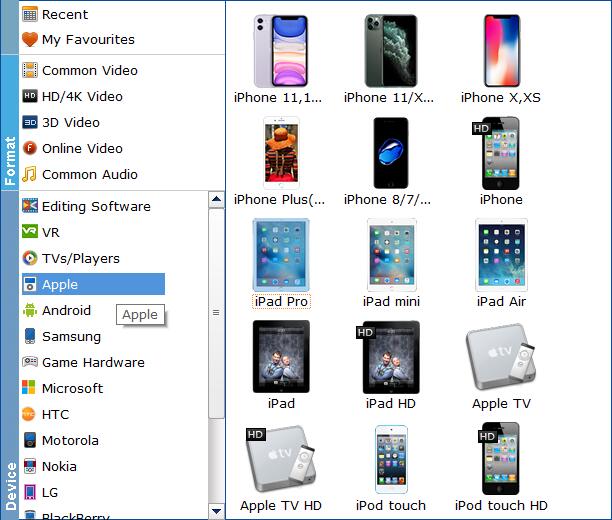
Step 3. Set destination folder and begin ripping Blu-ray to iPad.
Tap the "Folder" icon in the output bar to specify a folder to store ripped Blu-ray video. When all settings are done, you can hit "Convert" button to get Blu-ray to iPad conversion started.
Part 3. How to Import the Converted Blu-ray to iPad with iTunes
We've shown you how to convert Blu-ray to iPad readable format on Windows/Mac, you then need to transfer the movie that is already ripped off Blu-ray from your computer to iPad. Here we will show you Apple's official way. If you're running on PC and Mac earlier than macOS Catalina, you can use iTunes to import the converted Blu-ray to iPad. For Mac later than Catalina, you should use Finder. The steps to sync Blu-ray to iPad using iTunes and Finder are quite similar. So check how to copy Blu-ray to iPad using iTunes.
1. Launch iTunes, drag and drop the converted Blu-ray movie to the left side of the iTunes to import the movie into your iTunes Library.
2. Now the Blu-ray movies are stored in your iTunes Library, connect your iPad to your computer via a USB cable.
4. Once connected, the iPad icon should appear on the left side of iTunes under the Devices tab. Click it and go to the Movies tab.
4. Check the Sync Movies checkbox and select the Blu-ray movies you just imported to your iTunes library and press Sync.
5. Now the Blu-ray videos are in your iPad. Open the Videos app on your iPad and select the movie, hit Play and enjoy.