With a 9.7-inch screen and high resolution up to 2048×1536 pixels, iPad Air is no doubt a perfect portable media player to enjoy videos and movies on the go. However, just like its previous, it doesn't have a built-in DVD-ROM or DVD player for the playback of DVD movies. If you want to watch DVD on iPad Air, you will need to convert DVD to iPad Air playable videos like MP4, MOV or M4V first. Below is a quick tutorial on how to rip videos from DVD discs for iPad Air while keeping original high quality.
There is a number of DVD Ripping software available to help you convert DVD videos if you want to play them on iPad Air (iPad mini 2, iPad 4, etc.). These software programs vary, so you might be confused when you have to choose one. If so, you are recommended to use EaseFab DVD Ripper. It is rated as the best solution out there to watch DVD movies on iPad Air and any other iPad model.
The simplest DVD to iPad Converter can professionally rip DVD to iPad Air, iPad Mini 2, the new iPad, iPad 2, etc. iDevices supported video format with fast speed and excellent output quality. In addition, this DVD ripping tool can also convert DVD to various popular video formats like AVI, MP4, WMV, MPEG, MOV, FLV, MKV, 3GP, etc. as well as rip DVD to optimized video for playback on Samsung Galaxy Tab 3, Galaxy S4, S5, Zune, Creative Zen, Archos, iRiver, Blackberry, Xbox 360 and more. Now just get it and follow the step-by-step guide to finish the DVD to iPad Air conversion.
How to convert DVD to iPad Air with a few simple clicks
The tutorial here is taking the Windows version of DVD to iPad converter as an example to show you how to rip DVD step by step.
Step 1. Add the DVD movies
Insert the DVD disc into your computer's DVD drive and click the "Load DVD" button on the top left to select and load the DVD movies you want to play on your iPad Air. ISO and IFO files are also supported. After the movies are loaded, you can preview them on the right viewing window and adjust volume or take snapshots freely.

Step 2. Choose iPad preset as the output format
Choose your iPad model from the Apple devices output preset as the output format, which will remove all the incompatibility issue for you. Note that you can customize the settings for the output by specifying format and destination folder.
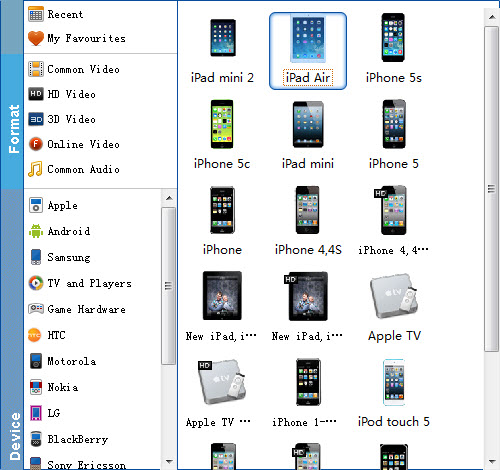
Step 3. Start ripping DVD to play on iPad Air
When you have finished all the above settings, you can simply click the Convert button on the main interface and let the software do the DVD to iPad Air conversion for you. All the conversion tasks will be done at fast speed and you will get a high output quality.
When you complete the process and rip DVD to iPad Air, you can connect the device to your computer to sync the iTunes library. From here, you are ready to enjoy your high quality videos on iPad Air or iPad 4, iPad mini, etc.
You May Also Like:
How to Digtize Your DVD Collection
How to Rip DVD with the Right Subtitle
How to Rip DVD to Plex for streaming
