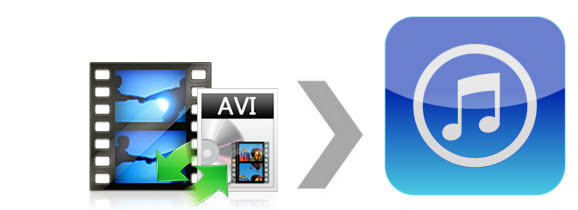
So if you happen to have some AVI videos and want import these AVI files to iTunes (iTunes 12 included), and possibly sync them to your iDevices later. you are not going to get what you want. From Apple's website, only AVI files that are encoded in the specified codec are supported by iTunes. Unfortunately, it's a less-commonly-used type of codec used for AVI files. This is a huge roadblock, as AVI is one pretty much the go-to standard-definition format for video content on the Internet and for video editing software. Luckily, to solve this problem, one feasible way is to convert AVI to iTunes compatible format first.
There are many programs can be used to convert AVI video iTunes efficiently in Windows and Mac. Here EaseFab Video Converter is strongly recommended to help you accomplish the AVI to iTunes conversion task with fast speed and high output video quality. In addition to AVI, it can also convert MP4, MOV, WMV, MPG, MKV, FLV, M2TS, 3GP, VOB and more formats for iTunes so that you can virtually add videos in any formats to iTunes library for syncing to iPhone, iPad and iPod. The equivalent Mac version is EaseFab Video Converter for Mac. Below is a step-by-step guide to covnert and import AVI videos to iTunes for playing smoothly.
Download AVI to iTunes Converter:
How to convert AVI video files to iTunes with ease
For Windows (including Windows 10) users, just follow the detailed guide to complete your conversion. The way to add AVI files to iTunes on Mac (including macOS Mojave) is the same. Just make sure you've downloaded the right version.
Step 1. Add video files
After downloading, install and run the program. Then click Add Files to load the AVI video you want to convert. Or directly drag the files to the item bar for conversion. When files are loaded, you're free to preview them, take snapshots, merge videos, etc. as you like.

Step 2. Select a proper output format
To encode AVI format for iTunes, simply choose MP4 as the output video format from Profile > Common Video since MP4 is an iTunes friendly video format. You can also select MOV or M4V as the targeted format. And if you want to add AVI files to iPhone, iPad, iPod, etc. via iTunes, you can even specify iPhone, iPad or iPod as the output format to convert AVI video to fit your Apple devices.

Step 3. Start converting your AVI video
OK, now simply click the Convert button to start the video conversion and wait for it to be done. When the conversion completes, locate the converted iTunes compatible MP4 video directly by clicking Open Folder. After that, you can import the files to iTunes library without any troubles.
Additional Tips:
If you're attempting to add your MKV, VOB, AVI, TiVo, MPG or movies from DVD/Blu-ray to iTunes, at the same saving time and effort, the all-in-one Video Converter Ultimate (available for Windows and Mac users) program will be a nice choice for you.
