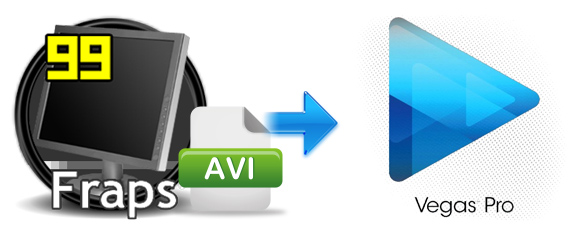
Fraps is a benchmarking, screen capture, and real-time video capture utility for DirectX and OpenGL applications. It is commonly used to determine a computer's performance with a game, as well as record gaming footage. If you've recorded some videos using Fraps, chances are you want to edit the Fraps recording in Sony Vegas (Vegas Pro 13 included) to make the videos more stylish. When you try to do it, you will encounter similiar problems like these:
Q1: Sony Vegas 13 Pro Crashes when I Import a Fraps Clip
Right so this happened a while a go but it never has done it before this, when I go to import my fraps clip which is an AVI, it just stops responding then crashes doesn't import it and I can't do anything.
Q2: Sony Vegas won't open Fraps videos
Every time I try to put a Fraps recording into Sony Vegas, it comes up with this error message - "None of the files dropped on Vegas Pro could be opened.".
Q3: How to fix Sony Vegas .AVI No Sound Problem?
From recently I'm using Vegas Pro 12, but when I put a recorded Fraps .avi video in program audio not working in sony vegas. How to fix this problem, but I don't want to convert video to another format. Is there any solution?
As you see, many people have encounterred different problems when using Fraps recordings with Sony Vegas Pro. Actually, Fraps is fine for capture videos with AVI file extension, but it has always been a problematic format to edit on NLEs. In other words, the Fraps AVI videos are not ideal for editing in Sony Vegas Pro (Vegas Pro 13 included). To fix the problem, the easy workaround is to transcode the Fraps AVI to a format that's easier to edit like MPEG-2.
The article would show you how to convert Fraps AVI files to Sony Vegas Pro step by step with EaseFab Video Converter. By running it, there's no need to set the codec by yourself: the program has a optimized preset for Sony Vegas. After the conversion, You should then be able to import the new file into Sony Vegas with smooth editing without any trouble. It will ensure a perfect Fraps AVI file importing, playing and editing workflow with Sony Vegas Pro 10/11/12/13.
Converting Fraps AVI files for Editing in Sony Vegas Smoothly
Step 1. Add Fraps AVI videos
First of all, locate your local Fraps AVI files and then drag them directly onto this program's conversion pane. All uploaded files will then be displayed on the interface as shown in the screenshot below. The other method you can use to add files is to click "Add Video" button to import the AVI files.

Step 2. Select output format
Select "Editing Software" - "Vegas/Premiere (MPEG-2)" from the format drop-down menu. The output video seamlessly fits Sony Vegas Pro 13/12/11/10, etc. and the original quality of H.264 video will be kept. Besides, you can also choose "Vegas/Premiere (WMV)" if you want to get a relatively smaller output file.
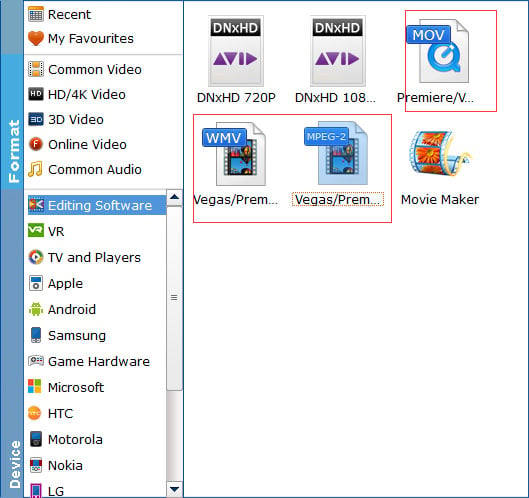
Tip: Click "Settings" button if you'd like to customize advanced audio and video parameters like Video Codec, aspect ratio, bit rate, frame rate, Audio codec, sample rate, audio channels.
Step 3. Begin the conversion
Hit the big "Convert" button; it will start transcoding Fraps AVI clips for importing to Sony Vegas Pro immediately. Soon after the conversion, just click "Open" button to get the generated files for edit in Sony Vegas Pro 10/11/12/13 perfectly.
Related Articles and Tips:
How to Edit Fraps Videos in Adobe Premiere Pro Smoothly
How to Edit Fraps Videos in Adobe Premiere Smoothly
How to Import Fraps Videos to Final Cut Pro 6/7/X for Editing
