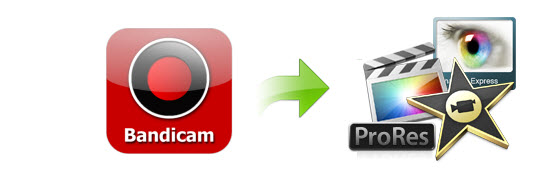
For some people who usually record their game videos or other full Desktop screen record, this Bandicam Recording software totally works well. The install space is small but output quality is very sharp. The recorded videos came from Bandicam usually goes to AVI or WMV. There are some occasions that you may want to edit the recorded video on Mac with Final Cut Pro, iMovie or Final Cut Express before sharing with others. However, when you try importing Bandicam recorded AVI/WMV Video to FCP/iMovie/FCE, you will find the Mac apps return the error said that file or folder is not suitable for import. To fix the issues, the easy workaround is to convert Bandicam recorded video to a more editing-friendly format. Here is how to do it.
To finish the task, EaseFab Video Converter for Mac is highly recommended. This program features high efficiency and seamless conversion. With it, you can do batch conversion from AVCHD, MTS, AVI, WMV, VOB, MP4, MOV, and more to native codecs - Apple Intermediate Codec, ProRes, DNxHD and more - ensuring maximum editing quality and efficiency when working with iMovie, Final Cut Pro, Avid Media Composer or Adobe Premiere and more. Just download the program and follow the step-by-step guide to learn how to transcode Bandicam recorded videos for smoothly editing with FCP, iMovie and FCE.
SEE ALSO: Bandicam files to Windows Movie Maker and Bandicam footage to Avid
Free download Bandicam Video Converter trial version:
How to convert and import Bandicam recorded AVI/WMV to FCP, iMovie and FCE
Step 1. Load the recorded videos
Run EaseFab Video Converter, after that, simply drag and drop Bandicam recorded AVI or WMV files to the program. (Note: batch conversion is supported, so you can load more than one file to save time.)

Step 2. Select output format
Click "Profile" box and move mouse cursor to "Editing Software" category. Here you will find many optimized presets for iMovie, Final Cut Express and Final Cut Pro. Just select the one you need for your editor. By selecting them, you needn't to adjust the video settings like video format, video resolution, frame rate and more by yourself.
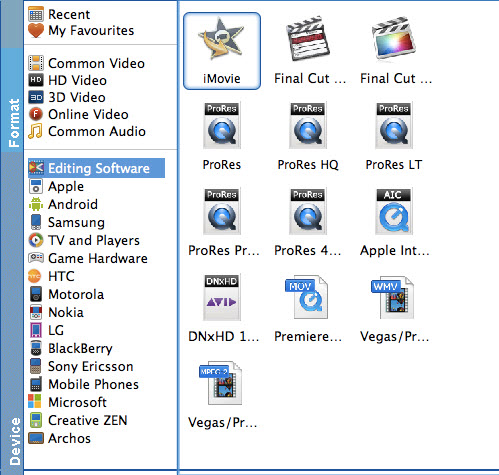
Tip: You can click the "Settings" button and customize proper video/audio parameters including Video size, bitrate and fame rate and mroe.
Step 3. Start conversion
Finally, just hit the Convert button to activate Bandicam AVI/WMV to FCP, iMovie or FCE conversion. When all conversions completed, you'll get a pop-up notice. Just click "Open Folder", you can fast find where your converted files are saved.
Now, importing and editing Bandicam recorded video with Final Cut Pro, iMovie or Final Cut Express on Mac is as flawlessly as you want.
