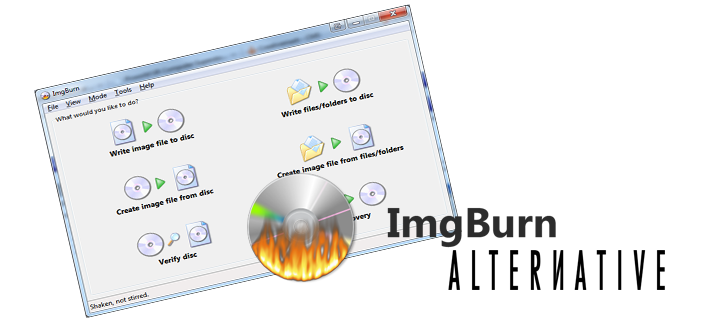
ImgBurn is a popular free DVD burning software which is widely used. But it has its own disadvantages, e.g. it cannot write ISO image files in USB drivers; takes a lot of time to burn files in CD/DVD; Poor graphical user interface, etc. If you're looking for a better free alternative to ImgBurn for burning your videos to DVD, you've come to the right place. Here are a list of top 5 free DVD Burners in replace of ImgBurn. Pick one that's suitable for you.
Part 1. Top 5 Free ImgBurn Alternatives
1. WinX DVD Author
This is popular free DVD burning software for Windows 10 that supports other OS versions as well. Popular video formats like MP4, VOB, MKV, MOV, FLV, and others are supported by the software. There is option to create personalized DVD menu, add subtitle and add other elements as well. WinX DVD Author also allows setting aspect ratio to fit the screen size of the player. There is a tool in the program which allows downloading video from YouTube. Basic video editing tools are also supported. The software does not support audio or image files and does not support advanced features like chapter creation, and others.
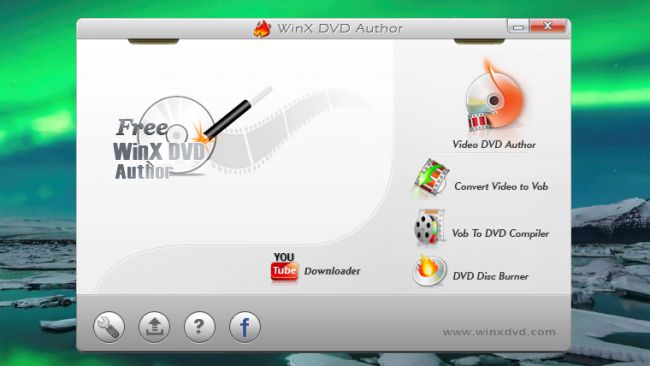
2. BurnAware Free
This is commonly used DVD writer software free that supports all file types including pictures, documents, videos, music, digital photos, and others for CD, DVD, and Blu-ray burning. Using the software you can also create bootable and multisession discs and can also burn them to ISO images. Additional features include extracting audio tracks, recovering data from unreadable discs, erasing and verifying data, BOOT settings, session selection, UDF partition and versions and others. BurnAware Free comes with simple, clean and effective user interface. The software cannot compress a movie into a smaller disc and also does not have the option to customize the copy which may restrain some people from using the program.
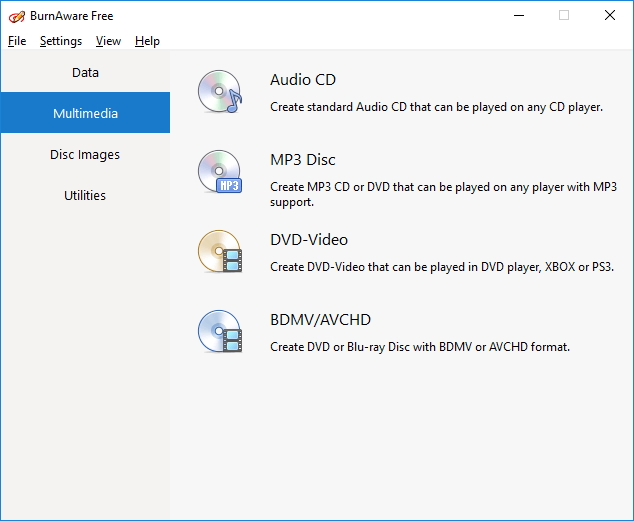
3. AShampoo Burning Studio Free
This is a straightforward free DVD burner for Windows 10 that allows burning data, videos, and music files to CD, DVD, and Blu-ray discs. Additionally it also takes care of your backup tasks, restores data and also erases rewritable discs. If needed, you can also extract an ISO image file and can later convert them into a disc. The software lacks the compression and the tools for customization. Moreover, though it is a free to use software, you need to give your email address to have the license key.
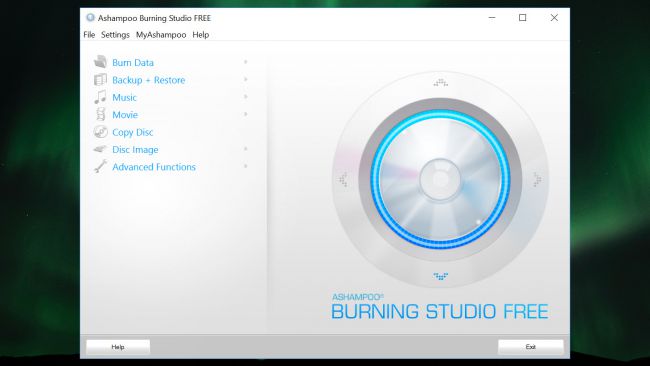
4. DVD Styler
This free DVD creator software is a cross-platform tool that supports burning all popular video file formats to DVD. A number of audio formats are also supported and the software can also create photo slideshow. With multi-core process, the burning speed is fast. The interactive menus offered by the program makes your DVD look professional and interesting. Multiple subtitle and audio tracks can also be added. The MPEG and VOB files can be used without reencoding. Some other menu customization options include adding image for the background, inserting text, buttons, and other graphics on the menu screen, and customization navigation using the DVD scripting.
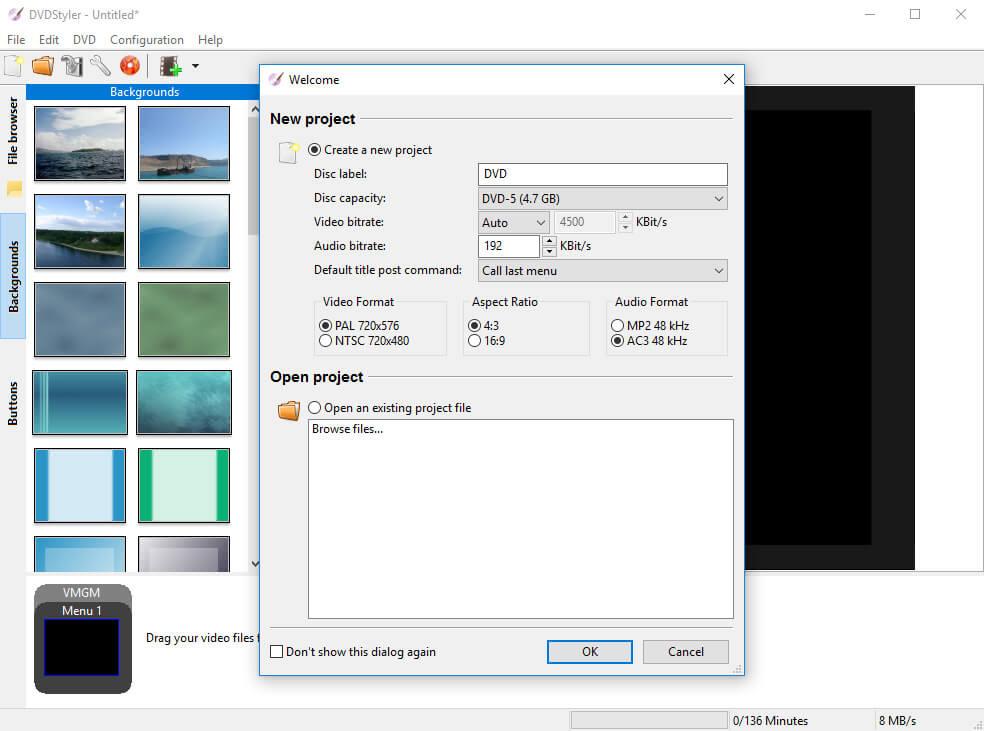
5. CDBurner XP
CDBurner XP is free DVD burning software for Windows 7 and is compatible with other OS versions as well. The software offers quick and easy solution for creating DVD disc, Blu-ray disc, audio CDs and data disc. The audio disc can be created with as well as without the gaps between the tracks. If required ISO image files can also be created. Additional features include data verification after burning process, multi-language interface; burning multiple discs at a time, erase rewritable media, and others. CDBurner XP required the Microsoft .NET Framework which is a drawback.
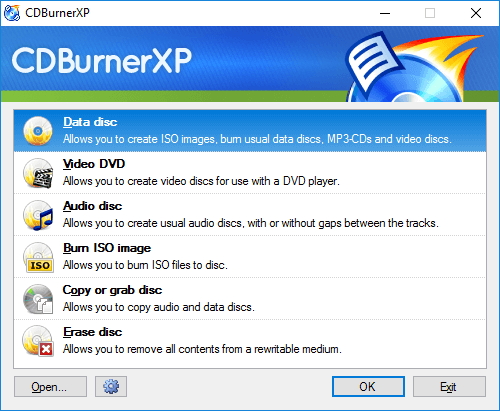
Part 2. Best Free DVD Burning Software Alterntaive
Free is definitely a catchy and attractive word, but if you are quality conscious and want only professional-looking DVDs while burning your videos, free DVD video converter is not the right choice for you. These freewares supports basic and limited functions. EaseFab DVD Creator here works as the best alternative to free DVD video burner. This expert program allows burning all your video and image files to professional quality DVD and Blu-ray discs. Working seamlessly on Windows10/8/7/Vista/XP/2003 and Mac OS (macOS Mojave included), the software facilitates creating desired discs effortlessly.
Key Features of EaseFab DVD Creator:
· Create a DVD Masterpiece with Photos, Video and Music.
· Burn videos in different formats to DVD Data Disc/ISO/DVD Folder.
· Best alternative of free DVD burner to burn videos/photos quickly and simply.
· Additional toolbox for Video Editor, Slideshow Maker, One-click to burn DVD, Data Disc, ISO to DVD, etc.
· Customize DVD menu with different parameters like title, music, picture etc.
· Many free menu templates to make your DVD dynamic and stylish.
· Build-in editor to personalize videos by Trim, Crop, Apply effects, etc.
Burn videos with real-time preview, super fast burning speed and high-quality output.
· Supported OS: Mac OS 10.14 (Mojave), 10.13 (High Sierra), 10.12, 10.11, 10.10, 10.9, 10.8, 10.7, 10.6, Windows 10/8/7/XP/Vista.
Steps to Burn Videos to DVD with the Best ImgBurn Alternative:
Step 1: Firstly, download and install EaseFab DVD Creator on your PC. Launch the software and click "Add Files" button to add video files into the program. Please repeat the steps if you wish to add more files.
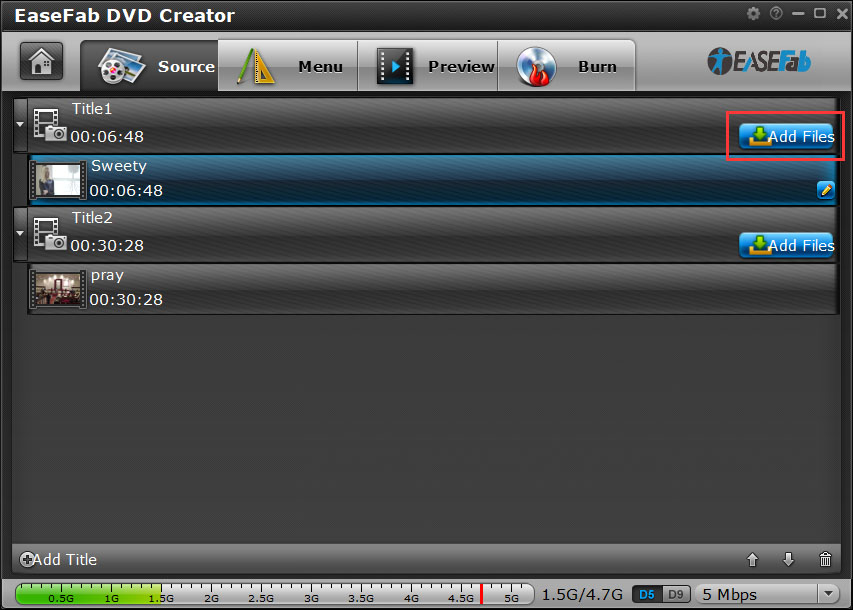
Step 2: Edit video with the built-in video editor (Optional).
If you want to customize your video files before burning it to DVD, you can click the 'Pencil' icon or highlight and then 'right-click' to access its editing options. In Video Editor, you can crop video, apply effects, add subtitles, add watermark and more.
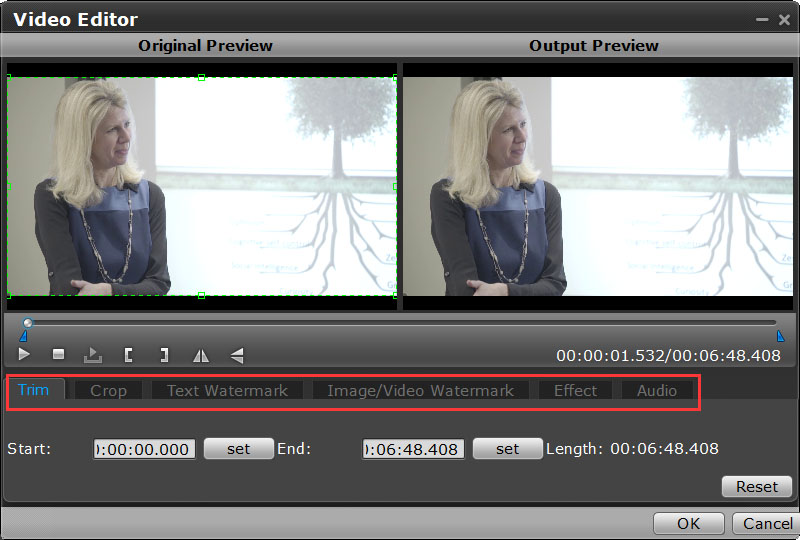
Step 3: Select DVD template and customize DVD settings before video to DVD.
To use a preset menu template from DVD Creator, simply double-click on the template. When/if you don't need DVD menu, use "No Menu" from Menu Templates area.
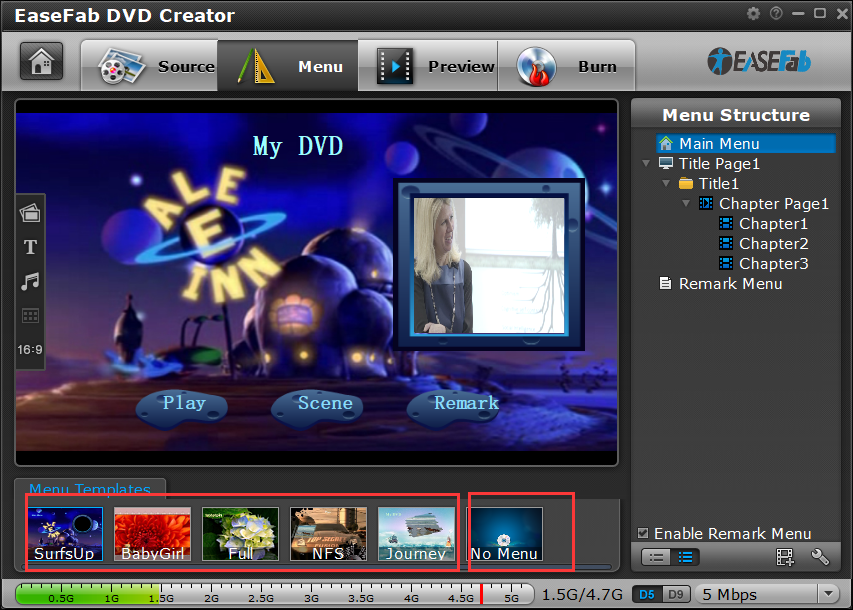
Customize DVD Menu:
To customize an object, you have to select it first. Cut over in the Menu Structure area to select the page that you'd like to custom. Custom includes changing the DVD menu template/style, menu text, display aspect ratio and background for the DVD menu. You can also set chapter mark, and playback mode.
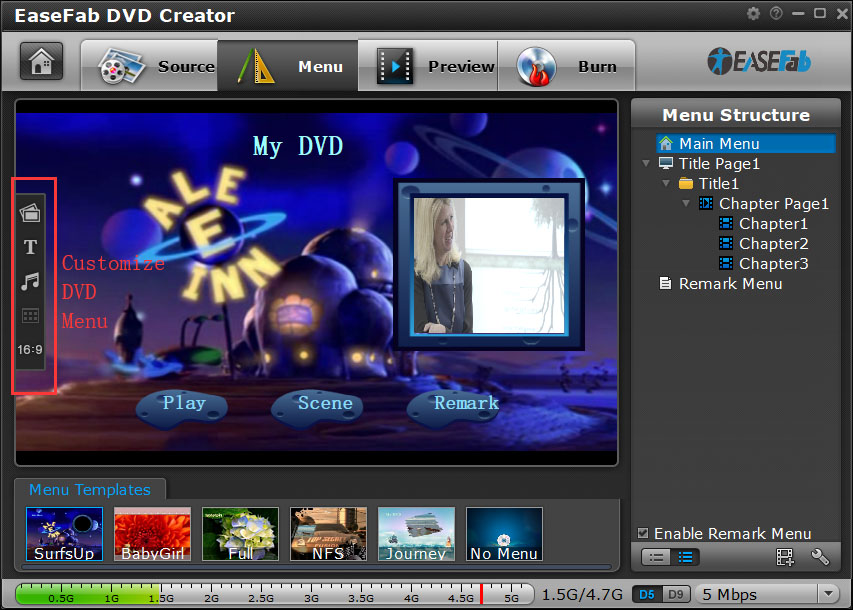
Step 4: Preview your DVD creation before you burn it.
Once the menu has been decided you can preview how it will look in DVD Creator. Press "Preview" tab and your DVD video will be played just like on a DVD player. The control buttons here are corresponded with the keys on remote control.
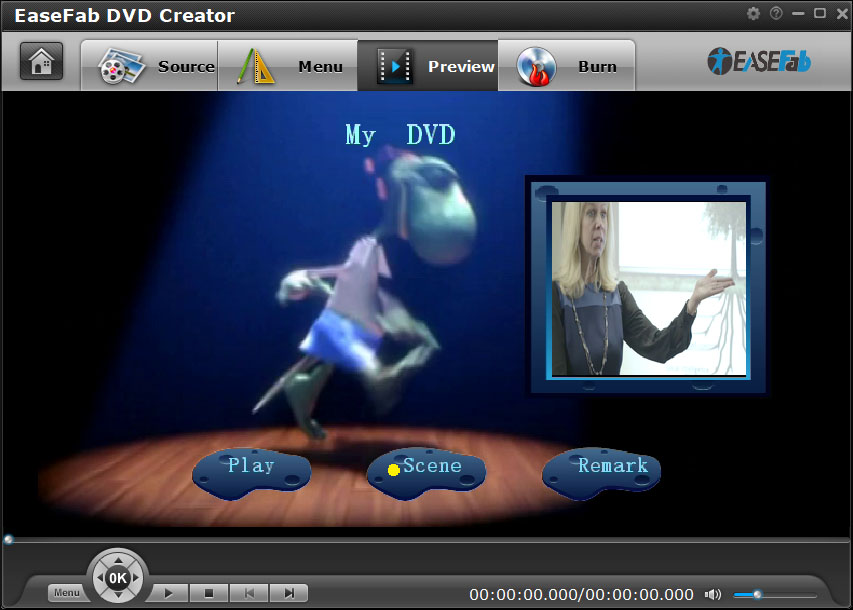
Step 5: Begin burning MP4 files to DVD.
After above steps, insert a blank DVD disc to your DVD drive. Switch to "Burn" screen when you finished authoring DVD and feel like to burn created DVD-video onto a writable DVD that will play standard DVD player. DVD Creator writes content to single-layer 4.7 GB and dual layer 8.5GB DVDs. At the bottom of the main interface you can set DVD-5(D5) or DVD-9(D9) as target disc type.
When burning video file to DVD disc is finished, you can play it with your home DVD player and watch the video on TV.
Part 3. Comparison Table Among The 7 DVD Burners
| Features/Programs | EaseFab DVD Creator | ImgBurn | WinX DVD Author | AShampoo Burning Studio Free | BurnAware Free | CDBurner XP | DVD Styler |
| Free DVD Templates | Yes | No | 4 DVD templates | No | No | No | Yes, 40 DVD templates |
| Create /Add Chapters | |||||||
| Images to DVD | |||||||
| Preview Function | |||||||
| Video Editing Before Burning | Yes, a complete video editor with a wide range of functions | No | Basic editor with limited functions | No | No | No | No |
| DVD Menu Customization | Yes, support many DVD customization features | No | Basic customizations | No | No | No | Yes, to some extent |
| Burn Videos to ISO Image Files |
Conclusion
All in all, if you're looking for a free DVD authoring tool to make DVDs, the 6 free DVD burning software will be the best choices. If you're looking for a simple, stable, fast DVD burning tool with advanced editor and timely support, EaseFab DVD Creator will be your best choice. This tool features more advanced functions to make your DVD creation more fancy and stunning than the free DVD burning tools. You can give full play of your creativity and imagination with DVD Creator. Now you can download the trial version below for taking a try. Any problem, contact with our support email.
