A number of HD videos downloaded from the internet are wrapped up in MKV container. If you have a lot of MKV files stored on your PC and wish to enjoy them on the big screen of your TV through DVD player, you would need to convert MKV to DVD. Besides making the MKV files compatible with DVD players, conversion also helps to create a backup of your favorite videos on a physical disc. Moreover, you can also gift the recorded DVDs to your loved ones as a special gift.
Then how to burn MKV to DVD? In fact, converting MKV to DVD is very easy, but there are a lot of options and editing choices you can make, turning your video into a professional, high-quality movie. In this article, we will share with you the top 5 MKV to DVD burning tools - these programs can help you put together the right features and output options to make it happen!
1. EaseFab DVD Creator - Best MKV to DVD Burner
Key Features:
* Easy to use, fast burning speed with excellent output quality
* Burn any video like MKV, MP4, MOV, AVI, WMV and other 1000 formats to DVD disc, ISO or DVD Folder in batch
* Customize DVD with free DVD templates and DVD parameters like Aspect ratio, TV standard, quality, etc.
* Edit videos with the advanced video editing functions like trimming, cropping, adding watermark, subtitles etc.
* Supported OS: Windows NT4/2000/2003/XP/Vista/7/8, and Windows 10 (32 bit & 64 bit), Mac OS X 10.13 (High Sierra), 10.12, 10.11, 10.10, 10.9, 10.8, 10.7, 10.6
Developer: EaseFab Studio
Price: $19.95 per year
Steps on how to convert MKV to DVD with EaseFab DVD Creator
Step 1: Firstly, download and install EaseFab DVD Creator on your PC. Launch the software and click "Add Files" button to add MKV files into the program. Please repeat the steps if you wish to add more files.
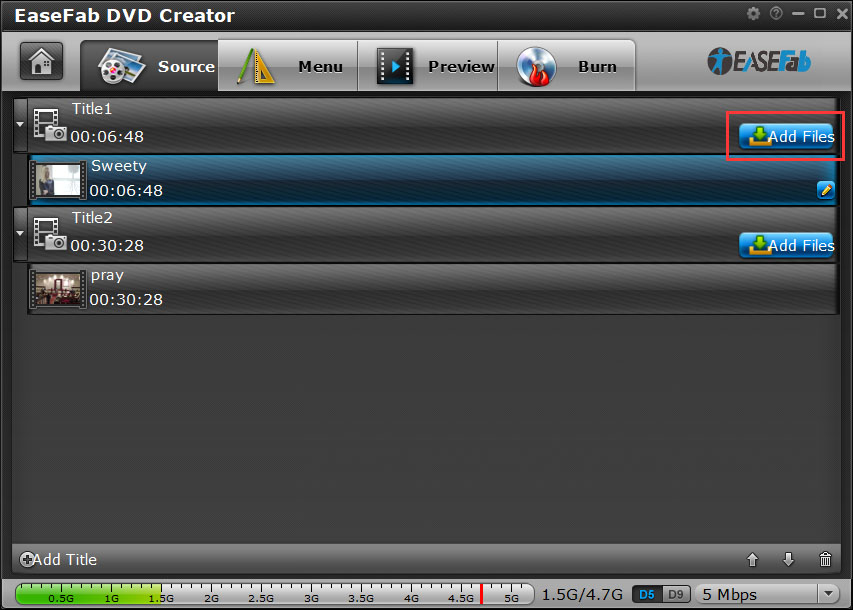
Step 2: Edit video with the built-in video editor (Optional).
If you want to customize your MKV files before burning it to DVD, you can click the 'Pencil' icon or highlight and then 'right-click' to access its editing options. In Video Editor, you can crop video, apply effects, add subtitles, add watermark and more.
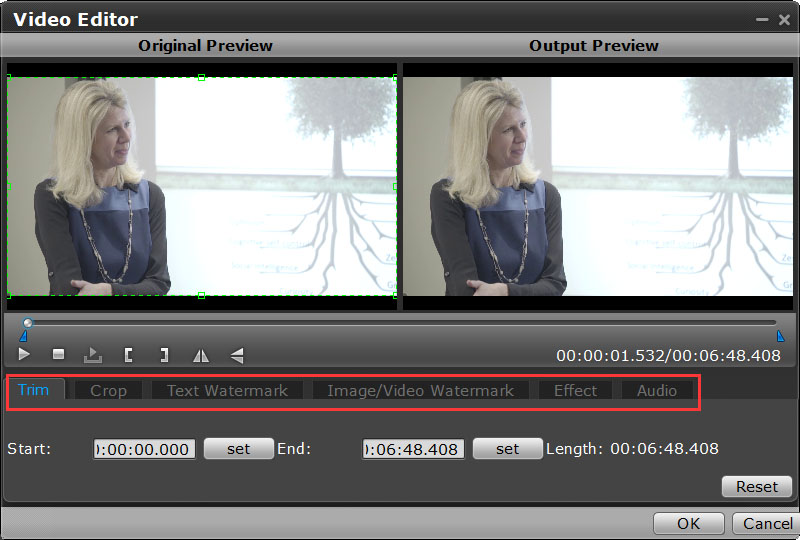
Step 2: Select DVD template and customize DVD settings before MP4 to DVD. To use a preset menu template from DVD Creator, simply double-click on the template. When/if you don't need DVD menu, use "No Menu" from Menu Templates area.
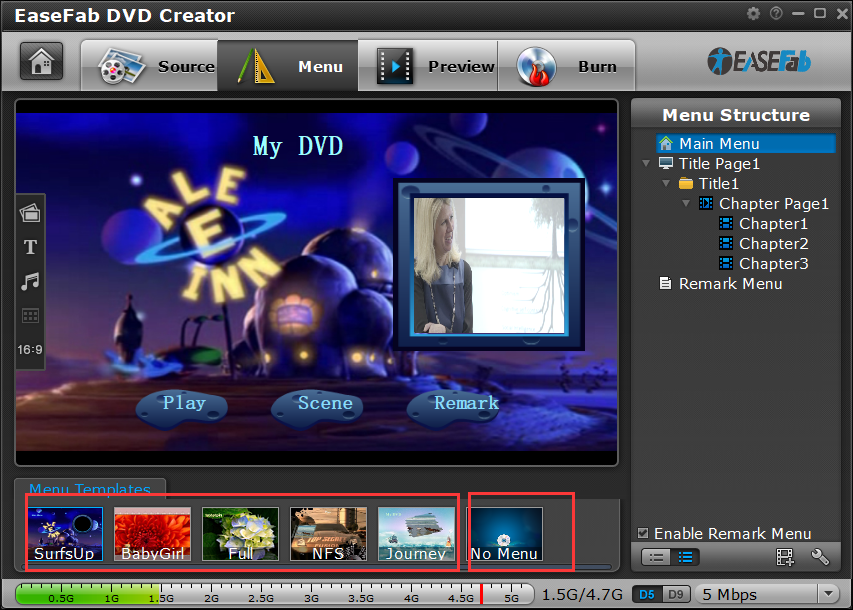
Note:
1. If you want to customize your MKV files before burning it to DVD, you can click the 'Pencil' icon or highlight and then 'right-click' to access its editing options. In Video Editor, you can crop video, apply effects, add subtitles, add watermark and more.
2. To customize an object, you have to select it first. Cut over in the Menu Structure area to select the page that you'd like to custom. Custom includes changing the DVD menu template/style, menu text, display aspect ratio and background for the DVD menu. You can also set chapter mark, and playback mode.
Step 3: Once the menu has been decided you can preview how it will look in DVD Creator. Press "Preview" tab and your DVD video will be played just like on a DVD player. The control buttons here are corresponded with the keys on remote control.
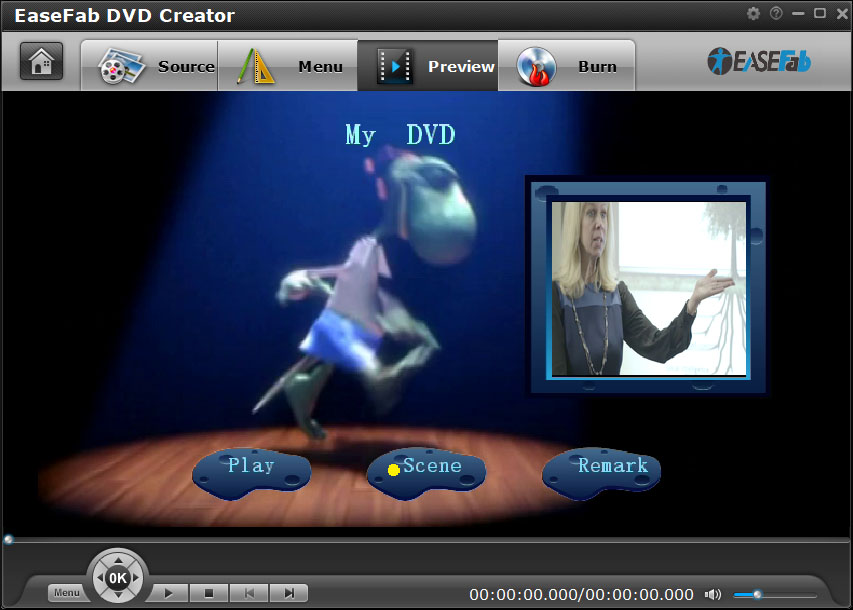
Step 4: After above steps, insert a blank DVD disc to your DVD drive. Switch to "Burn" screen when you finished authoring DVD and feel like to burn created DVD-video onto a writable DVD that will play standard DVD player. DVD Creator writes content to single-layer 4.7 GB and dual layer 8.5GB DVDs. At the bottom of the main interface you can set DVD-5(D5) or DVD-9(D9) as target disc type. When burning MKV file to DVD disc is finished, you can play it with your home DVD player and watch the video on TV.
2. Freemake
Key Features:
* Ad supported freeware.
* Detailed help and support online including videos.
* Include video from online sources like Youtube and Facebook in your DVD.
* Use still photos to create a slideshow and burn it to DVD.

Developer: Ellora Assets Corporation
Download Link: http://www.freemake.com/how_to/how_to_convert_mp4_to_dvd_free
Price: Free, with paid upgrade version $9 per year.
3. ConverterLite
Key Features:
* Prompts for junkware during installation.
* Many conversion options including Apple format output.
* Multilingual support.
* Options for professional level conversion, with a simple interface.
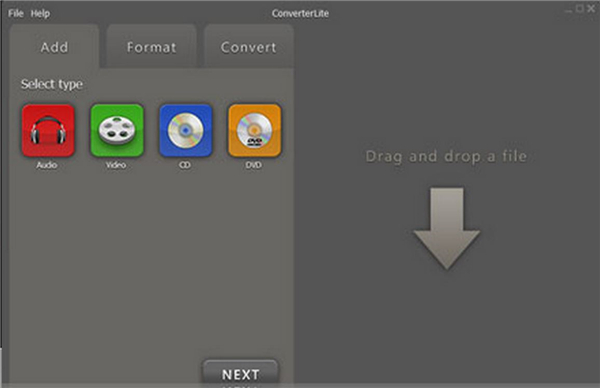
Developer: Converter Lite
Download Link: http://www.converterlite.com/mp4-to-dvd
Price: Free
4. WinX DVD Creator
Key Features:
* Great for first-timers, easy-to-use interface.
* Well-designed software that’s intuitive.
* Control source files, format and output.
* Create DVD chapter titles and menus.
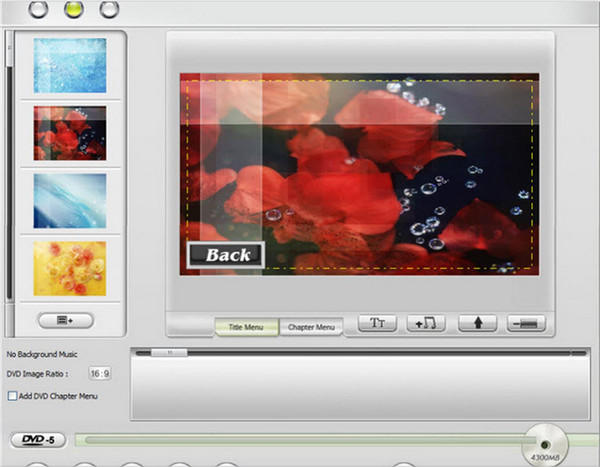
Developer: Digiarty Software
Download Link: http://winxdvd.com/dvd-author/
Price: Free
5. Movavi Video Converter
Key Features:
* Lots of professional features.
* Multilanguage support.
* Control encoding.
* Create DVD chapter titles and menus.
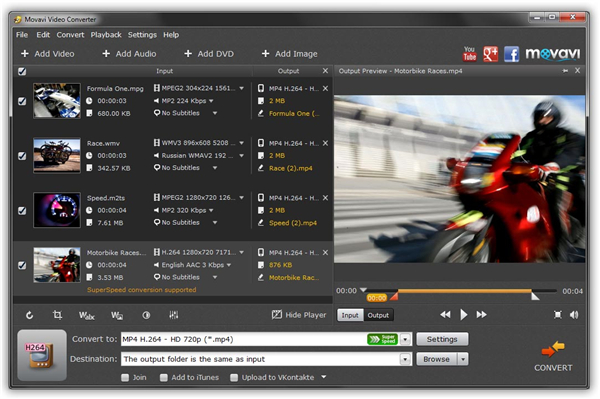
Developer: Movavi
Download Link: http://www.movavi.com/
Price: Free
Conclusion
These are the best five MKV to DVD burners we've found. While any of these five can do the job, our opinion is that the best is EaseFab DVD Creator. It's the app with the largest number of DVD customizing features, it supports a wide range of video and audio input formats, can embed subtitles and let you design your own custom menus. Furthermore, it's also honest software: it doesn't try to install unwanted programs on your computer.
