The removal of DVD drive from the Mac range has been so ruthless that one would have thought the optical storage format was dead. True, video streaming subscription has surpassed physical media as a more popular choice for home entertainment. Of course, you probably still have a DVD collection, but you are restricted to enjoy watching them only when there is access to a DVD player or watch these DVDs on modern Macs with a third-party DVD drive. So to make your DVD videos compatible with Mac, iPhone, iPad, Apple TV or other media players/devices, you can convert DVD to MOV.
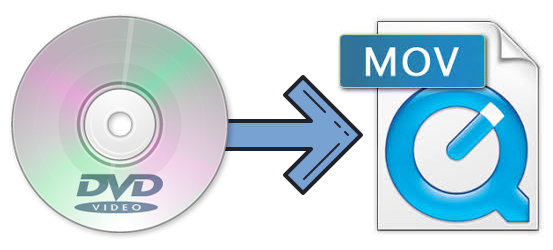
Having your files in digital format after DVD to MOV conversion not only prevents them from physical damage but also facilitates them playing anywhere, anytime or iOS devices or editing them in Final Cut Pro X, iMovie, etc. on your Mac. In this article, we will show you an easy way to rip DVD to QuickTime MOV format on Mac with good quality-size tradeoff.
Best Tool to Convert DVD to MOV Flawlessly - Fast Speed and Optimal Quality
If you don't want to held back by slow processing and copy protections, EaseFab DVD Ripper for Mac will be your best choice. This software is available to cope with both home-made and all store-bought DVD discs without hassle. With it, you can effortlessly backup and rip DVD to MOV, MP4, M4V and other mainstream video formats on macOS Monterey and lower with best balance in speed, quality & size. If you're a Windows user, simply turn to EaseFab DVD Ripper for Windows, which lets you turn DVD to MOV QuickTime file on Windows (Windows 11/10 included).
✔ Any DVD: Convert homemade discs, burned DVDs, and bought DVDs with almost all DVD encryptions like Disney X-project DRM, CSS, region code, RCE, APS, Sony ArccOS, UOPs, etc., support navigation algorithms used in DVDs from paramount, Disney, Sony, etc.
✔ Ultra-fast ripping speed: With support of multi-core CPU and Hyper-threading technology, you can digitize DVDs on Mac with super-fast speed.
✔ Backup DVD without any quality loss -Main title content copy, full title copy and backup DVD to a MPEG2 file in less than 5 minutes.
✔ From 8GB DVD to ~1GB MOV: Aadjust resolution, bit rate, codec, etc to produce optimal file size. Specifically, the ripped file is 1GB-1.6GB for a full movie, a 80% space saving. Plus, there're 350+ ready profiles for AVI, WMV, MOV, iPhone, iPad, Android.
Can Handbrake rip DVDs to MOV on Mac?
Quick answer: No. When it comes to ripping DVD, HandBrake is always the first to recommend. However, it can only rip DVDs to MP4 and MKV within a few steps and no MOV output profile is there. Moreover, if you use HandBrake to rip read-only DVDs, you will probably end in failure. Only with the help of libdvdcss, HandBrake can rip some read-only discs. But the annoying thing is that libdvdcss doesn't always work.
[Tutorial] How to Convert DVD to MOV in 3 Steps with EaseFab DVD Ripper
To begin with, you need to download and install EaseFab DVD Ripper on your Mac or PC. After this, you can move to the following steps to digitize your old or new DVDs to MOV. The guide below takes the Mac DVD to MOV Converter version for example.
Step 1. Load DVD Movie
Insert a DVD into your DVD drive, and click the Load DVD button. The program will add the DVD to the program and list all the titles. It also supports DVD Folder and ISO Image. The DVD ripper supports advanced encryptions like navigation algorithm used in multiple titles. It will easily detect the correct title hiden in DVDs from Disney, Sony, Paramount, etc.
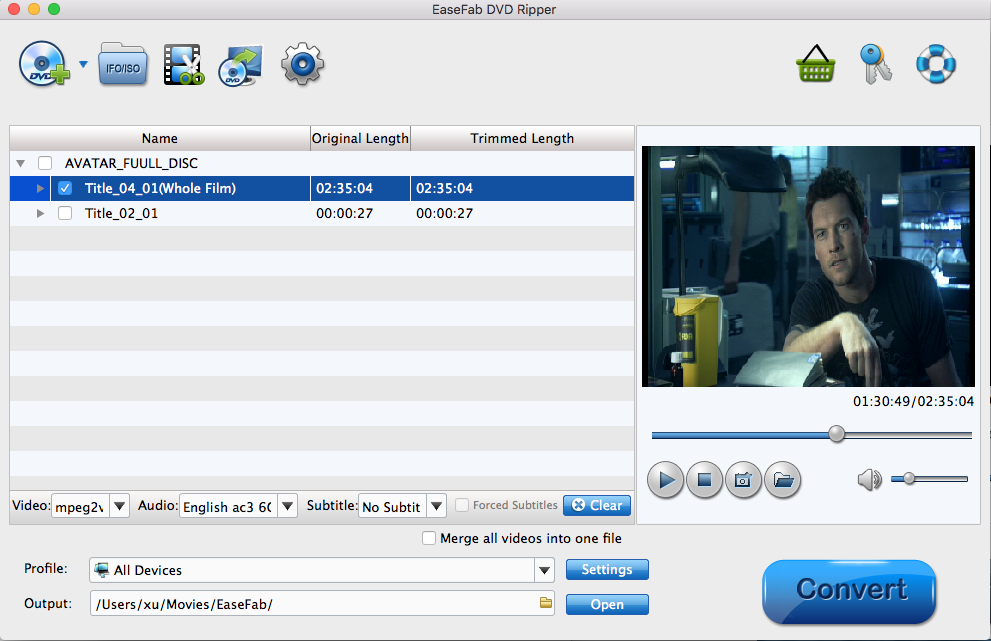
Step 2. Select MOV as output profile.
Click Profile bar, move mouse cursor to Common Video category and then select MOV (codec: h264+aac) as the output format. If you want to convert DVD for playback iPhone, iPad, Apple TV, etc., you can browse to find any video preset from the correspoding category as the output format.
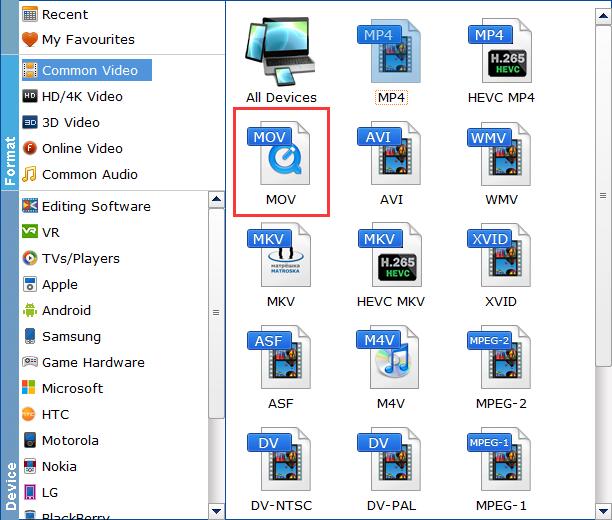
Tips: Generally, the result MOV files produced by EaseFab DVD Ripper can provide a good balance between file size and image quality. If the video quality and file size doesn't match your needs, there are flexible options out there to help you adjust them. You can Click the Settings button beside the profile and enter into the parameter settings page. A slew of other variables such the video/audio codecs, pixel dimensions, frame rate, bit rate, audio sampel rate, etc. will help convert a DVD at 7.5GB to a smaller MOV file.
Recommended video size settings for ripping DVD to MOV QuickTime File:
① You're not suggested to adjust the frame rate and aspect ratio, if not necessary.
② Lower the bitrate to a lower level for smaller files. Adjusting the original Normal quality to bitrates of around 1800-2000 is acceptable and can make your ripped MOV movie around 1-1.6GB in size, 80% smaller than the original DVD movie, and to the naked eyes, it's highly unlikely to distinguish the difference between the original movie and the re-encoded video.
③ Lower the resolution. Typical DVD videos are 720×480 (NTSC) and 720×540 (PAL). Adjust the resolution to 640×480 won't make any quality difference.
Please note: Adjusting these variables have some effect on the re-encoded video quality. You can go smaller, only at the cost of quality loss. Generally, If you keep the original DVD quality, you can set the bitrate to Keep original and the result file will be as large as the original DVD video size.
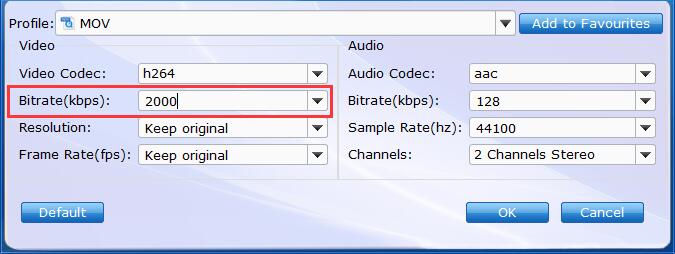
Step 4. Start converting DVD to MOV on Mac
Check to make sure all the settings are OK and then click the Convert button to begin the DVD video to MOV conversion on your Mac.
After the DVD is converted into MOV video, you can freely transfer the result file to iPhone, iPad, Android, game consoles, tablets, and computers that don't have a hard drive. And you can easily play them on your Mac using QuickTime player without hassle.
