Avid Media Composer offers accelerated high-res-to-HD workflows, real-time collaboration, and automated media management so you can focus on telling a great story and deliver projects quickly, with amazing production value. Though Media composer supports various kinds of video and audio formats, you can't directly import footage on a DVD into Avid Media Composer for editing further. To do this, DVD video files must be ripped off the disc and then converted into a format that works natively within Avid Media Composer.
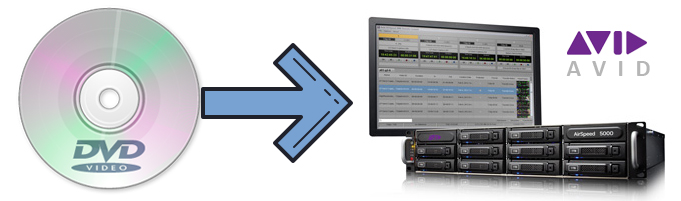
Ripping media off a DVD to insert in your video project does not have to be a tricky process! Actually, bringing DVD footage into Avid is pretty simple if you got a proper DVD ripping tool at hand. Here EaseFab DVD Ripper is highly recommended. With it, you can transcode both home-made and store-bought DVDs to Avid Media Composer editing-friendly codecs with fast encoding speed and excellent output quality. Moreover, this software tool can also help those who want to cut out scene from a DVD for using in Media Composer.
Why Choose EaseFab DVD Ripper to Rip Any DVD for use in Avid Media Composer?
This software tool can defeat CSS, UOPs, RCE, region code, Sony ARccOS, and more DVD copy protection schemes on its own. With it, you can easily convert any (unprotected and copy-protected) DVD to a format such as H.264, DNxHD and ProRes. These formats can be well compatible with AVID. H.264 can preserve image quality with the smallest file size. DNxHD and ProRes can preserve the best image quality and provides better performance when editing in Avid Media Composer, DaVinci Resolve, Final Cut Pro X, Adobe Premiere, etc. non-linear video editing application.
Moreover, integrated with edit features, EaseFab DVD Ripper lets you make your own creation in minutes by cropping, trimming, adding effects, etc. For those who are not planning to import the whole DVD video to Avid Media Composer, this program can easily help you cut and trim the exact clip from a DVD and convert it to a format for use in any editing application. In case you want to follow us to have a try, just get it from the following download link:
Tutorial: How to Convert and Import DVD footage to Avid
To begin with, you need to download and install EaseFab DVD Ripper Windows or Mac version on your computer. The guide below takes the Windows version for example. Mac version has the same process. This process below works to rip DVD video for use in any editing application, but in this example we'll optimize for Avid Media Composer. Follow these simple steps:
Step 1. Launch EaseFab DVD Ripper on Windows PC or Mac. Insert the DVD disc into your DVD drive, click Load disc button to load the DVD content to the program. You can also load ISO image or DVD folder if you have such video files on your hard drive.
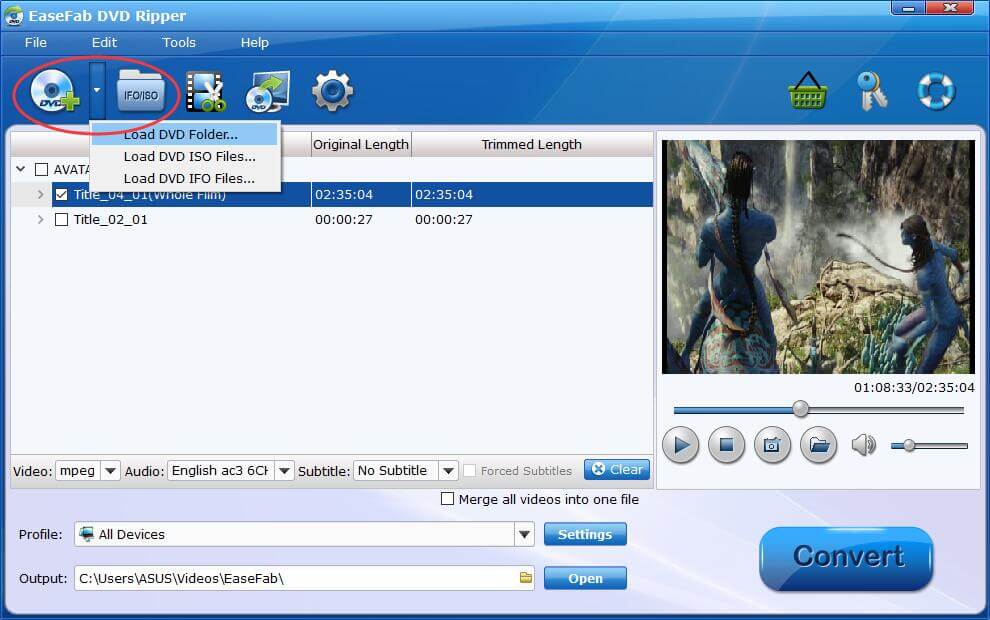
Step 2. Click Profile pull down list, move mouse cursor to Editing Software. To bring DVD video to DaVinci Resolve, you can select MOV (codec: H.264), DNxHD 720P, DNxHD 1080p or Final Cut Pro X (codec: ProRes) as the output profile.
Important Note: The output H.264 MOV files can preserve image quality with the smallest file size. The DNxHD and ProRes files can preserve the best image quality and provide better performance when editing in Avid Media Composer Please not that ProRes files typically need ten times as much storage of H.264-based files.
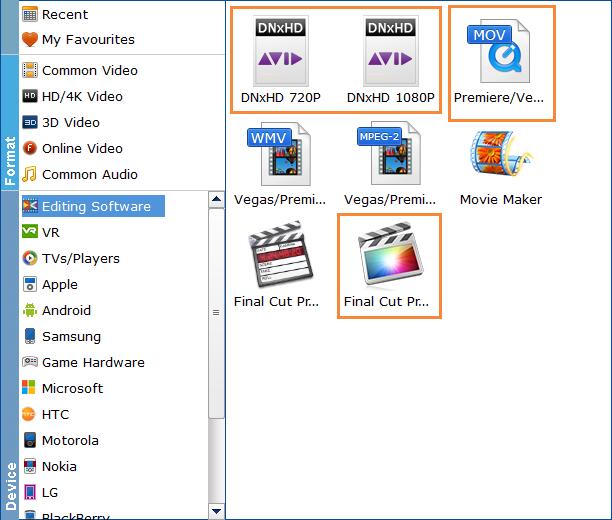
Tips: You can cut and trim and cut part of DVD video (See how to trim a DVD video clip>>), crop, merge, rotate, etc. to make some easy video edits in a linear manner with EaseFab DVD Ripper. You can also click Settings button to adjust the codec, resolution, frame rate, bitrate, etc.
Step 3. Just below Profile is Output, you can click the small Folder icon to change the location where you want to save converted video. After everything is OK, hit Convert and it will begin fast rip and convert your DVD video at one go.
After the conversion is complete, get the resulted files via clicking the Open button and then you can import the result video file to Avid Media Composer for editing further without any trouble.
