
There are occasions that you need to import footage on DVD to After Effects CC, CS6, CS5.5, CS5, CS4, etc. for further editing. However, DVD videos does not natively work within After Effects. In order to bring DVD to After Effects, DVD video files must be ripped off disc and then converted. This process works to rip DVD video for use in After Effects.
To finish the task, you're recommended to use EaseFab DVD Ripper, a professional yet easy-to-use DVD ripping application which can be used in Windows 8/8.1, Windows 7, Windows Vista, Windows XP, etc. With it, you can fast convert DVD movies to After Effects highly compatible video format with loss-less quality. Besides, the program also exports optimized presets for you to edit DVD in Avid Media Composer, Adobe Premiere Pro, Final Cut Pro, iMovie, or to play DVD movies on iPad, iPhone, Android, Microsoft Surface RT/Pro, etc.
If you're using a Mac, simply turn to EaseFab DVD Ripper for Mac, which allows you to rip DVD to After Effects on Mac OS X (including 10.10 Yosemite and 10.9 Mavericks). Now download the right version and follow the tips below to achieve your goal smoothly.
Convert DVD to After Effects supported video files easy and fast
This quick start guide takes DVD Converter Windows version (Including Windows 8) screenshots as an example. The method to rip DVD to After Effects is the same. All that you should take care is to download the right version according to your situation.
1. Import DVD movies you want to rip to the program
After you open EaseFab DVD Ripper, click "Load DVD" to add the DVD files you want to rip. On the software main interface, there is a viewing window provided for you to preview the DVD files to ensure the files are what you want to rip. You can also take snapshots of the DVD movies when previewing them.
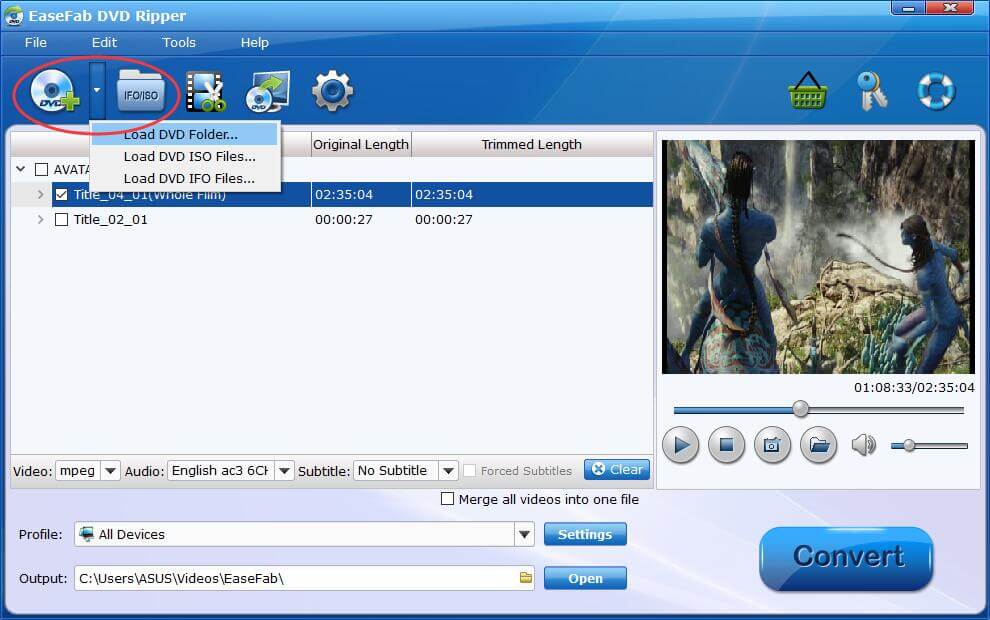
2. Choose the output format
To convert DVD files to After Effects, you can select MOV, WMV or MPEG-2 from "Editing Software" as the output format. All output videos will keep the original quality of DVD video and seamlessly fit After Effects CC, CS6, CS5.5, CS5, CS4 and more.
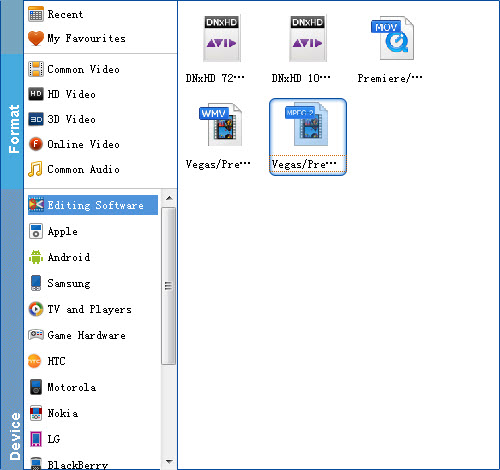
Tip: If the default settings do not fit you requirement, you can click "Settings" icon to adjust video size, bit rate, frame rate, sample rate and audio channels.
3. Start converting DVD to After Effects
When all is done, click "Convert" to begin the DVD to After Effects video conversion. Just wait for the process to finish. After that, you can get the converted videos and just open After Effects and import the converted videos for editing.
You see, it's just so easy to turn DVD to After Effects supported video formats in a few clicks! Just get the DVD ripper and enjoy DVD editing in After Effects CC, CS6, CS5.5, CS5, CS4.
