
Video_TS directory contains three types of types: BUP, IFO, and VOB. IFO is information computer file, which is the primary aspect to operate movie playback. BUP is the back up of IFO and they have the complete information to operate it. VOB means movie things, which is the package of movie clips. It's not that difficult to play these Video_TS files. But if you want to import Video_TS folder to Final Cut Pro (FCP X included) for editing, you may have to convert Video_TS to FCP compatible format. In this article, you will learn how to convert Video_TS files to ProRes MOV files to seamlessly fit FCP 6/7/X.
To finish the task, a Video_TS converter is need. Here EaseFab Video Converter Ultimate for Mac is highly recommended to help you convert your Video_TS files to FCP native codec ProRes - ensuring maximum editing quality and efficiency when working with Final Cut Pro 6/7/X. With it, you can effortlessly get your work done in just a few clicks. Besides converting Video_TS files, it can also you help you convert various video formats such as VOB, MXF, MTS, AVCHD, M2TS, XAVC, XAVC S, AVI, MKV, etc. Now download the program and check out the steps below.
Free download the Video_TS to FCP Converter free trial:
How to convert Video_TS to MOV H.264 or ProRes for editing in FCP X
Step 1. Load Video_TS folder
Launch the program and click Load Disc button to navigate and import the Video_TS folder file to the program for ripping. (You can also add the single VOB files from a DVD folder for conversion.) All added media files can be previewed and you can freely take snapshots of your favorite movie scenes.
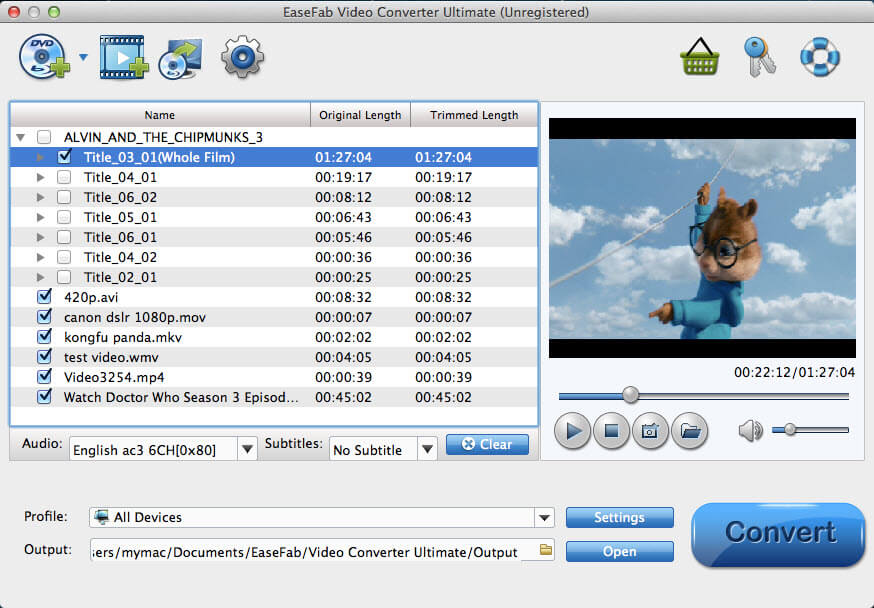
Step 2. Select ProRes or MOV H264 as the output file
Click the Profile bar at the bottom to select a target format that Final Cut Pro supports. To make your editing process simpler and less resource-intensive, you're recommended to select ProRes from Editing Software category. If you want to preserve image quality with the smallest file size, then MOV (encoded by H264 codec) from Common Video category is recommended.
Please note that ProRes files typically need ten times as much storage of H.264-based files.
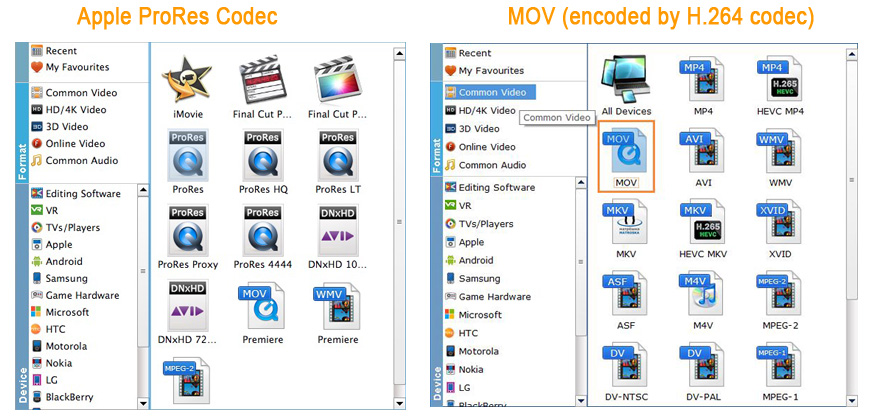
Editor's Note: H.264 is really optimized to be a delivery codec while ProRes is optimized to be an editing codec. That said, if you just need to do a simple edit and your Mac has the power to edit H.264 you can get away with it no problem, but if you plan to do a heavy edit with lots of transitions and effects and color grading you will be best served by ProRes.
Tips: You can cut and trim Video_TS file, crop, merge, rotate, etc. to make some easy video edits in a linear manner with EaseFab Video Converter Ultimate for Mac. You can also click Settings button to adjust the codec, resolution, frame rate, bitrate, etc.
Step 3. Start the conversion
At this point, you can change the output filename or output path if you wish. If you feel satisfied with your options, Just hit the Convert button to activate Video_TS to Final Cut Pro X conversion.
After the conversion is complete, get the resulted files via clicking the Open button and then you can import the result files to Final Cut Pro X or lower version without any trouble.

