
Importing, exporting and editing movies in iMovie can be tedious but the real hustle comes when saving the finished projects. Actually, you can directly export your finished iMovie project to AVI. However, the exported AVI video files are usually low in quality and large in size. Sometimes, the AVI movies even can't be recognized by PCs. It's really frustrated. What if you want to to share iMovie as AVI for sharing on the Internet or convenient playback without any problems? Don't worry! This article here will show you how to convert iMovie to AVI format with loss-less quality so that you can play on your device or use in other scenarios.
To turn iMovie video to AVI, first you need to export video from iMovie to save it a MOV video file and then convert to AVI format with a regular video converter for Mac. Here EaseFab Video Converter for Mac is highly recommended for you to convert iMovie (iMovie 11) exported videos to AVI on Mac OS X (Yosemite and Mavericks included). With the user-friendly interface, it's easier to finish all conversion without any knowledge required. Apart from AVI, this Mac video format converter can also convert iMovie videos to other formats like MP4, FLV, M4V, MKV, VOB, 3GP and more. First of all, download the program here and follow the steps below to get your AVI files from iMovie.
PS: If you have some AVI videos and want to edit them in iMovie, you can also use this app to convert AVI to iMovie native editing format without loss-less quality.
How to convert iMovie projects to AVI
Before the conversion, you need to export your iMovie project to video by clicking Share > Export movie to save it as a MOV video file.
Step 1. Add the iMovie edited videos
Intall and launch the program, then drag and drop the video files you've exported from iMovie to the program. You can also click "Add Video" button to browse and add your iMovie edited videos.

Step 2. Choose AVI as the output video format
Next, go to the format list and set AVI as the output file format from the Common Video category. If you want to convert iMovie files to AVI for playing on portable media players like PSP and Xbox 360, you can also browse to find the responding device and choose it as the output format to convert your iMovie videos to best fit your device. As you see, in addition to AVI, lots of other popular formats like WMV, MOV, M4V, MPEG, etc. are provided for your choice.
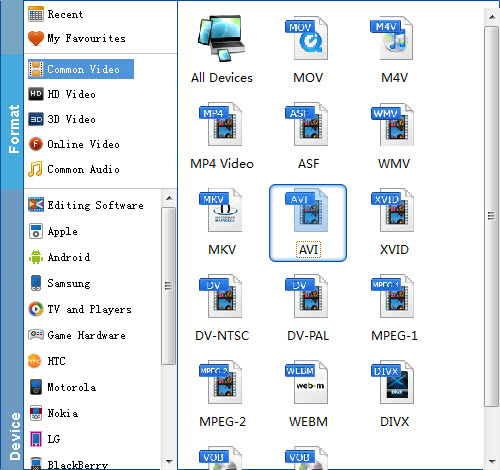
Step 3. Start converting iMovie video to AVI on Mac
The last step is to click the Convert button to start converting your videos to AVI. When the conversion completes, open the destination folder to find the converted AVI movies and it's done. With this smart converter, you can virtually share your iMovie edited files anywhere you like and add videos in any regular formats to iMovie! Just download it now to share your home movie more conveniently or create a home movie from any video!
