
Samsung products have make a great contribution on multimedia enjoyment, especially the Galaxy series, like Galaxy Tab 4/3/2, Galaxy Note 5/4/3/2, Galaxy S6/S5 and so forth. If you have some "disk image formats" like ISO, Video_TS, IFO, BDMV, etc. and a Samsung Galaxy device, chances you want to enjoy them on your Galaxy. When you try to do this, you'll find it's very difficult to do the job. In fact, all the Samsung Galaxy devices don't support those formats. To play Video_TS/ISO/IFO files on Samsung Galaxy Tab, Note, S6/S5, you will need to convert them to a compatible format. This article will tell you how to convert Video_TS/ISO/IFO to Samsung Galaxy devices playable video formats so that you can enjoy your favorite disk image files on the go.
There are many programs out there that allow you to convert and transcode these contents for use them with your device. If you are seeking for the best video output quality, fastest video conversion speed, and the most formats supported, EaseFab Video Converter Ultimate will be your best choice.With it, you can convert ISO, Video_TS, IFO, BDMV, etc. disk image formats, as well as DVD/Blu-ray discs and AVI/MKV/MPG/TiVo/VOB/FLV, etc. to Galaxy Tab, Galaxy Note or Galaxy S4, S5 supported video format with fast speed and excellent output quality. In addition, this all-in-one toolkit can also convert media files to optimized video for playback on iPad, iPod, iPhone, Zune, Creative Zen, Archos, iRiver, Blackberry, Xbox 360 and more.
If you're using a Mac, simply turn to Video Converter Ultimate for Mac (macOS Mojave compatible), which has the same function as the Windows version.
How to Convert Video_TS/ISO/IFO to Samsung Galaxy Tab, Note, S6/S5 Compatible Videos
Converting these disk image files to Galaxy Note, Tab, smart phones with the program is simple as ABC. After downloading, follow the wizard to install and run the program. Then follow the steps below to transcode them to Galaxy devices playable videos in a few clicks! The below guide takes EaseFab Video Converter Ultimate for Windows (Windows 10 compatible) screenshots for example.
Step 1. Add source video files
Launch the ultimate Samsung Galaxy Video Converter, and then click "Load Disc" button to import your source media files, you can import ISO, IFO, Video_TS, BDMV and other disk image formats to the program for convert. Of course, you can click "Add Video" button to load common video formats.
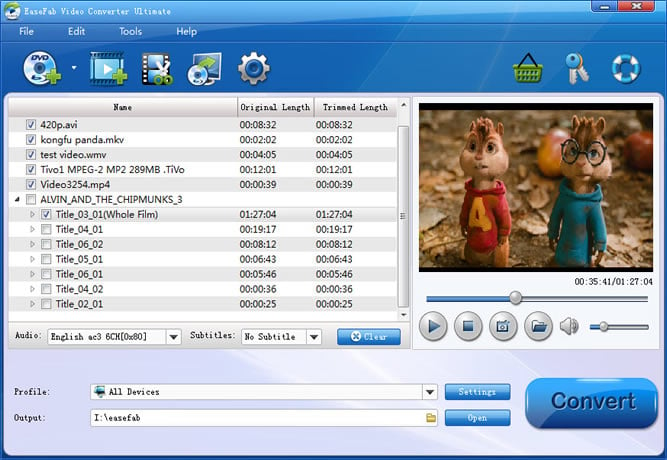
Step 2. Choose the output format
The program provides you with the preset video format for Samsung Galaxy Tab, Galaxy Note, Galaxy S6, Galaxy S5 and more. Just click "Profile" and select Galaxy model you have from "Samsung" category to get videos with optimized settings for playing on your phone or tablet.
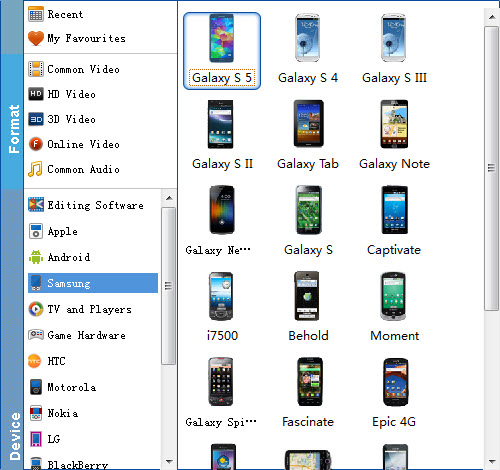
Tip: If you're not satisfied with the output quality, you can click on settings you could easily set bitrate, frame rate, codec, channels, sample rate, etc to adjust parameters that affect video quality and file size for the video you prefer. keep in mind that bitrate higher results in big file size, and lower visible quality loss, and vice versa.
Step 3. Start the conversion
After everything is ready, you can click the "Convert" button, leaving this app do the rest for you. After the conversion, simply click "Open" button to located the converted videos. Now you can enjoy your Video_TS, ISO, IFO files on your Samsung Galaxy Device with ease.
