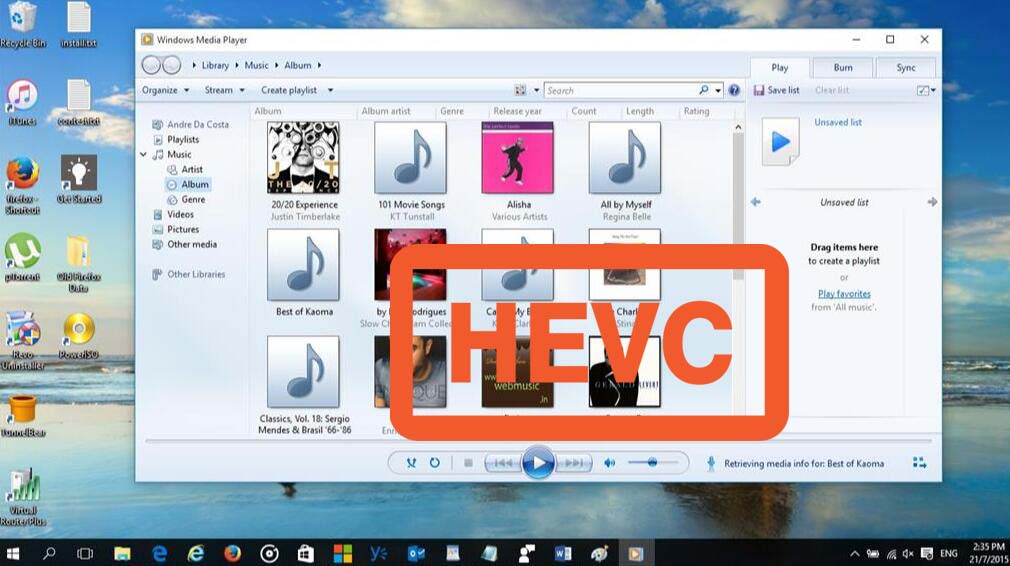
HEVC, aka H.265, is more superior to H.264 in regards to video quality, size and compression rate. Namely, to achieve the same visual quality, HEVC encodes a more compressed video that is about half the size of H.264, at only half the bit rate. HEVC is aimed at higher resolution displays including 8K/4K and gives superb picture quality with no hazy output. In this article, we will mainly talk about how to play HEVC videos with Windows Media Player. If you've no idea about the steps, keep on reading for details.
Nowdays, more and more media players like VLC, Potplayer, 5Kplayer have add native support for HEVC codec. However, Windows Media Player is an exceptation. You will usually get a blank screen while trying to play H.265/HEVC videos on Windows Media Player. In such a situation, you can turn to other video player software like mentioned above to watch H.265 videos. What if you insist on using Windows Media Player?
Luckily, there are always solutions there. If you learn to install H.265 codec with Windows Media Player, you can apply the same principle for other media players. Goto this website to top up your WMP software with an advanced codec pack called Media Player Codec Pack Plus.
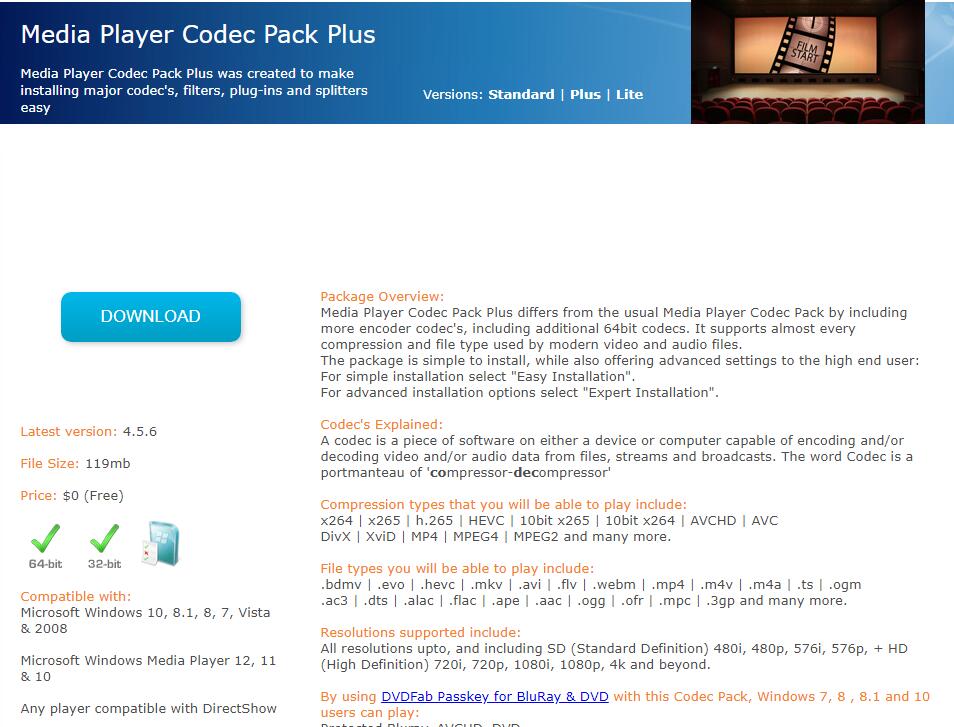
Media Player Codec Pack Plus differs from the usual Media Player Codec Pack by including more encoder codec's, including additional 64bit codecs. It supports almost every compression and file type used by modern video and audio files. While installing, you will be able to see the new codecs including HEVC to be supported in Windows Media Player. Don't forget to uncheck adware, browsers and unrelated software, as there are going to be many. Once installed, you can now play the HEVC videos on Windows Media Player without any issues.
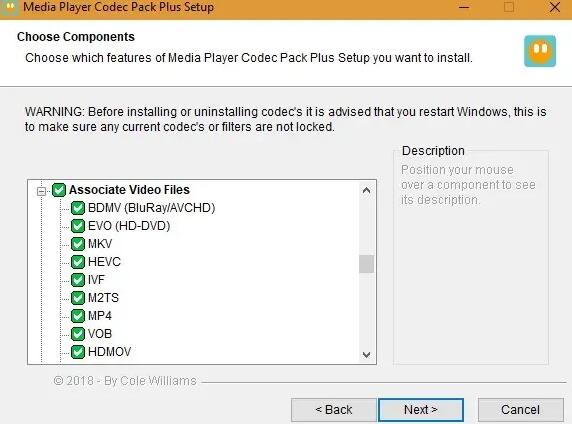
FAQs about Playing HEVC Videos
Question 1: Why the latest version of VLC plays HEVC video so choppy, skipping frames, unwatchable?
Answer: HEVC file is a heavily compressed video (about double the compression ratio compared with AVC/H264) so that your computer needs to do far more work per frame to uncompress file data. In other words, HEVC video decoding and playback is much more processor intensive than others like H264. If your system is too old to support hardware HEVC/H265 decoding, your computer CPU processor doesn't provide fast enough speed to decode HEVC and your intel memory (RAM) is too small (e.g., only 2GB), then you are in high likelihood to meet the HEVC video choppy playback or stuttering problem. Hence, the simple solution is to use a high-level computer to play HEVC, along with the latest operating system.
Besides, HEVC video file might be the problem. You're suggested check if it's intact. If not, use a video repair software to repair it first.
Question 2: Just wonder how to play hevc videos on my Xbox 360 and other devices?
Answer: Back in 2016, Windows 10 gets native support for High Efficiency Video Coding (HEVC), making it easier to deal with 4K media. But there are still a large number of popular media player services do not support HEVC, such as Chromecast, Apple TV, 3rd Roku, Xbox 360, etc. So how to play H.264/HEVC videos smoothly? Here 3 solutions are offered.
1. Free download H265/HEVC codec. HEVC codec will help to compress/decompress videos in HEVC and makes HEVC playback possible. Right now, there are many choices available, such as x265, DivX HEVC, K-Lite Mega codec park, etc.
2. Install HEVC player. There are many media player adding support for HEVC, such as 5Kplayer, Potplayer, etc mentioned above, which are built-in many codecs, including H.265, so that you can play various videos of any resolution or format.
3. Take advantages of HEVC decoder. Video decoder helps to decode video into a format recognized by your computers, media players, game consoles, mobiles and tablets. And an HEVC/H.265 decoder also helps to decode HEVC/H.265 videos playable on your wide-screen mobiles. Famous HEVC decoders include Handbrake, EaseFab Video Converter, etc, which work as both HEVC encoder and decoder to convert videos to/from H265 smoothly.
Question 3: Is it possible to play hevc video on my smart TV? Does my Samsung smartphone support hevc codec? Anyone knows the current devices that are compatible with HEVC codec?
Answer: As is known to all, it will be a long time to go for the widespread of HEVC as H.264 does. But there still some HEVC services walk in the front end, bringing us convenience for recording, watching, downloading and playing HEVC video on iPhone Android. This is how HEVC adopted in video service and products till now.
1. Apple's iPhone 6 or newer models iPhone 7/8/X/Max/11 use HEVC for recording.
2. The Samsung Galaxy series support HEVC decoding since S4.
3. Amazon Instant Video streams Ultra High Definition movies encoded with HEVC.
4. Netflix is streaming Ultra High Definition movies encoded with HEVC.
5. M-Go offers both streaming and downloading HEVC movies in 4K UHD.
6. The next generation Ultra High Definition Blu-ray Disc standard will utilize HEVC.
7. Windows 10 add support for HEVC playback if you get HEVC codec from Microsoft Store.
8. The Samsung NX-1 Digital Camera records 4K video with HEVC.
9. Sony, Samsung, LG and many major TV manufacturers support HEVC decoding in their latest models. Nearly all 4K/UHD TVs support HEVC decoding. If you're buying a new TV, you should definitely look for one that can decode HEVC (H.265).
10. GoPro HERO7/8 Black use HEVC for compressing and encoding vides.
