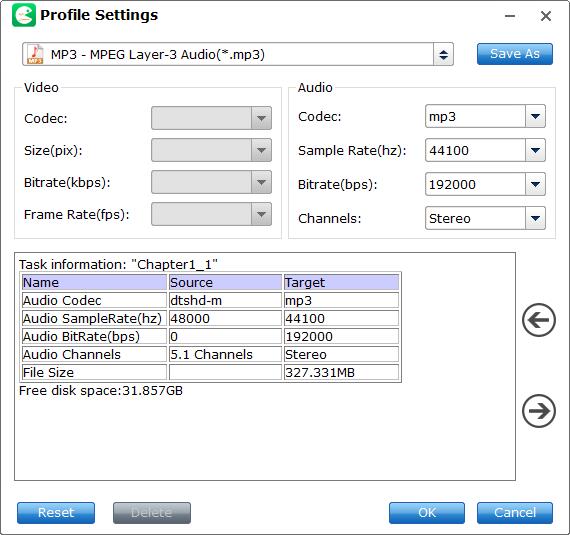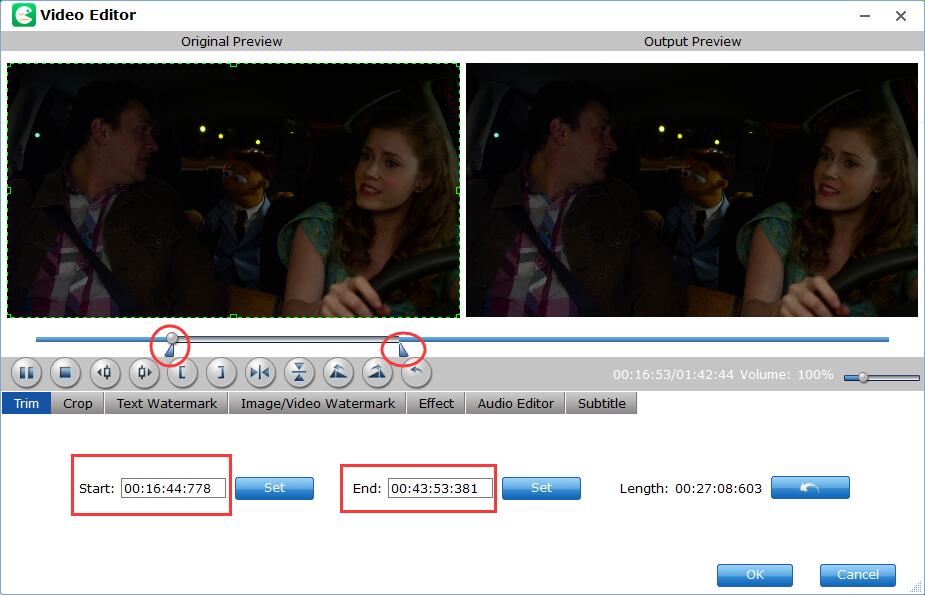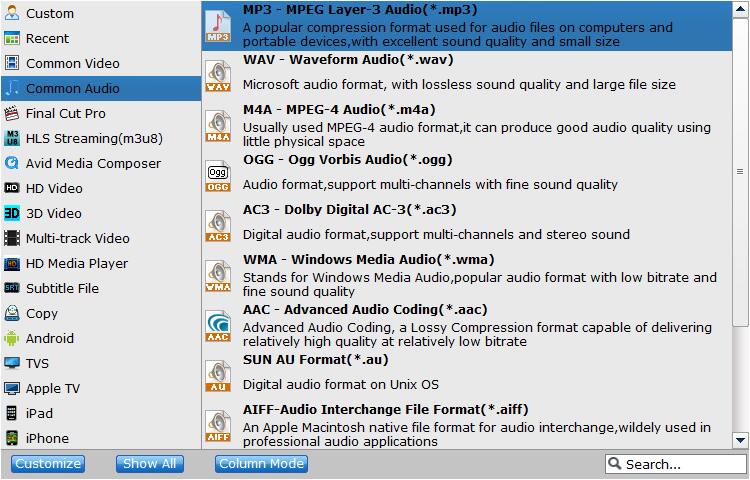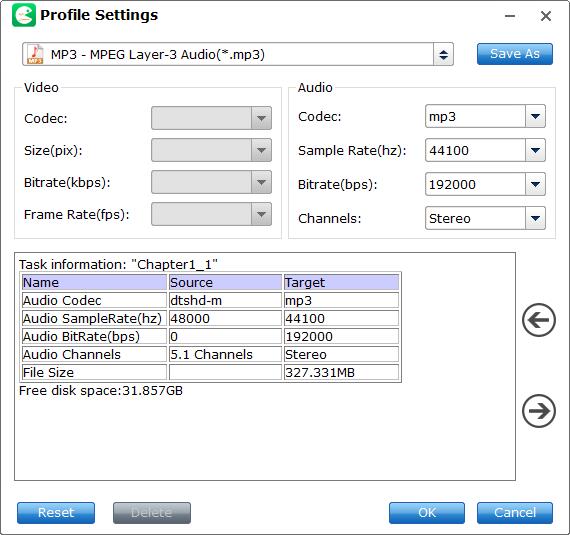How to Extract Audio Files from Blu-ray/DVD or Convert BD/DVD to Audio Files
EaseFab LosslessCopy can help you easily extract or rip the audio track from your Blu-ray/DVDs and save it to MP3, M4A, AC3 and popular audio formats with high quality. Now just follow the steps below to learn the how-to process.
Step 1
Load Blu-ray or DVD Files
Insert the Blu-ray disc to the Blu-ray Disc drive or DVD to the DVD-ROM and click the  button to have movies uploaded to EaseFab LosslessCopy. Here you can also import BD/DVD folders, ISO files and IFO files to convert.
button to have movies uploaded to EaseFab LosslessCopy. Here you can also import BD/DVD folders, ISO files and IFO files to convert.
Note: A DVD or a Blu-ray may contain many titles more than the main movie, such as the trailers or commercials. By default, EaseFab LosslessCopy choose the longest title which is usually contains the main movie. And this helps ripping without converting unnecessary titles.

Step 3
Choose Audio Output Format.
Click Format (located below where your Blu-ray's or DVD's files are displayed) and select the audio format you want from the drop-down list of "Common Video" category. As you see, MP3, M4A, AC3, AAC, WMA, WAV, etc. audio formats are provided.
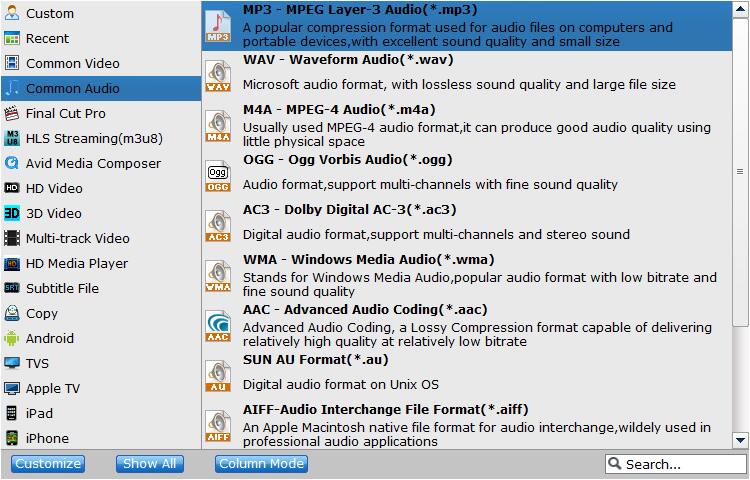
Tips: The default setting works well. Of course, if you want to customize audio encoding settings, just click the Settings button to customize these settings. You can adjust the output audio bitrate, channeal, etc. to customize the output audio files to get the best quality you want.
audio-settings