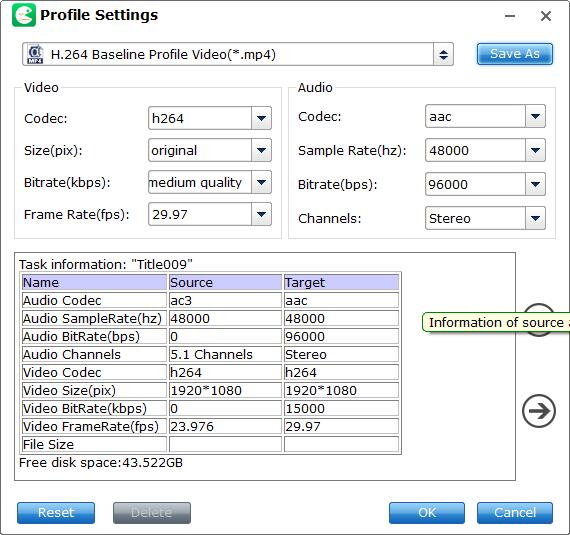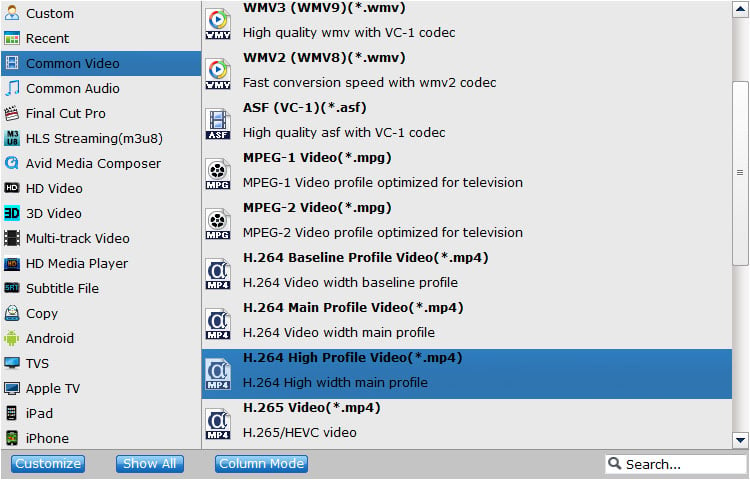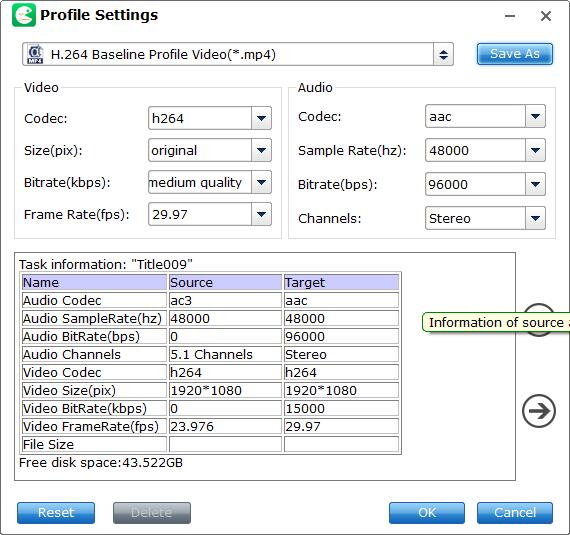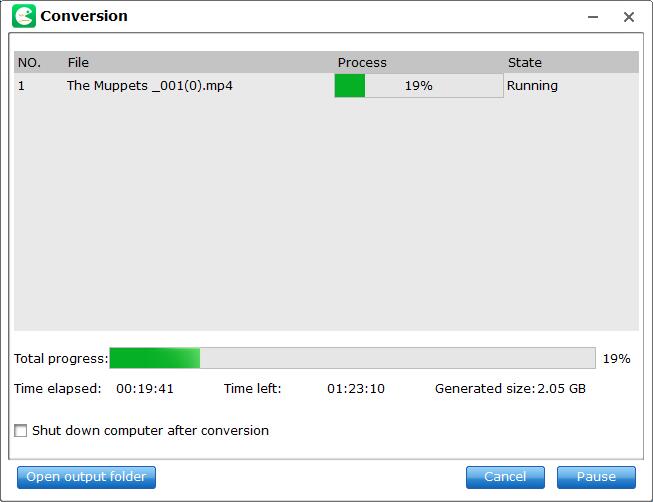Convert BD/DVD to Regular Video Formats
Besides output multi-track video formats, EaseFab LosslessCopy can also convert and rip Blu-ray/DVD to all popular SD, HD and even 4K video formats like AVI, MP4, WMV, MOV, FLV, MKV, H.264. H.265/HEVC, 3GP, MPEG, TP, TRP, HD AVI, HD WMV, HD MOV, etc with fast speed and excellent output quality. After launching the software, you can complete the task with the following steps.
Step 1
Load Blu-ray or DVD Files
Insert the Blu-ray disc to the Blu-ray Disc drive or DVD to the DVD-ROM and click the  button to have movies uploaded to EaseFab LosslessCopy. Here you can also import BD/DVD folders, ISO files and IFO files to convert.
button to have movies uploaded to EaseFab LosslessCopy. Here you can also import BD/DVD folders, ISO files and IFO files to convert.
Note: A DVD or a Blu-ray may contain many titles more than the main movie, such as the trailers or commercials. By default, EaseFab LosslessCopy choose the longest title which is usually contains the main movie. And this helps ripping without converting unnecessary titles.

Step 2
Choose Regular Video Format Ouput
Click Format (located below where your Blu-ray's or DVD's files are displayed) and select the format you want from the drop-down list. Just below Format is Output, here you can click Browse button to browse your computer for a better destination folder for LosslessCopy to save your converted movies. All regular video and audio formats like MP4, MOV, MKV, WMV, AVI, FLV, MP3, WMA, WAV, M4A, etc. are provided.
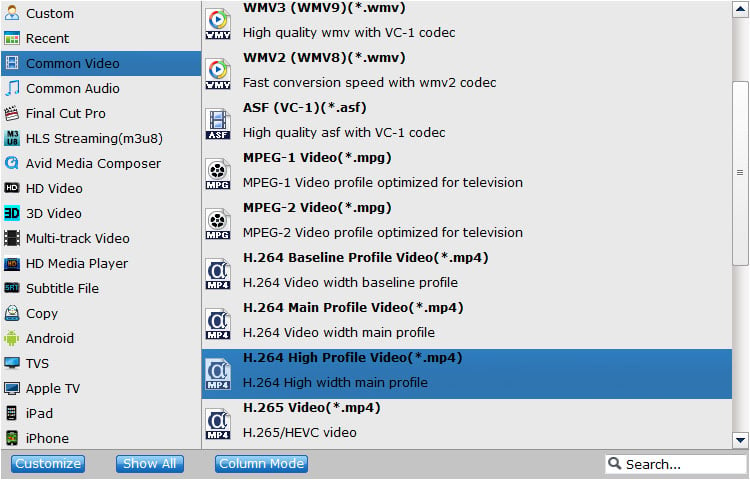
Tips: The default setting works well. Of course, if you want to customize video and audio encoding settings, just click the Settings button to customize these settings. You can adjust the output video/audio resolution, frame rate, bit rate, etc. to customize the output files to get the best quality you want.