How to Add Text Watermark Blu-ray or DVD Video Clips?
If you want to stamp your videos with your name, you can add a text watermark via the simple tutorial below.
Kindly Note: Currently you can't edit videos if choosing Multi-track output formats.
How to Add Text Watermark Blu-ray or DVD Video Clips?
If you want to stamp your videos with your name, you can add a text watermark via the simple tutorial below.
Kindly Note: Currently you can't edit videos if choosing Multi-track output formats.
Load Blu-ray or DVD Files
Insert the Blu-ray disc to the Blu-ray Disc drive or DVD to the DVD-ROM and click the ![]() button to have movies uploaded to EaseFab LosslessCopy. Here you can also import BD/DVD folders, ISO files and IFO files to convert.
button to have movies uploaded to EaseFab LosslessCopy. Here you can also import BD/DVD folders, ISO files and IFO files to convert.

By default the ![]() icon is grayed out. To activate the Edit menu, you have to select an item first. When a movie title or chapter is selected, you can click the Edit icon on the tool bar of main interface to edit selected file.
icon is grayed out. To activate the Edit menu, you have to select an item first. When a movie title or chapter is selected, you can click the Edit icon on the tool bar of main interface to edit selected file.
Add Text Watermark
The Crop facility enables users to get rid of the black edges and unwanted area of the image.
Click ![]() button to enter the video editor Window, and switch to Text Watermark tab. Under Text Watermark tab, you can create a text watermark to personalize your video. Type whatever text you want in the blank input field next to it. You can also adjust the font, transparency, vertical and horizontal position of your watermark.
button to enter the video editor Window, and switch to Text Watermark tab. Under Text Watermark tab, you can create a text watermark to personalize your video. Type whatever text you want in the blank input field next to it. You can also adjust the font, transparency, vertical and horizontal position of your watermark.
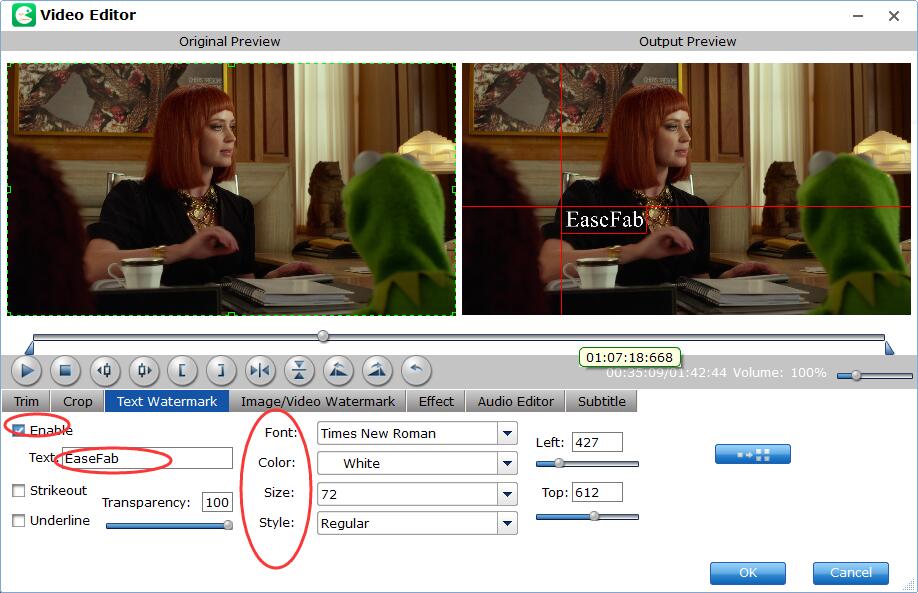
Save Edited Blu-ray and DVD Clips and Convert.
When you've added watermark well, click OK and you'll return to the program's primary interface, then click the Format bar and select an output format for the edited video. Now, just click the Convert button to start the conversion.
Copyright © 2025 EaseFab Software Corporation. All Rights Reserved.