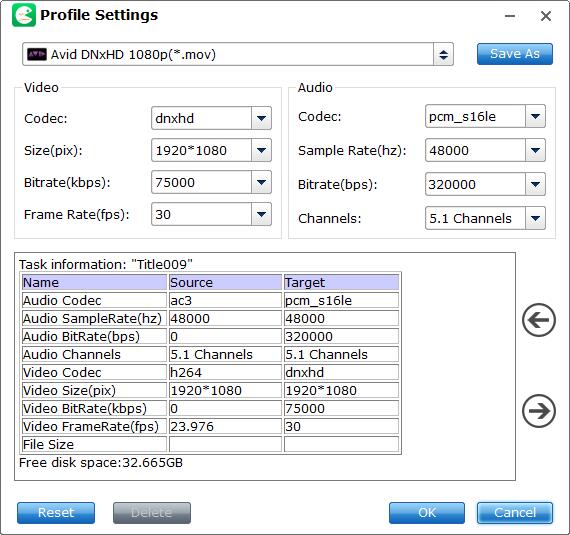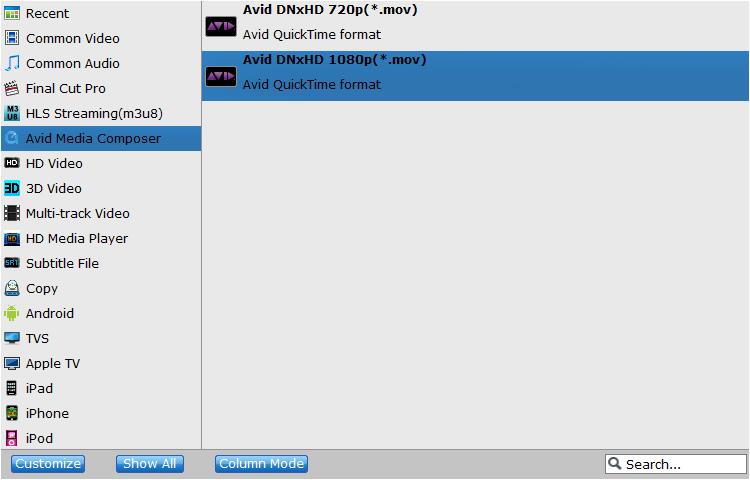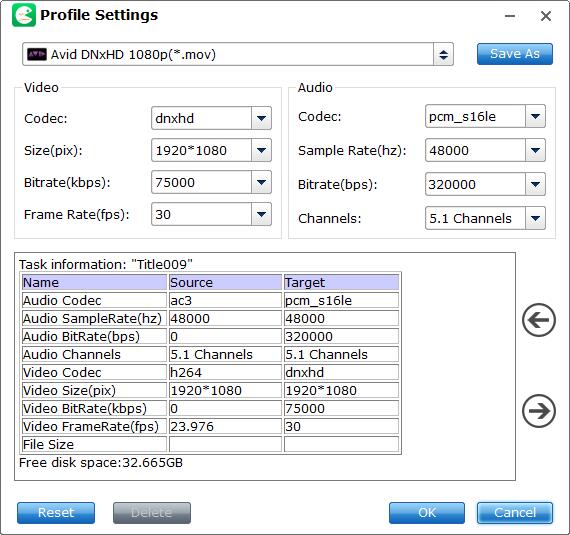Convert BD/DVD for Editing in Non-linear Editing Systems
Ripping media off a Blu-ray or DVD to insert in your video project does not have to be a tricky process! Because both Blu-ray and DVD video does not natively work within non-linear video editing application. Dont' worry! EaseFab LosslessCopy can help you transcode Blu-ray/DVD into a format that works natively within Final Cut Pro, Adobe Premiere, Avid, Sony Vegas and more. Follow these simple steps:
Step 1
Load Blu-ray or DVD Files
Insert the Blu-ray disc to the Blu-ray Disc drive or DVD to the DVD-ROM and click the  button to have movies uploaded to EaseFab LosslessCopy. Here you can also import BD/DVD folders, ISO files and IFO files to convert.
button to have movies uploaded to EaseFab LosslessCopy. Here you can also import BD/DVD folders, ISO files and IFO files to convert.
Note: A DVD or a Blu-ray may contain many titles more than the main movie, such as the trailers or commercials. By default, EaseFab LosslessCopy choose the longest title which is usually contains the main movie. And this helps ripping without converting unnecessary titles.

Step 2
Choose the Output Format for your NLEs
Click Format (located below where your Blu-ray's or DVD's files are displayed) and select the format you want from the drop-down list. As you see, optimized presets for Avid, Adobe Premiere/Premiere Elements, Sony Vegas, Windows Movie Maker, Final Cut Pro are provided.
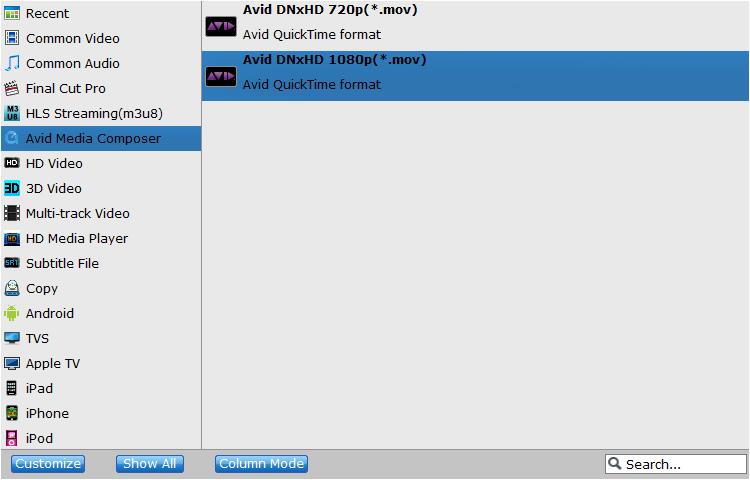
Tips: The default setting seamlessly fit non-linear video editing application. Of course, if you want to customize video and audio encoding settings, just click the Settings button to customize these settings. You can adjust the output video/audio resolution, frame rate, bit rate, etc. to customize the output files to get the best quality you want.