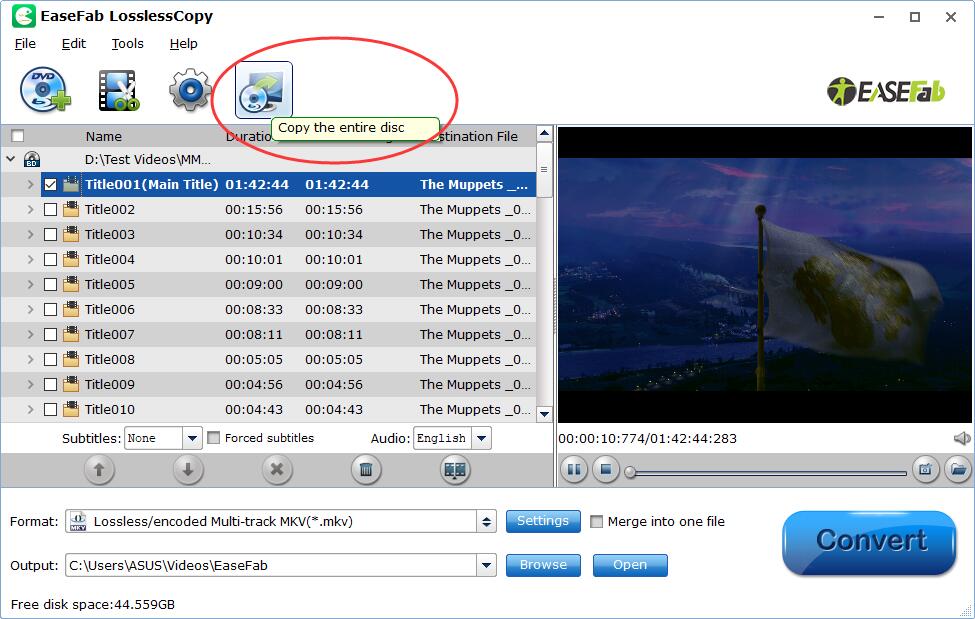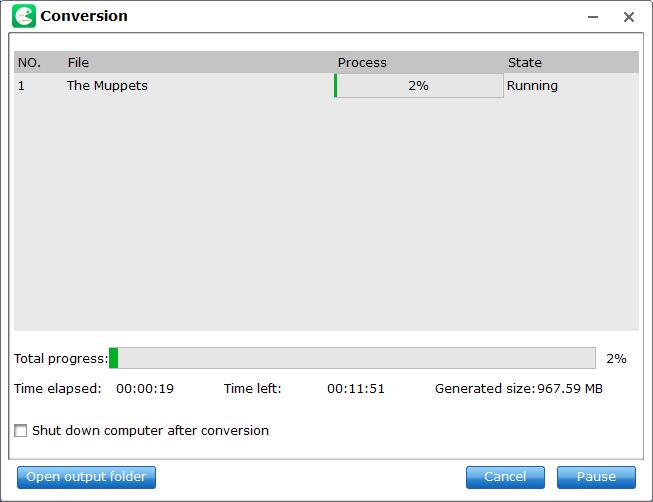How to Copy the entire Blu-ray or DVD disc?
Besides copying main movie and remuxing Blu-ray/DVD discs, EaseFab LosslessCopy also support 1:1 backup original Blu-ray and DVD to computer hard drive with all languages, subtitle tracks and chapter info. Below is the simple how-to process to copy the entire Blu-ray or DVD disc.
Step 1
Load Blu-ray or DVD Files
Insert the Blu-ray disc to the Blu-ray Disc drive or DVD to the DVD-ROM and click the  button to have movies uploaded to EaseFab LosslessCopy. Here you can also import BD/DVD folders, ISO files and IFO files to convert.
button to have movies uploaded to EaseFab LosslessCopy. Here you can also import BD/DVD folders, ISO files and IFO files to convert.
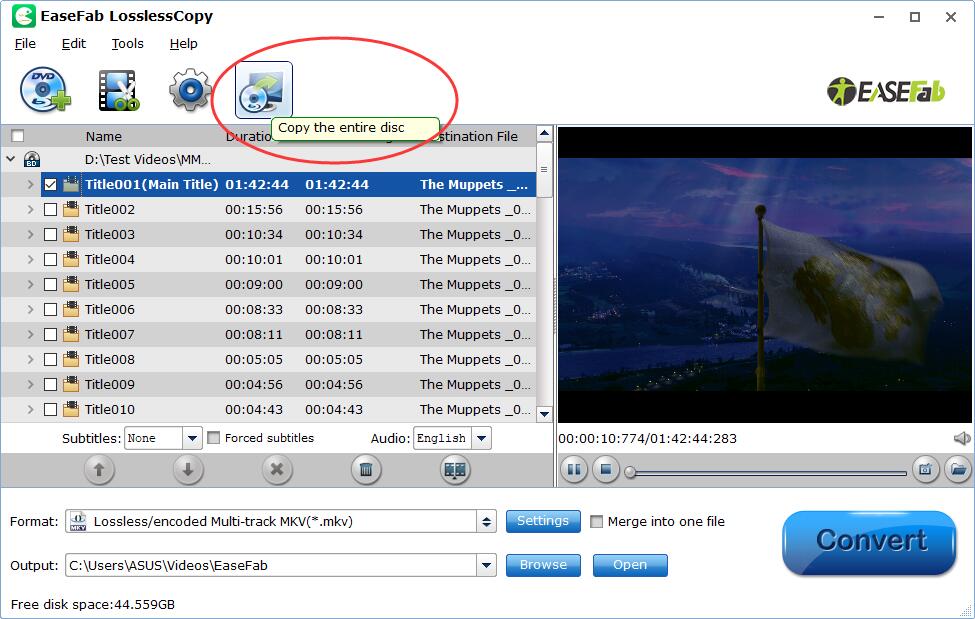
Kindly Notes:
1) A DVD or a Blu-ray may contain many titles more than the main movie, such as the trailers or commercials. By default, EaseFab LosslessCopy choose the longest title which is usually contains the main movie. And this helps ripping without converting unnecessary titles.
2) If you are backing up a Blu-ray disc, please make sure the storage place is around or above 30GB.
Step 2
Start to copy
Simply click the  button and LosslessCopy will directly start to backup the whole content of a Blu-ray or a DVD without losing anything.
button and LosslessCopy will directly start to backup the whole content of a Blu-ray or a DVD without losing anything.
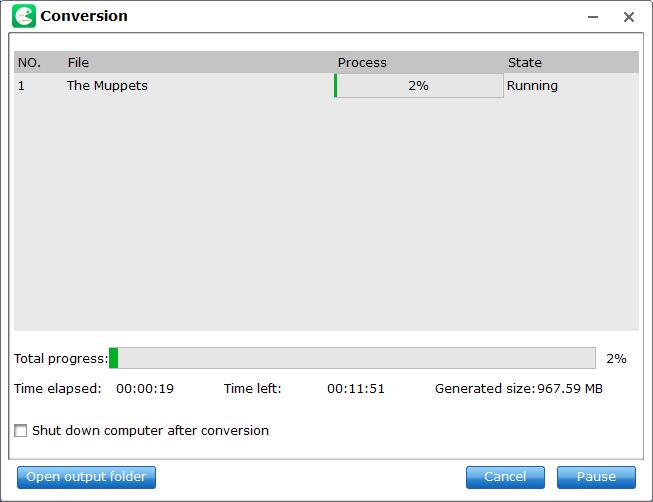
In the conversion window, you can find backup information like conversion process, time elsapsed, time left and generated file size.
If you don't want to wait around for the entire backup procedure, you can tick off"Shut down computer after conversion" box.
EaseFab LosslessCopy cracks Blu-ray copy-protection in a super fast speed and sends the Blu-ray folder to your specified output patch with everything in the original disc preserved. Practically speaking, even running a slower PC, it costs only about 1 hour and 10 minutes to copying a 39.40GB disc to your HDD as a standard Blu-ray folder.