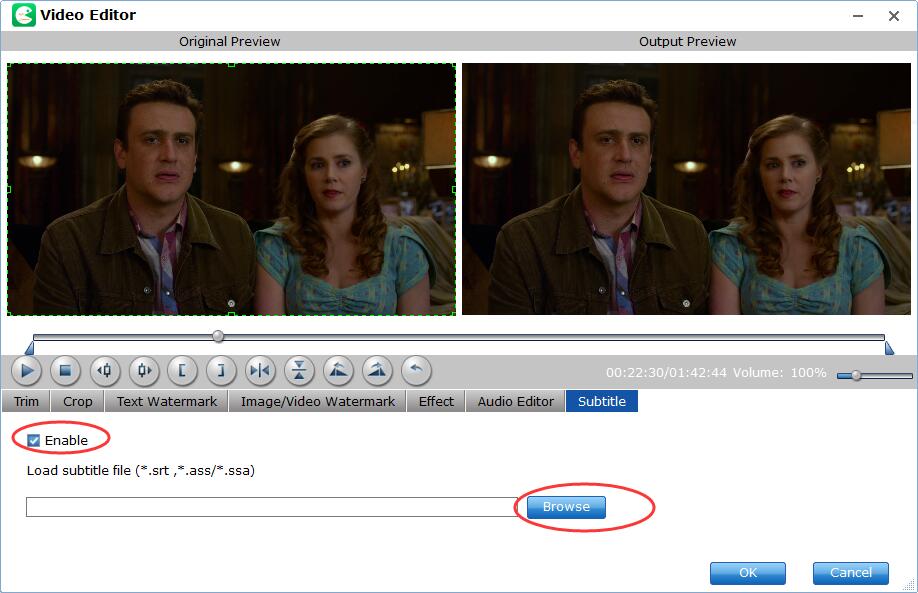How to Add External Subtitles to Blu-ray or DVD Movie?
Movie subtitles always aid you to understand the movie plot or learn a foreign language. But what if you cannot catch and understand the alien subtitles or the subtitles are not the version you like? Fear not, EaseFab LosslessCopy can help you add external subtitles to DVD or Blu-ray movie effortlessly. Below are the simple steps to add subtitles to Blu-ray or DVD video.
Recommended Article: Top 10 Sites for Downloading Subtitles
Kindly Note: Currently you can't edit videos if choosing Multi-track output formats.
Step 1
Load Blu-ray or DVD Files
Insert the Blu-ray disc to the Blu-ray Disc drive or DVD to the DVD-ROM and click the  button to have movies uploaded to EaseFab LosslessCopy. Here you can also import BD/DVD folders, ISO files and IFO files to convert.
button to have movies uploaded to EaseFab LosslessCopy. Here you can also import BD/DVD folders, ISO files and IFO files to convert.

By default the  icon is grayed out. To activate the Edit menu, you have to select an item first. When a movie title or chapter is selected, you can click the Edit icon on the tool bar of main interface to edit selected file.
icon is grayed out. To activate the Edit menu, you have to select an item first. When a movie title or chapter is selected, you can click the Edit icon on the tool bar of main interface to edit selected file.
Step 3
Save Edited Blu-ray and DVD Clips and Convert.
When you've embeded external subtitles to your Blu-ray or DVD video, click OK and you'll return to the program's primary interface, then click the Format bar and select an output format for the edited video. Now, just click the Convert button to start the conversion.