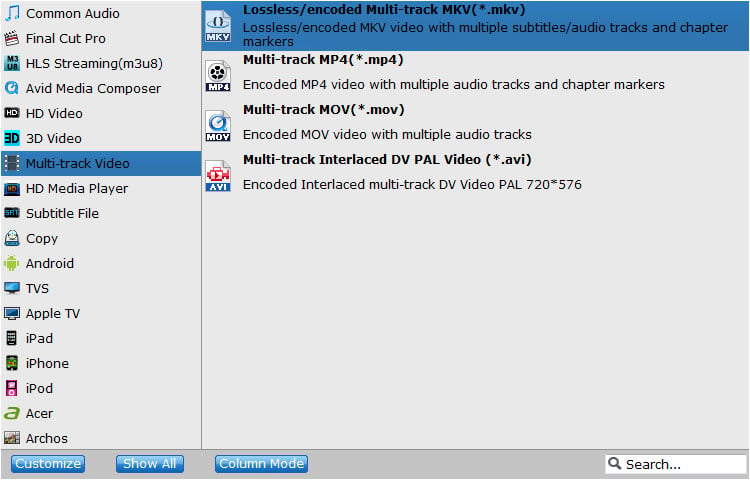How to Remux BD/DVD to MKV, AVI, MP4, MPG, TS, etc Losslessly?
EaseFab LosslessCopy can directly decrypt remux Blu-ray/DVD to MKV, AVI, MP4, MPG, TS, etc container without any picture and sound quality loss. Remuxing is quick and retains the full quality of the original BD/DVD files, but the resulting files can be quite large. So you also can rip BDMV folder to MKV, AVI, MP4, etc format with adjusting video and audio codec, bitrate, resolution to change the output video size. In the remux process, you can keep your Dolby Truehd DTS Ma, Dolby DTS 7.1/5.1 audio in original Blu-ray or BDMV folder and multi-track subtitles, chapter makers.