"I have hours of HD footage acquired on a new Sony HDR-CX160. Resulting files are in the .MTS format. Thought MPEG Streamclip could convert them to ProRes for editing in FCP. It doesn't. How can I convert the original .MTS files to ProRes? Thanks in advance, guys."
The .mts (or .m2ts) files shot by Sony, Canon, JVC or Panasonic AVCHD cameras are highly compressed by H.264 codec and they are very hard to deal with during video editing. That's why users usually run into incompatibility issue when editing MTS files with a post-production tool like Final Cut Pro X, iMovie, Adobe Premiere Pro, DaVinci Resolve on Mac. To make your editing process simpler and less resource-intensive, the easiest and most efficient solution is to transcode MTS/M2TS to Apple ProRes, a lossy video compression format developed by Apple Inc., which is the best "intermediate" or "production" codecs for post-production like editing and rendering on Mac.

Best Tool to Convert MTS/M2TS to Apple ProRes on Mac
The catch is that not all transcoders can encode MTS/M2TS to Apple ProRes or other "professional" codecs. And the choices are further narrowed down because you need a transcoder that is coming with its own codecs rather than just relying on those built into the operating system. I've yet to find a good free transcoder that meets those requirements, but there are some paid apps that can do it.
The world of paid video transcoding apps is quite a mess. Some are very good, but some are downright dodgy. If you don't want to be held back by slow and complicated process, EaseFab Video Converter for Mac is there for you. It bridges this gap by providing one of the simplest user interfaces, and the pre-configured presets that you can use to transcode MTS/M2TS or any other video format to ProRes without any hurdles or complications. This software also comes with a Windows version for those who want to encode video to ProRes on Windows 11/10 or lower.
EaseFab Video Converter for Mac - Best Video to Apple ProRes Converter
▶ Supports all the types of Apple ProRes codec for different use - Apple ProRes 4444, Apple ProRes 422 (HQ), Apple ProRes 422, Apple ProRes 422 (LT), and Apple ProRes 422 (Proxy)
▶ Batch conversion from various formats including but not limited to M2TS, MTS, MKV, AVCHD, AVI, VOB, MOV, HEVC, H.264 to ProRes codec in only three simple clicks.
▶ Convert MTS/M2TS files with optimized presets for Final Cut Pro, iMovie, Avid Media Composer, Adobe Premiere, iPhone, iPad and more devices.
▶ Edit MTS/M2TS video files with trimming, cropping, cutting, merging, adding subtitle, etc.
▶ Supported OS: Windows 11/10/8/7, Mac OS Monterey, Big Sur, 10.15 - 10.6.
3 Steps to Convert MTS/M2TS to Apple ProRes on Mac (macOS 10.15 Catalina Included)
Step 1. Add MTS/M2TS files
Drag and drop your MTS/M2TS files from where you stored to the program. Several files can be selected and processed at the same time to save up time. Batch conversion is supported so you can add multiple files to convert at a time.

Step 2. Choose ProRes as the output video format
Now click the Profile icon to reveal output panel. And and mouse cursor to Editing Software category. You'll find all the five ProRes formats are provided. Generally, ProRes or ProRes LT are suitable choices for MTS, M2TS, DV videos shot with camcorders. ProRes HQ is usually for film based source media.
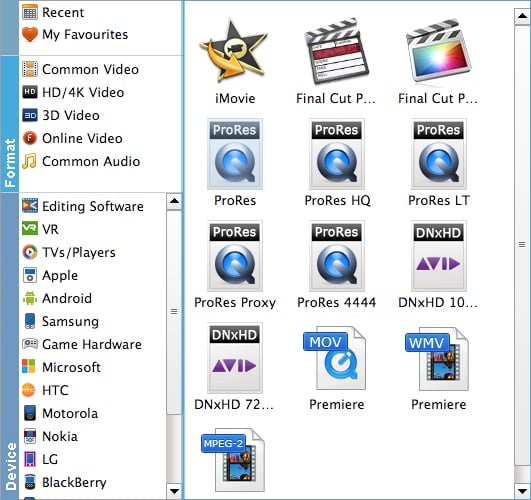
Tip: Click the Settings button and customize proper video/audio parameters if necessary. Video size, bitrate and fame rate are flexible and can be adjusted as you like. Usually 1920*1080 video size and 30fps video frame rate are recommended for editing.
Step 3: Select a Location Folder and Convert.
Choose a local folder where you want to save the converted files. From the top of that window, navigate to the Convertbutton, hit it and your MTS or M2TS files will be converted in a moment and saved to the selected folder as ProRes files.
What's so good about Apple ProRes codec?
To scratch the surface, Apple ProRes files are loosely compressed, and your GPU finds it easy to process them during both editing and playback. This is not the case with MTS/M2TS or H.264 files, and they do require more processing than ProRes.
What's good is that Apple ProRec codec doesn't compress the video as much. It trades storage space and bitrate for quality and ease of processing. It typically need ten times as much storage. That's a lot, but hard drives are tending towards being free, so it hardly matters these days.
In fact, both ProRes and other high-quality codecs like DNxHD (sometimes called "intermediate" or "production" codecs) sit in a kind of "sweet spot" between the humongous data rates of uncompressed video, and the egregious processing demands of Long Gop video. It's worth stressing that the main reason for ProRes and DNxHD's increased quality is that they are not long-GOP codecs.
Once you've converted, your edits will fly. These codecs are so efficient that you can play multiple streams with a fraction of the effort you need for a single stream of H.264 - based video. As an example, on my Macbook Air, playing any HD Long-Gop clip will cause the fan to come on at full power within seconds, but with ProRes or DNxHD, I can play a clip - in much higher quality - with no sign of the fan.
