How to Add Subtitle to Your Video?
Here's a simple handy guide for you to add subtitles to MP4, AVI, MKV, any video format. In the following steps, we will take how to add subtitles to MP4 video for example. Read on for details.
How to Add Subtitle to Your Video?
Here's a simple handy guide for you to add subtitles to MP4, AVI, MKV, any video format. In the following steps, we will take how to add subtitles to MP4 video for example. Read on for details.
Add the videos
Before you start, you need to add the videos to EaseFab Video Converter. There are two methods to load files into the software.
1. Click the ![]() button to load video or audio files from your computer or other devices like USB device, camcorder, MP4 player, etc.
button to load video or audio files from your computer or other devices like USB device, camcorder, MP4 player, etc.
2. Directly drag and drop the files you want to convert to the main interface.
Note that batch conversion is supported so you can add as many files as you like at one time.
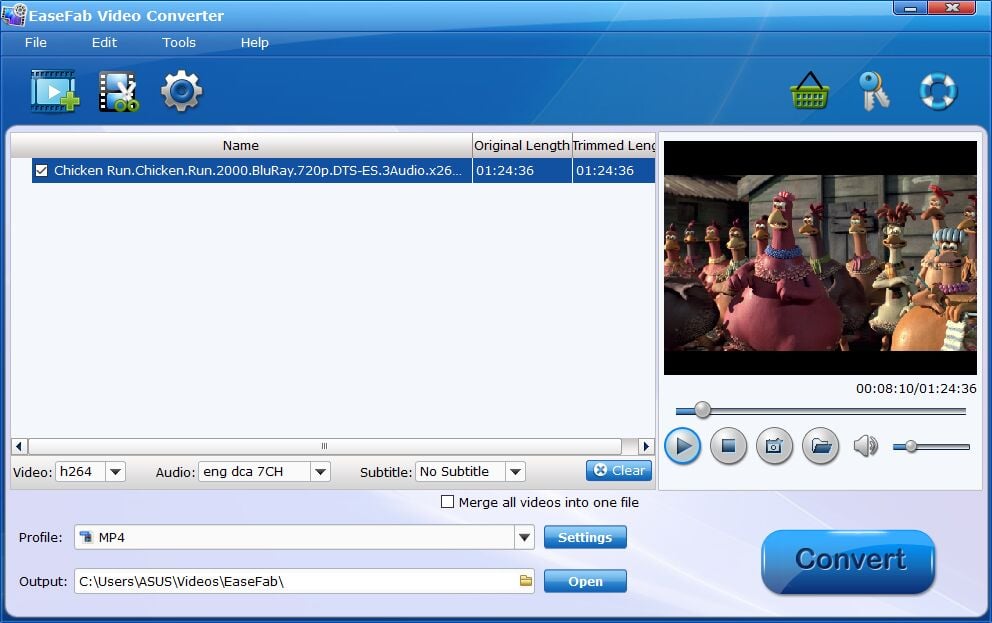
Add subtitle
To add the subtitles you like, simply click "Subtitle" and click "Add Subtitle" tab to browse and import your *.srt, *.ass, *.ssa subtitle file you want to embed.
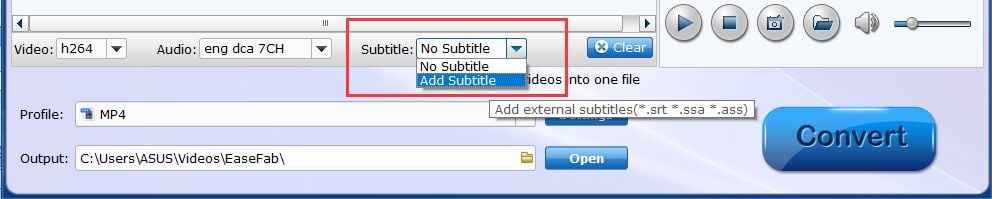
After that, you can have a preview of the subtitle effect to make sure all goes OK .
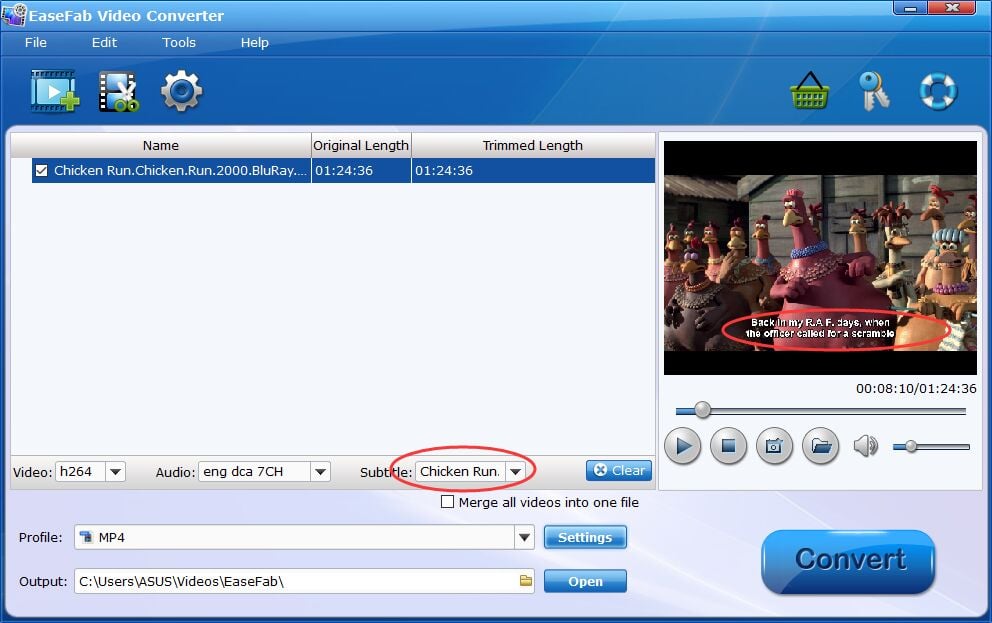
Start adding subtitles to MP4 Video.
Before conversion, click the Profile bar and keep the MP4 format. Or, you can also directly choose a device to save MP4 video with subtitles to play on the device (e.g. iPhone, iPad, Galaxy Tab, PS Vita, etc). And then click the Convert button and now you have finished all steps of attaching subtitle to MP4 videos.
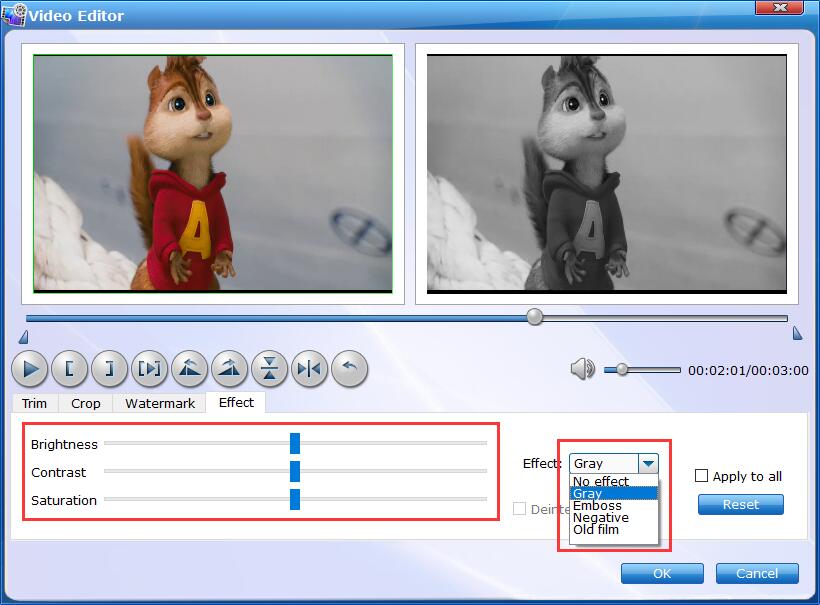
You can also add watermark, apply effects, and crop, trim your MP4 files in the video editing window. Learn More About Editing Videos >
Find the videos with Eembeded subtitle.
After the conversion completes, you can tap the Open button at the bottom of the main interface to open the output folder.

Copyright © 2025 EaseFab Software Corporation. All Rights Reserved.