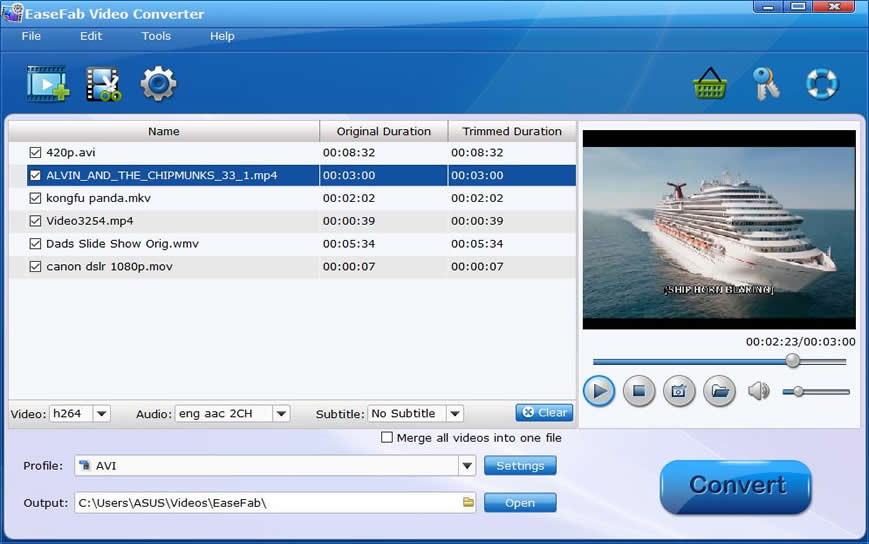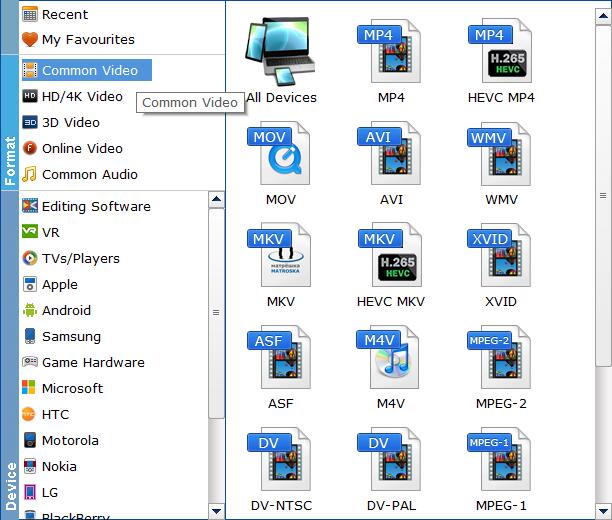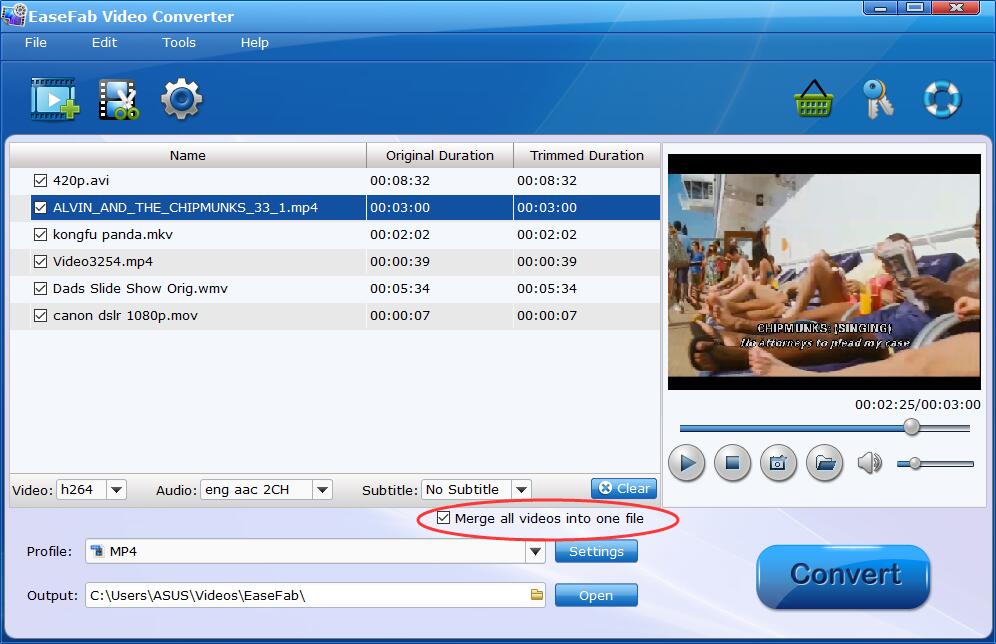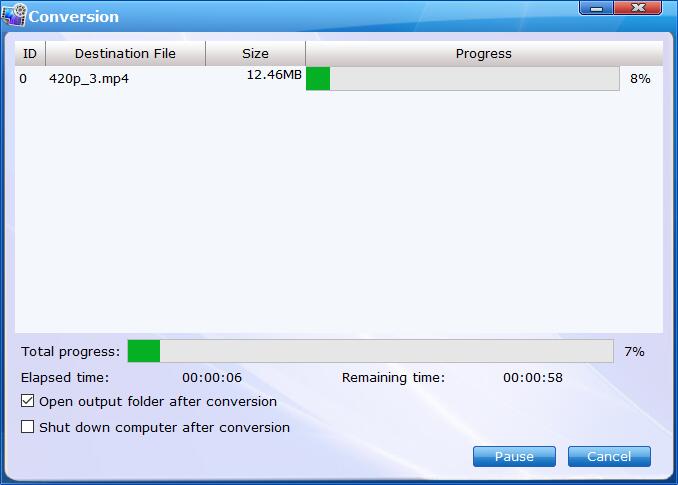Video Merger: How to Combine/Merge/Join Multiple Videos into One
Probably you want to combine several video files with different formats like MKV, AVI, MP4, FLV into a single one so that you can enjoy these videos without any interruption. More so, you can also cut the unnecessary scenes from these video files before saving them. Don't worry, with EaseFab Video Converter which proves to be a good video combiner and cutter, you can join videos together with ease.
Step 1
Add the videos you want to merge
Before you start, you need to add the videos to EaseFab Video Converter. There are two methods to load files into the software.
1. Click the  button to load video or audio files from your computer or other devices like USB device, camcorder, MP4 player, etc.
button to load video or audio files from your computer or other devices like USB device, camcorder, MP4 player, etc.
2. Directly drag and drop the files you want to convert to the main interface.
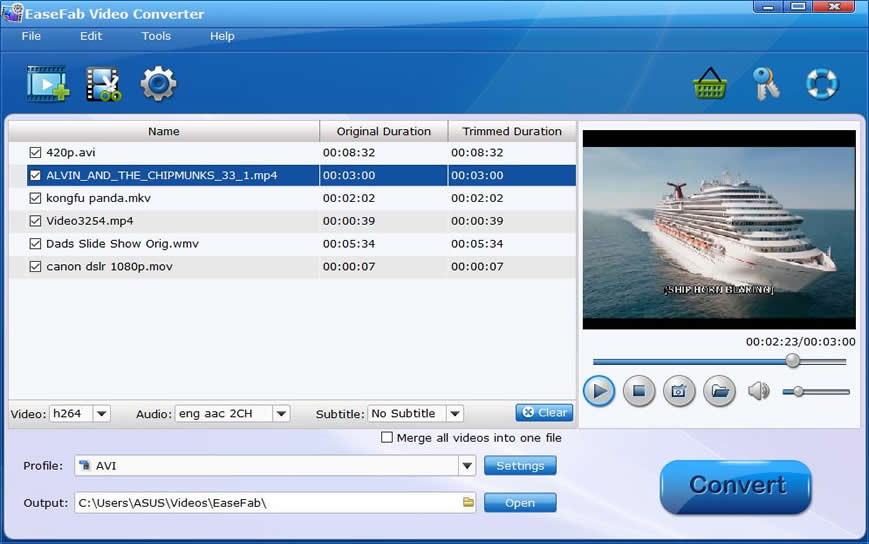
Step 4
Start joining video files into one.
After everything is OK, you can click the  button to let the software start combining multiple videos into one.
button to let the software start combining multiple videos into one.
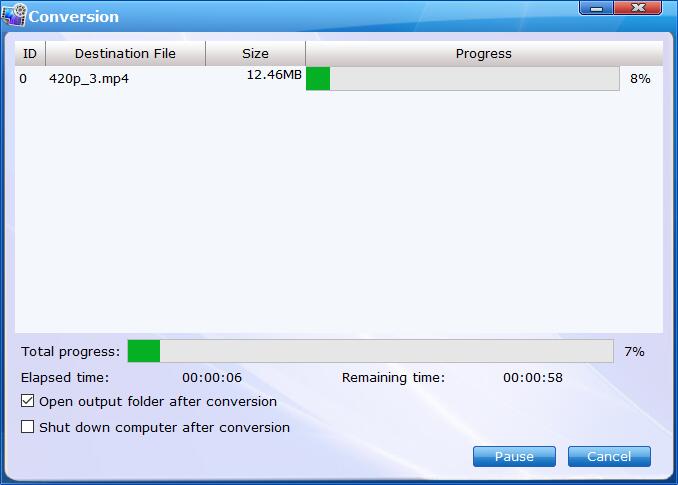
By default, the Open output folder after conversion option is kicked off. You can also tick off Shut download computer after conversion.