Convert Video to Audio File
EaseFab Video Converter allows you to extract audio file from 1000+ video formats. Before starting, please launch the software first and then follow the step-by-step guide below.
Convert Video to Audio File
EaseFab Video Converter allows you to extract audio file from 1000+ video formats. Before starting, please launch the software first and then follow the step-by-step guide below.
Add the videos
Before you start, you need to add the videos to EaseFab Video Converter. There are two methods to load files into the software.
1. Click the ![]() button to load video or audio files from your computer or other devices like USB device, camcorder, MP4 player, etc.
button to load video or audio files from your computer or other devices like USB device, camcorder, MP4 player, etc.
2. Directly drag and drop the files you want to convert to the main interface.
Note that batch conversion is supported so you can add as many files as you like at one time.
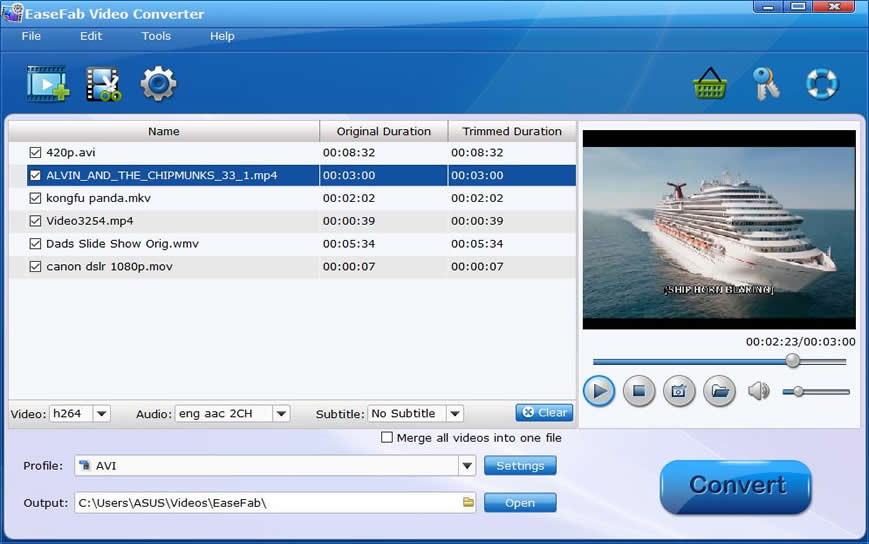
Choose Audio Output Format.
Click Profile (located below where your files are displayed) and select the audio format you want from the drop-down list of Common Audio category. As you see, MP3, M4A, AC3, AAC, WMA, WAV, etc. audio formats are provided.
See the Full List of Supported Media Formats >
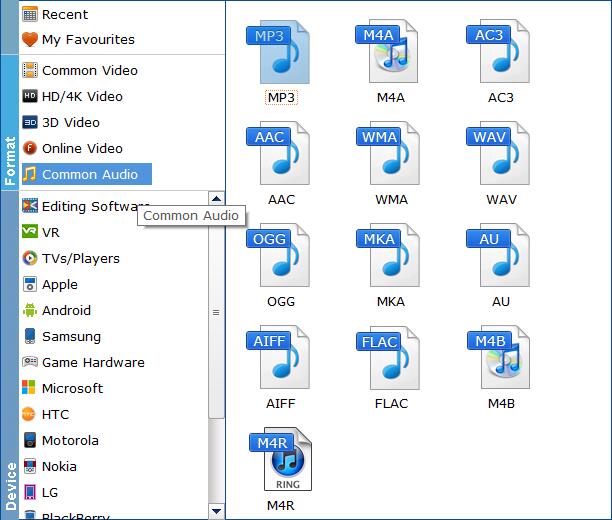
Tips: The default setting works well. Of course, if you want to customize audio encoding settings, just click the Settings button to customize these settings. You can adjust the output audio bitrate, channeal, etc. to customize the output audio files to get the best quality you want.
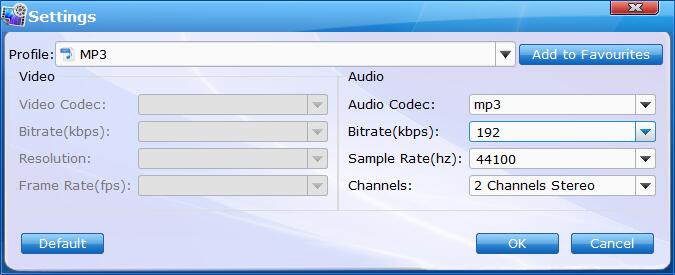
Start converting video to audio
Once you've selected the output audio file format you want, you're ready to convert. Simply click the ![]() button to let the software start converting video file to audio file. The video conversion time depends on the quality and duration of the output movie.
button to let the software start converting video file to audio file. The video conversion time depends on the quality and duration of the output movie.
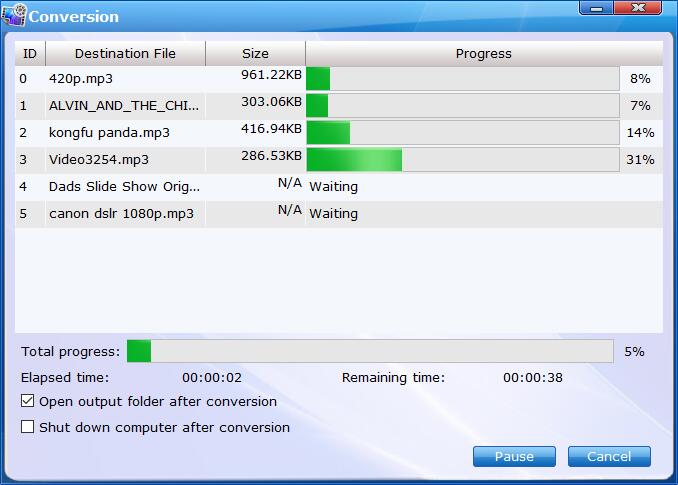
By default, the Open output folder after conversion option is kicked off. You can also tick off Shut download computer after conversion.
Find the Extracted Audio File.
After the conversion completes, you can tap the Open button at the bottom of the main interface to open the output folder where stores the converted audio files.

Copyright © 2025 EaseFab Software Corporation. All Rights Reserved.