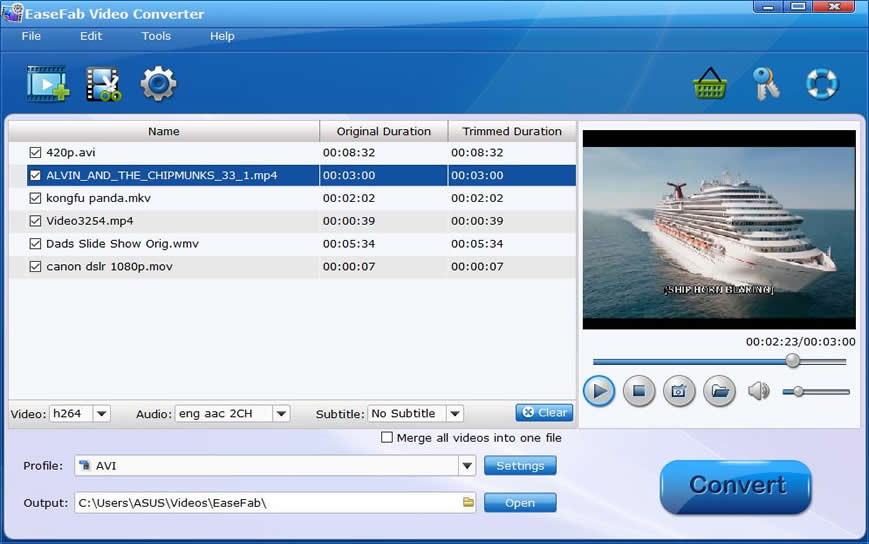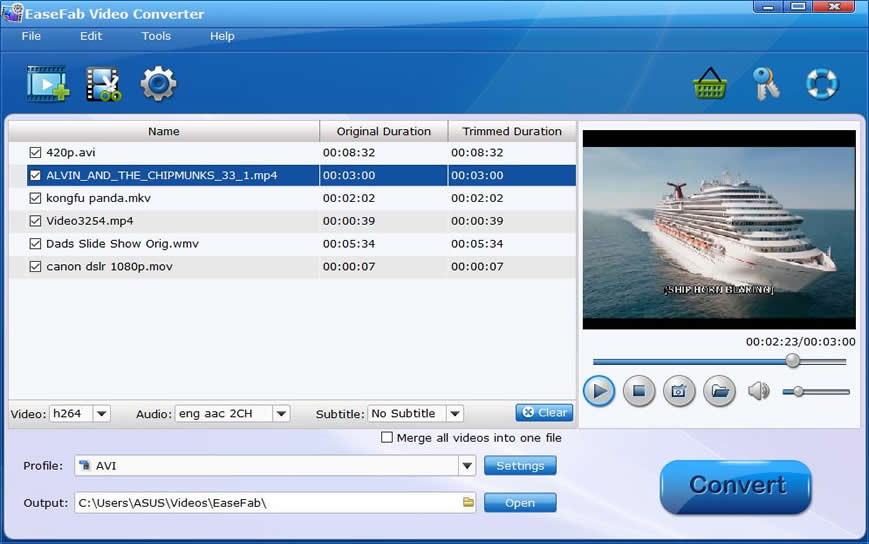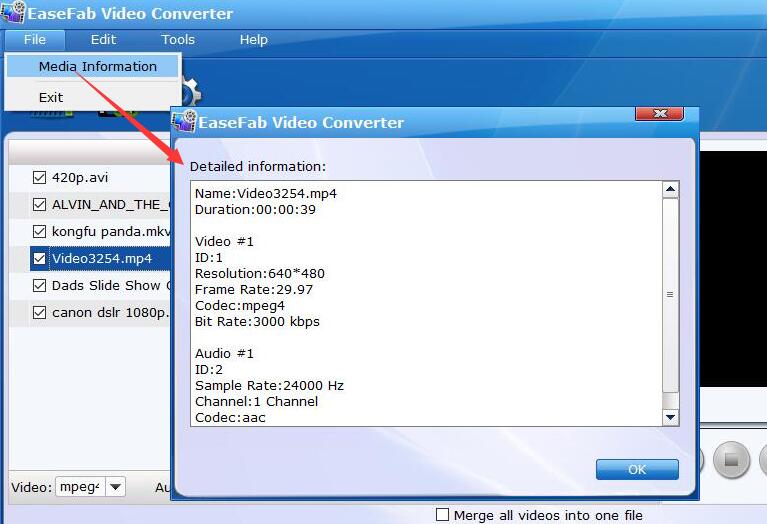Media Information: Get Access to the Inner Values of your Video or Audio Files
Want to compress video files but have no idea about the detailed information like codec, resolution, bitrate, frame rate, etc. in your videos? Don't worry, EaseFab Video Converter provides you with a quick access to the inner values of your audio and video files.
Step 1
Add the videos you want to merge
Before you start, you need to add the videos to EaseFab Video Converter. There are two methods to load files into the software.
1. Click the  button to load video or audio files from your computer or other devices like USB device, camcorder, MP4 player, etc.
button to load video or audio files from your computer or other devices like USB device, camcorder, MP4 player, etc.
2. Directly drag and drop the files you want to convert to the main interface.