How to Apply Effect to Your Video?
EaseFab Video Converter offers brightness, saturation, contrast adjustment as well as 4 filters for you to apply stunning video effect. Now follow the simple steps to make your video more stylish.
How to Apply Effect to Your Video?
EaseFab Video Converter offers brightness, saturation, contrast adjustment as well as 4 filters for you to apply stunning video effect. Now follow the simple steps to make your video more stylish.
Add the videos
Before you start, you need to add the videos you want to apply effect to EaseFab Video Converter. There are two methods to load files into the software.
1. Click the ![]() button to load video or audio files from your computer or other devices like USB device, camcorder, MP4 player, etc.
button to load video or audio files from your computer or other devices like USB device, camcorder, MP4 player, etc.
2. Directly drag and drop the files you want to convert to the main interface.
Note that batch conversion is supported so you can add as many files as you like at one time.
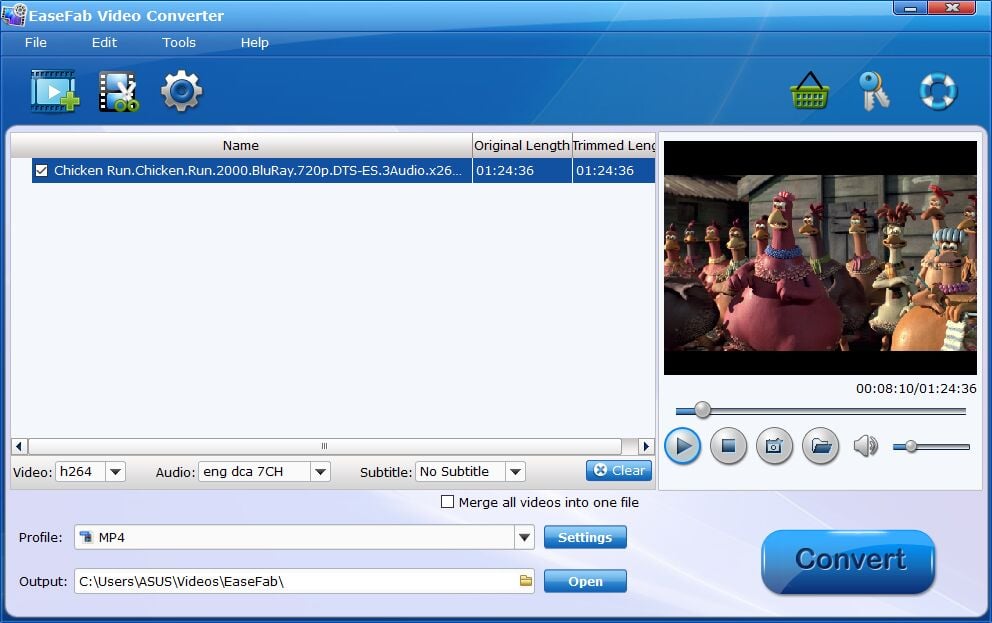
Apply Video Effects
You can easily adjust the brightness, contrast, saturation settings and select deinterlace as you need. There're also 4 widely-used filters for your selection, choose a favourite one and click OK to confirm.
Click ![]() button to enter the video editor Window, and switch to Effect tab to apply effect to your videos.
button to enter the video editor Window, and switch to Effect tab to apply effect to your videos.
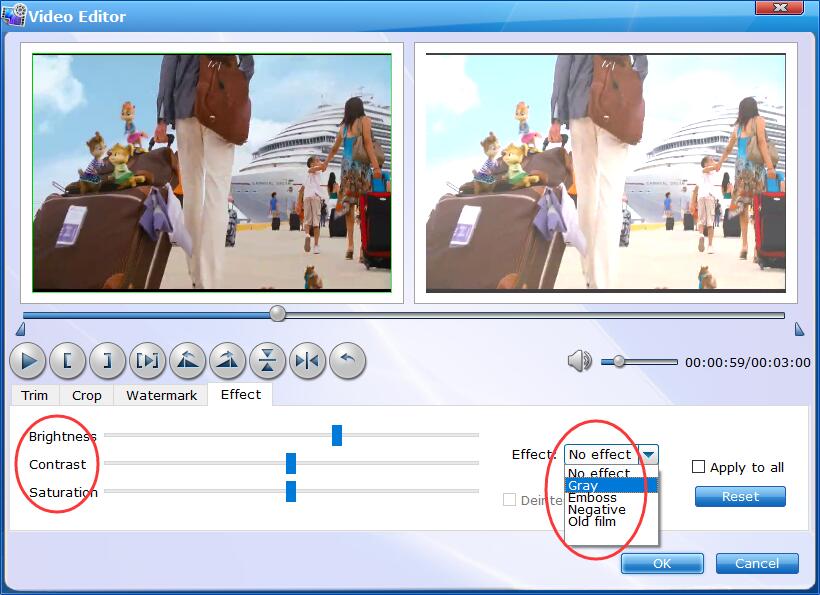
Save Effected Video and Convert.
When you've added effect well, click OK and you'll return to the program's primary interface, then choose an output format and then click the Profile bar and select and output format for the edited video. Now, just click the Convert button to start the conversion.
Find the Effected Video.
After the conversion completes, you can tap the Open button at the bottom of the main interface to open the output folder.

Copyright © 2025 EaseFab Software Corporation. All Rights Reserved.