How to Add Watermark to Your Video?
If you want to stamp your videos with your name or other indentifying marks, you can add a watermark via the simple tutorial below.
How to Add Watermark to Your Video?
If you want to stamp your videos with your name or other indentifying marks, you can add a watermark via the simple tutorial below.
Add the videos
Before you start, you need to add the videos you want to add watermark to EaseFab Video Converter. There are two methods to load files into the software.
1. Click the ![]() button to load video or audio files from your computer or other devices like USB device, camcorder, MP4 player, etc.
button to load video or audio files from your computer or other devices like USB device, camcorder, MP4 player, etc.
2. Directly drag and drop the files you want to convert to the main interface.
Note that batch conversion is supported so you can add as many files as you like at one time.
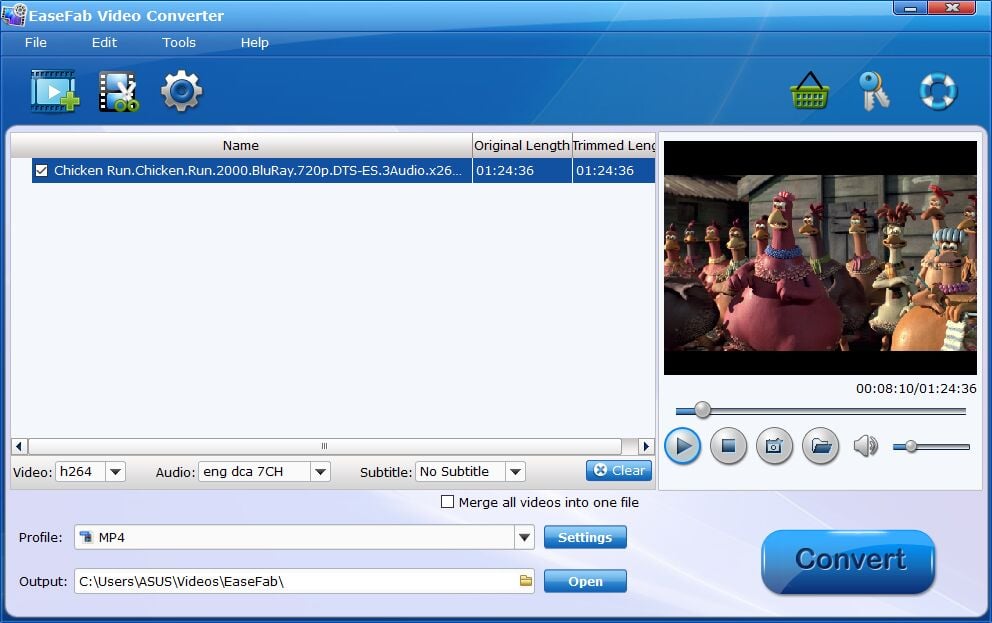
Add watermark to you video
Click ![]() button to enter the video editor Window, and switch to Watermark. Under Watermark tab, you can create a text watermark to personalize your video. Type whatever text you want in the blank input field next to it. You can also adjust the font, transparency, vertical and horizontal position of your watermark.
button to enter the video editor Window, and switch to Watermark. Under Watermark tab, you can create a text watermark to personalize your video. Type whatever text you want in the blank input field next to it. You can also adjust the font, transparency, vertical and horizontal position of your watermark.
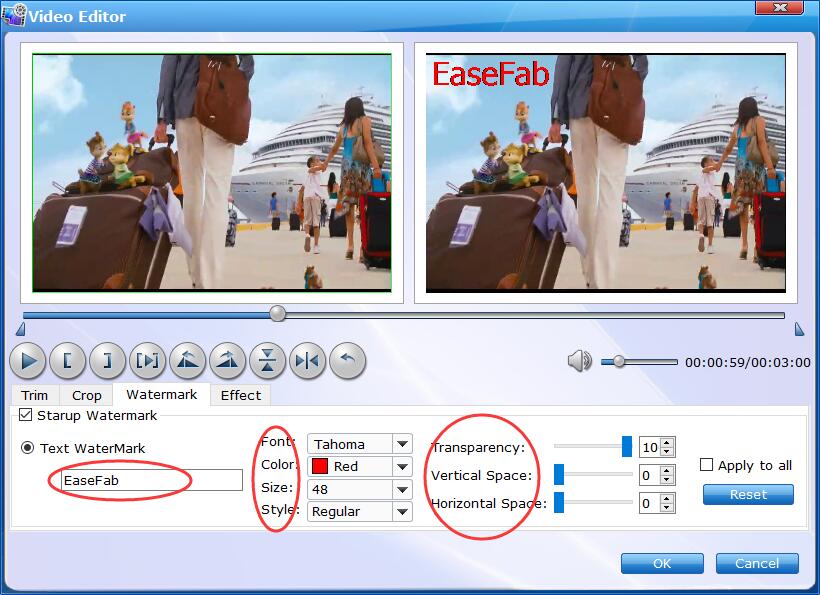
Save the edited Video and Convert.
When you've added watermark well, click OK and you'll return to the program's primary interface, then choose an output format and then click the Profile bar and select and output format for the edited video. Now, just click the Convert button to start the conversion.
Find the Effected Video.
After the conversion completes, you can tap the Open button at the bottom of the main interface to open the output folder.

Copyright © 2025 EaseFab Software Corporation. All Rights Reserved.