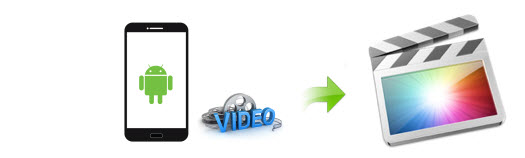
Most of you love to use your Android to shoot videos and like to edit them before uploading to YouTube or posting them on Facebook. If you use Final Cut Pro 7, FCP 6 or FCP X to edit the Android videos, you will always have render problems whenever you import them. So what's the available workaround to fix the Android videos and FCP incompatibility issues? Check out the solution here.
Basically the problem is that the native record format that the Android tablet or smartphone uses isn't a codec that plays well together with FCP. Codecs are a complicated subject, and FCP tries to be helpful by automatically changing the sequence settings to match the clip. But when it comes to the Android, things don't work out so well. To solve this dilemma, you need to take a little up front time and set up a workflow that will convert your Android video into a format that FCP likes.
Actually, it's not as difficult as you imagine. What you need is just a common video converter like EaseFab Video Converter for Mac, which features high efficiency and seamless conversion. With it, you can effortlessly transcode Android video to ProRes encoded MOV files, ensuring maximum editing quality and efficiency when working with Final Cut Pro (no matter FCP X, FCP 7 or FCP 6). More than that, the Mac video converter can also allows you to convert any virtually video like AVI, WMV, MKV, FLV, MP4, MPEG, etc. to Final Cut Pro as well as iMovie, FCE, Avid MC, Adobe Premiere, etc for your choice. Below is how to convert Android videos to ProRes for using in FCP beautifully.
Free download the Android Video to FCP Converter trial version:
How to convert Android video for editing in Final Cut Pro smoothly
Step 1: Run the Android video file converter, and then click the "Add Video" button to load the videos clips from your Android tablet or phone. (Note: batch conversion is supported, so you can load more than one file to save time.)

Step 2: Click "Profile" bar and go to "Editing Software", then select "Final Cut Pro" or "ProRes" as the output format in the format list. The program has already optimized the video settings for Final Cut Pro. The output videos will keep the original quality of Android video and seamlessly fit FCP X, FCP 7 and FCP 6.

Tip: Click the Settings icon to adjust video and audio parameters on the Profile Setting as you need to get the best quality video.
Step 3: Simply click the "Convert" button to start converting and everything else will be automated. If you have added quite a bunch of video files, it would take some time to convert.
When the conversion is done, you can import the converted Android movies to Final Cut Pro without any trouble. Congratulations! You have successfully taken the first step to make your own masterpiece.
Related Articles:
How to Convert Android videos to edit in iMovie
How to convert and import Android video to Windows Movie Maker
