Freemake Video Converter is one of the top-rating video converter which is developed for Microsoft Windows (Windows 8 included). However, Mac version of Freemake is a challenge for Freemake Team and there is no Freemake Video Converter for Mac by now. But, don't worry! There are many easy-to-use yet professional replacements of Freemake Video Converter for Mac version out there. In this article, we will introuduce you an excellent Freemake Video Converter for Mac alternative.
Wait it or not. Here is the best Freemake Video Converter alternative to Mac we recommend - EaseFab Video Converter Ultimate for Mac. It supports almost all the features that Freemake for Windows provided, including converting video to and from an array of video and audio formats including but not limited to MOV, MP4, AVI, WMV, MPG, and so on. Besides that, it can also rip Blu-ray and DVD for multiple use on your Mac system. It's fully compatible with Mac OS X El Capitan, Yosemite, Mavericks, Lion, Snow Leopard and Leopard.
The program is very easy to use - you just need to add video files, choose an output profile, fiddle with the settings, and convert the video. If you're trouble editing or playing video because of compatibility issues on Mac, EaseFab Video Converter for Mac will be your best choice. Just download it for free trial.
The main features of Freemake Video Converter Alternative for Mac:
* Support all standard video formats such as VOB, MP4, FLV, MKV, AVI, etc.
* Convert videos from Camcorder in AVCHD, XAVC (S), MTS/M2TS, MXF, MOV or other formats.
* Batch conversion with super fast processing speed and excellent quality
* Native codecs ensure the best results when using iMovie, FCP, Adobe Premiere & more
* Optimized presets to fit iPad, iPhone, iPod, Apple TV, Android and more
* Work as a Mac TiVo HD converter - Convert TiVo to MP4, MOV, AVI, M4V, MKV and more
* The editing tools including trimming, cropping, splitting, and adding text effects to add more fun when watching movies and videos.
User Guide to Convert Videos with Freemake Video Converter Alternative for Mac
Step 1. Import files to the video converter
Start EaseFab Video Converter for Mac after you've installed it to your computer. This Freemake Video Converter for Mac alternative app is selected here due to its high compatible with most video format and simplicity to use. To import videos, you can click "Add Video" button. Or you can directly drag and drop your videos to this program.
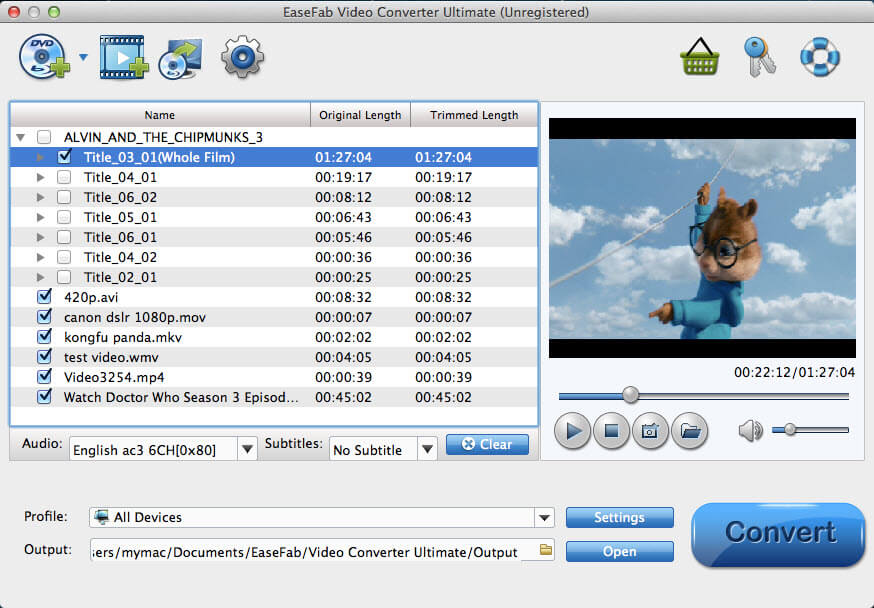
Step 2. Choose output format
Click the Profile box to open the format list and choose an output formats. As you can see, there are many sections available. For example, to play video on mobile device like iPhone, iPod, iPad, simply select your device in the Apple category. The format, resolution, bit rate and other video settings have been preset so no settings on your part.
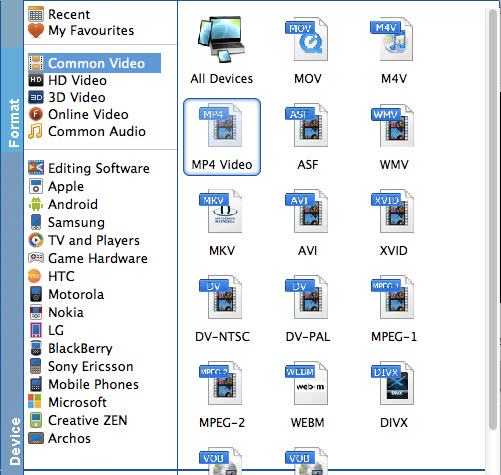
Step 3. Start to convert video on Mac OS X
Lastly, click the "Convert" button to kick off the conversion. In the conversion window, you can cancel the conversion anytime. When the conversion complete, you'll get a confirm message. It won't take a long time because it can take full use of multiple-core CPU which most nowadays computers are equipped with. Conversion speed is fast and video quality is great. This is definitely the best Freemake Video Converter for Mac alternative you need.
