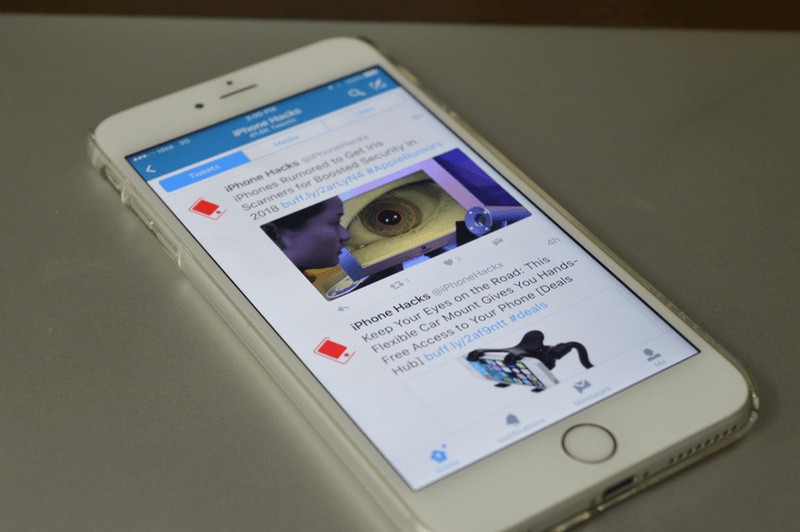
Below are two questions on Twitter video won't play quoted from some forums:
"Whenever I open a link to a video posted on Twitter in boost, it won't play. It just opens it like an image and the play button does nothing."
"I had the problem for a while. Twitter videos won't play in Firefox. Every time I click to play a Twitter video, an error message "This browser does not support video playback" pops up."
The reasons that Twitter video not playing on mobile phone or web browser can be various. If you also encounter Twitter video playback errors, you can try the following tips and solutions to fix Twitter videos won't play/load on iPhone/Android/Firefox/Chrome issue.
#1. Solutions for Twitter Video Won't Play on iPhone/Android
1. Connect a Good Network and Restart Twitter App
Sometimes, the reason why Twitter video will not play is the poor network. In this case, you can connect to an enough-signal-strengths Wi-Fi, then restart the Twitter app to load videos again.
2. Update Twitter App to the Latest Version
If a Twitter app on your iPhone/Android is out-of-date, it may cost some inconvenience such as videos disabled. So, you can update the Twitter app in App Store/Google Play and open it again.
3. Reinstall Twitter App on iPhone/Android
Try to reinstall the Twitter app on your iPhone or Android. It is because there might be some glitches with the app itself.
4. Launch Mobile Phone Browser to Check
If encounter the Twitter video not playing when visiting https://Twitter.com/ on a mobile browser, you can clear all the data and cookies in it. After that, restart the mobile browser to see if the Twitter video can successfully play now. However, you will need to be careful because cookies store much information. All the sites will need to re-login by yourself after doing this.
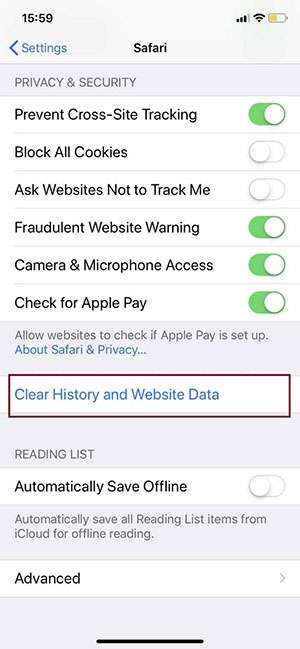
#2. Solutions for Twitter Video Won't Play on Firefox/Chrome
1. Turn off all the add-ons, extensions and third-party toolbars in Firefox or Chrome browser.
2. Try clearing all cache and cookies of the computer browser. You can clear cache and cookies from the Settings menu of your browser.
3. Turn off your computer for a few minutes and reset later.
4. Disable security software and firewalls in computer, and restart Firefox or Chrome.
Note: If you upload a video to Twitter, please make sure it is compatible with Twitter, or it won't normally play. Currently Twitter supports MP4 and MOV video formats on mobile apps. On the web, it supports the MP4 video format with H264 format with AAC audio. You can upload videos up to 512MB, however you will be prompted to edit videos to 2 minutes and 20 seconds or less in length.
The limitations on video resolutions and aspect ratios that can be uploaded on the web
· Minimum resolution: 32 x 32
· Maximum resolution: 1920 x 1200 (and 1200 x 1900)
· Aspect ratios: 1:2.39 - 2.39:1 range (inclusive)
· Maximum frame rate: 40 fps
· Maximum bitrate: 25 Mbps
Tips: If you have problems uploading videos to Twitter for sharing, you can adopt a third-party video encoder to convert and compress the videos to Twitter compatible MP4 or MOV files. EaseFab Video Converter is one of the best choices for getting the job done. It could help convert video and audio files in hundreds of formats like MP4 to MOV, MP4 to MP3, AVI to MP4, AAC to MP3, etc. Besides, it enables you to change video and audio parameters like video codec, bit rate, aspect ration, video length, etc. Therefore, you could easily convert video to Twitter and upload to Twitter on computer or smartphone. What's more, it has a built-in video editor which allows you to trim movie length, crop movie size, add movie watermark, adjust movie effect, etc.

For details, please refer to this article - How to Prepare Videos for Uploading to Twitter.
