Summary: All the models of iPad doesn't support ISO file format. To play DVD ISO files on iPad Air, iPad Pro or iPad Mini, you need to convert ISO to iPad compatible MP4, MOV or M4V format files. Here is simple how-to.
As an archive file of an optical disc, DVD ISO image file contains all written contents from an optical disc and owns large file size - almost the same file size as original DVD disc. You can easily play ISO image files on your PC or Mac with VLC or any other third-party media players. However, almost all popular portable devices including iPad doesn't support ISO file formats. To view ISO movies on your iPad Air, iPad Pro or iPad Mini, you'll need to transcode the ISO files in advance. Right here you'll find out how to fast convert and compress ISO file to iPad-friendly MP4 format in 3 simple steps while keeping the original quality with the best ISO to iPad converter.
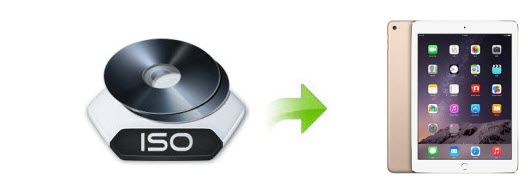
Free Download The Best ISO to iPad Converter for Windows & Mac
To get the job done, EaseFab DVD Ripper is a great choice. It offers optimized presets for almost all the models of iPad, iPhone and Apple TV. With it, you can easily convert ISO to iPad compatible H.264 MP4 video files with fast encoding speed and excellent output quality.
Besides, this tool can also convert ISO to any other mainstream video formats including but not limited to converting ISO to MKV (H.264/H.265), MOV, AVI, WMV and cope with both homemade and store-bought DVD discs regardless of copy-protections and region codes.
3 Simple Steps to Convert ISO to iPad Supported File Formats
To begin with, you need to download and install EaseFab DVD Ripper Windows or Mac version on your computer. The guide below takes the Windows version for an example. Mac version has the same process.
Step 1. Load ISO files
Launch EaseFab DVD Ripper on your computer. Click IFO/ISO button to load the DVD ISO image file you want to convert. Batch conversion is supported so you can add multiple ISO image files to convert at a time.
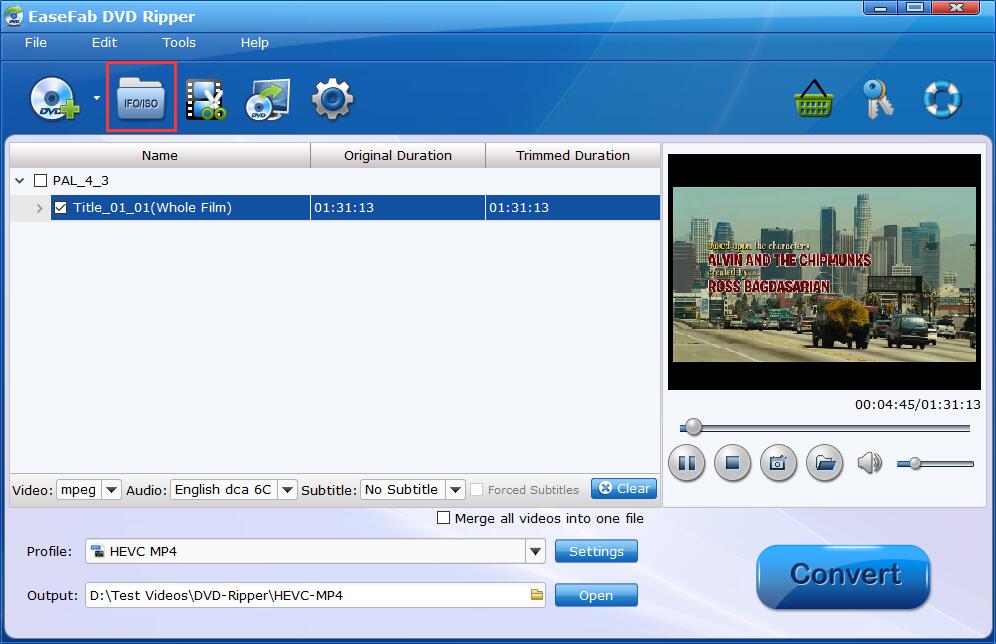
Step 2. Select an iPad profile
Click Profile bar and move mouse cursor to Apple category. Here you will find 5 optimized presets for iPad. Just select one profile according to your iPad model.
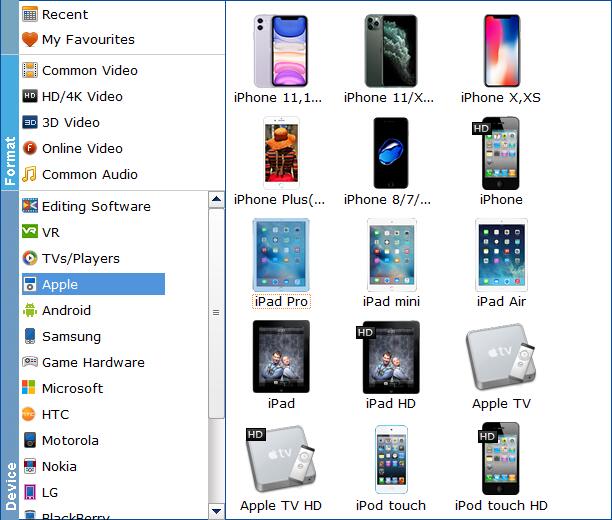
Tips: Flexible options are offered to further reduce the quality and size of the encoded MP4 video. Click the Settings button beside the profile and enter into the parameter settings page. A slew of other variables such the video/audio codecs, pixel dimensions, frame rate, bit rate, audio sampel rate, etc. will help convert an ISO image at 5GB to a smaller MP4 file while keeping excellent output quality.
Step 3. Start conversion
Click the small Folder icon in the Output bar to choose a destination of your converted video and press button Convert to start to convert ISO to iPad.
Once the conversion completes, you can add the result files to iTunes (the Apple TV app on macOS Catalina or above), now can sync the converted ISO movies to your iPad, iPhone, etc. for watching them anywhere.
