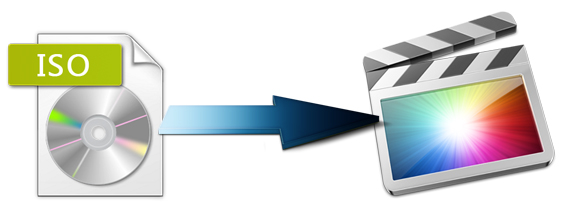
An ISO file is the standard format used for DVD or CD images. You will find many versions of the ISO formatted files, but the extension is the only true difference in most cases. There are some occassions that you may want to import an ISO image file into Final Cut Pro to edit the videos. Normally, you are unable to do so if you have any tool to help you. Here is an efficient guide for you to convert ISO to Final Cut Pro editing-friendly Apple ProRes codec for further editing.
The Mac ISO to FCP conversion is accomplished with the help of a professional yet easy-to-use Video Converter Ultimate for Mac which has superb fast conversion speed as well as excellent functions. With it, you can easily transcode ISO files to ProRes 422, ProRes 422 HQ or 4444 for using in Final Cut Pro X/7/6 flawlessly. Besides, the Mac program can also convert all media formats including MKV, AVI, VOB, MOV, MPG, DVD, Blu-ray, etc. for smoothly importing and editing within Adobe Premiere Pro, Avid Media Composer, iMovie, Final Cut Express and more. Now just download it and follow the tutorial below to convert ISO to Apple ProRes for Final Cut Pro.
How to convert and import ISO Image File to Final Cut Pro on Mac OS X (macOS Mojave Included)
Step 1. Load ISO files to the program
Donwload, install and run the ISO to FCP Converter tool on your Mac. Then click "IFO/ISO" icon to load your ISO image files. As you see, you can directly load Blu-ray and DVD discs.
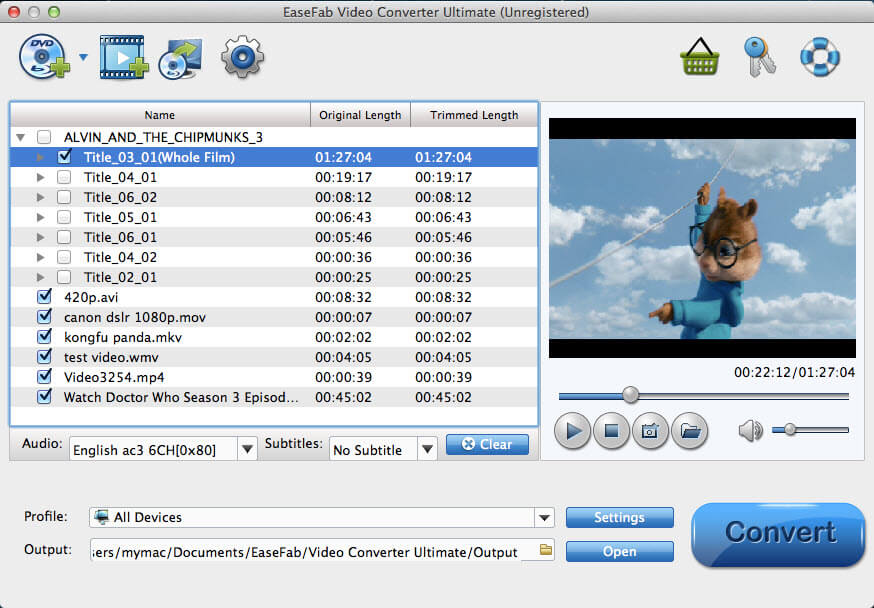
Step 2. Set the output format as Final Cut Pro
Click on the "Editing Software" and you will see options to convert your ISO files for certain video editing software. Since you will be importing the video to Final Cut Pro after the conversion, have Final Cut Pro be your selected output format.

Tip: You can click Settings button to set video resolution(1920X1080/1440X1080/1280x720/720X480), bitrate(from 1Mbps to 20Mbps) , frame rate (24p/30p) as you want.
Step 3. Start ISO to FCP conversion
Click the big "Convert" button at the bottom right corner to finish encoding ISO files to Apple ProRes for Final Cut Pro on Mac OS X.
When the conversion is done, you can find the output files by clicking "Open" button on the main interface, then you can transfer the converted ISO files to Final Cut Pro X or FCP 7/6 to play and edit without any problem.
